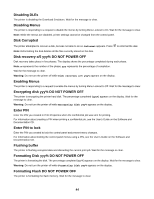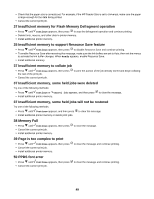Lexmark C530DN Menus and Messages Guide - Page 47
Restoring Held Jobs x/y - fuser unit
 |
UPC - 734646030908
View all Lexmark C530DN manuals
Add to My Manuals
Save this manual to your list of manuals |
Page 47 highlights
Remove all color supplies The printer is set for Color Lock Out printing in the Config menu. Try one of the following methods: • Remove all color toner cartridges and photoconductor units. Note: Do not remove the black toner cartridge. • Press until Continue appears, and then press to clear the message and print in Color Lock Out mode. Remove paper from standard output bin Remove the paper from the standard output (exit) bin of the printer. Wait for the message to clear. Resetting Fuser Count The fuser count is being reset. Wait for the message to clear. Resetting the printer The printer is resetting to the current default settings. Any active print jobs are canceled. Wait for the message to clear. Restore Held Jobs? • Press until Continue appears, then press to restore all held jobs stored on the printer hard disk. • Press until Do not restore appears, then press to delete all held jobs stored on the printer hard disk. Restoring Factory Defaults Wait for the message to clear. When factory default settings are restored: • All downloaded resources in the printer memory are deleted. This includes fonts, macros, and symbol sets. • All settings return to the factory defaults except the Display Language setting in the Setup menu and the custom settings in the Parallel, Serial, Network, Infrared, LocalTalk, USB, and Fax menus. Restoring Held Job(s) x/y • Wait for the message to clear. • Press until Quit restoring appears, then press to delete unrestored held jobs. Note: x represents the number of jobs being restored. y represents the total number of jobs to be restored. Serial The printer is using a serial cable connection. The serial port is the active communication link. Setup Required 1 Remove all packing materials from the printer. 2 Make sure the fuser, transfer belt, trays, and all supplies are installed correctly. 3 Press until Show Areas appears, and then press . A tutorial appears on the display indicating the actions you need to take to complete setup. Some held jobs were lost • Press until Continue appears, then press • Cancel the current job. to clear the message and resume printing. 47