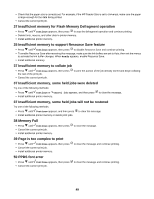Lexmark C530DN Menus and Messages Guide - Page 50
Unsupported option in slot - system board
 |
UPC - 734646030908
View all Lexmark C530DN manuals
Add to My Manuals
Save this manual to your list of manuals |
Page 50 highlights
51 Defective flash detected • Press until Continue appears, then press • Cancel the current print job. to clear the message and continue printing. 52 Not enough free space in flash memory for resources • Press until Continue appears, then press to stop the defragment operation and continue printing. Downloaded fonts and macros not previously stored in flash memory are deleted. • Delete fonts, macros, and other data stored in flash memory. • Upgrade to a larger capacity flash memory card. 53 Unformatted flash detected • Press until Continue appears, then press to stop the defragment operation and continue printing. • Format the flash memory. If the error message remains, the flash memory may be defective and require replacing. 54 Serial option error • Check that the serial cable is connected correctly and is the proper one for the serial port. • Check that the serial interface parameters (protocol, baud, parity and data bits) are set correctly on the printer and host computer. For more information about serial printing, insert the Software and Documentation CD, and then click View User's Guide and Documentation. • Press until Continue appears, then press to stop the defragment operation and continue printing. • Turn the printer power off and then back on to reset the printer. 54 Standard network/Network software error • Press until Continue appears, then press to continue printing. • Turn the printer power off and then back on to reset the printer. • Upgrade (flash) the network firmware in the printer or print server. For information about flashing the network printer firmware, insert the Software and Documentation CD, and then click View User's Guide and Documentation. For information about flashing the print server firmware, see the documentation that shipped with the print server. 55 Unsupported option in slot 1 Turn the printer power off. 2 Unplug the power cord from the wall outlet. 3 Remove the unsupported optional interface card or internal print server from the printer system board. For more information, see the User's Guide on the Software and Documentation CD. 4 Connect the power cord to a properly grounded outlet. 5 Turn the printer power back on. 56 Parallel port disabled • Press until Continue appears, and then press to clear the message. The printer discards any data received through the parallel port. • Make sure the Parallel Buffer menu item is not set to Disabled. 50