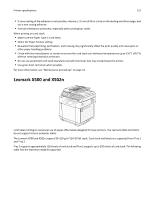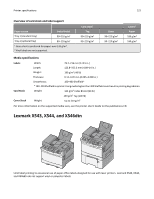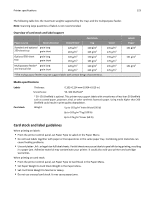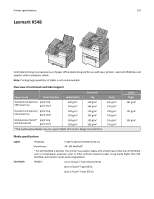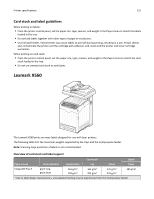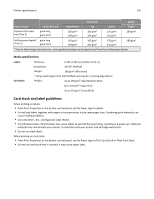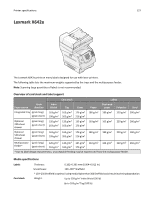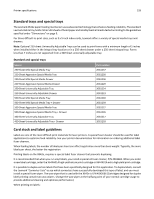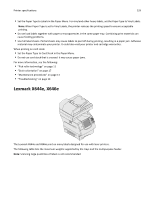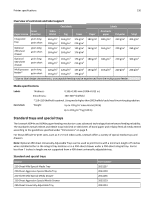Lexmark MX310 Card Stock & Label Guide - Page 125
Lexmark X560
 |
View all Lexmark MX310 manuals
Add to My Manuals
Save this manual to your list of manuals |
Page 125 highlights
Printer specifications 125 Card stock and label guidelines When printing on labels: • From the printer control panel, set the paper size, type, texture, and weight in the Paper menu to match the labels loaded in the tray. • Do not load labels together with other types of paper to avoid jams. • Use full label sheets. Partial sheets may cause labels to peel off during printing, resulting in a jam. Partial sheets also contaminate the printer and the cartridge with adhesive, and could void the printer and toner cartridge warranties. When printing on card stock: • From the printer control panel, set the paper size, type, texture, and weight in the Paper menu to match the card stock loaded in the tray. • Do not use creased card stock to avoid jams. Lexmark X560 The Lexmark X560 prints on many labels designed for use with laser printers. The following table lists the maximum weights supported by the trays and the multipurpose feeder. Note: Scanning large quantities of labels is not recommended. Overview of card stock and label support Card stock Labels Paper source Grain direction Index Bristol Tag Cover Paper Integrated Tray 2 grain long grain short 163 g/m2 199 g/m2 163 g/m2 203 g/m2 176 g/m2 216 g/m2 180 g/m2 * Due to label design characteristics, unacceptable feeding may be experienced from the multipurpose feeder.