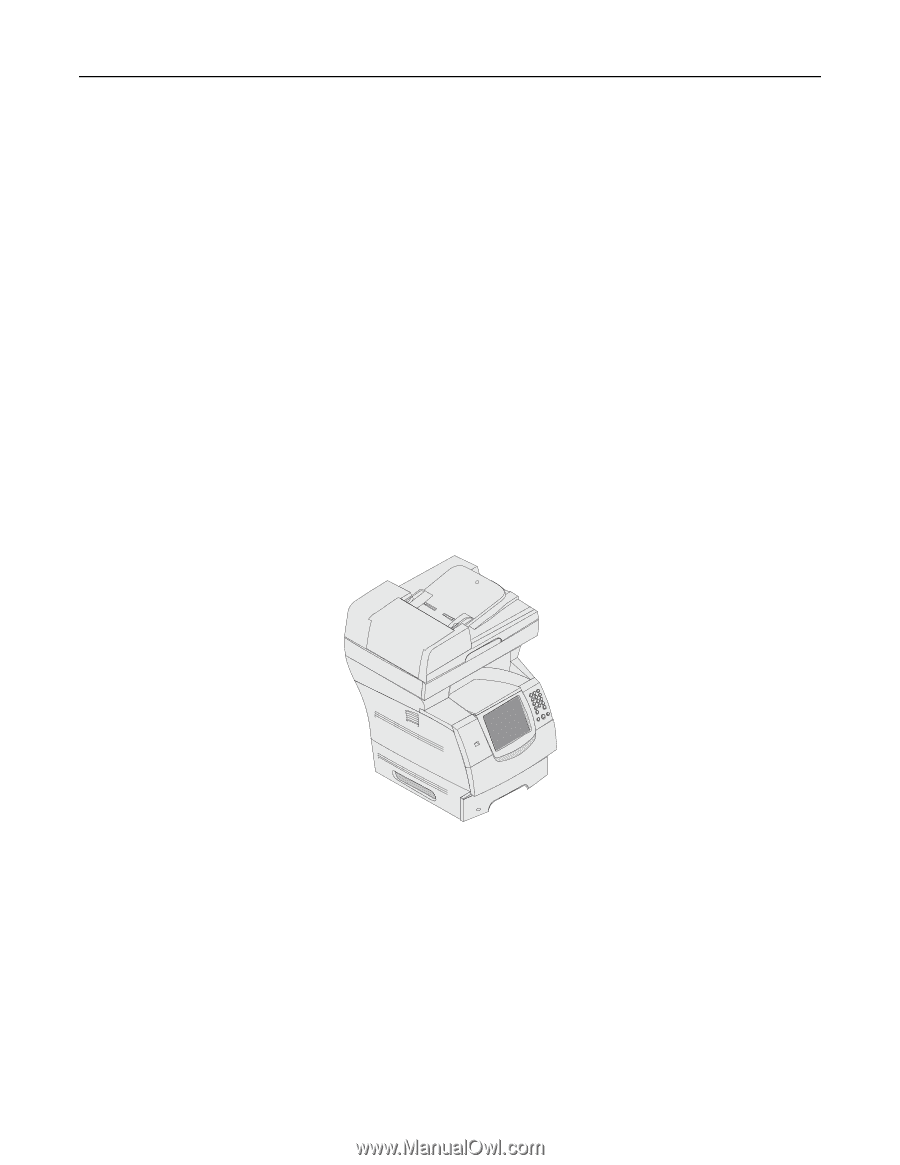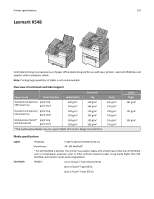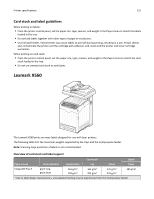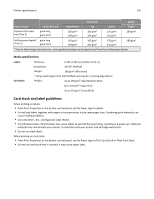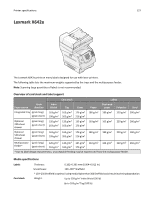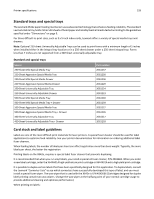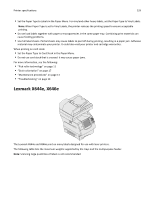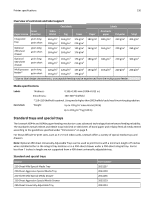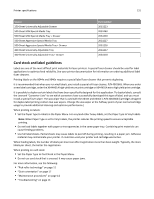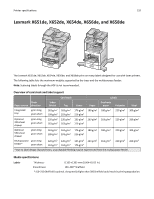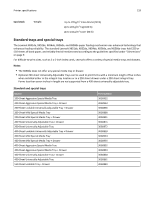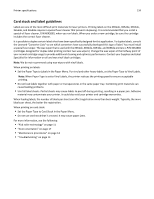Lexmark MX310 Card Stock & Label Guide - Page 129
Lexmark X644e, X646e
 |
View all Lexmark MX310 manuals
Add to My Manuals
Save this manual to your list of manuals |
Page 129 highlights
Printer specifications 129 • Set the Paper Type to Labels in the Paper Menu. For vinyl and other heavy labels, set the Paper Type to Vinyl Labels. Note: When Paper Type is set to Vinyl Labels, the printer reduces the printing speed to ensure acceptable printing. • Do not load labels together with paper or transparencies in the same paper tray. Combining print materials can cause feeding problems. • Use full label sheets. Partial sheets may cause labels to peel off during printing, resulting in a paper jam. Adhesive material may contaminate your printer. It could also void your printer and cartridge warranties. When printing on card stock: • Set the Paper Type to Card Stock in the Paper Menu. • Do not use card stock that is creased. It may cause paper jams. For more information, see the following: • "Pick roller technology" on page 11 • "Grain orientation" on page 17 • "Maintenance procedures" on page 14 • "Troubleshooting" on page 14 Lexmark X644e, X646e The Lexmark X644e and X646e print on many labels designed for use with laser printers. The following table lists the maximum weights supported by the trays and the multipurpose feeder. Note: Scanning large quantities of labels is not recommended.