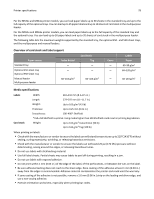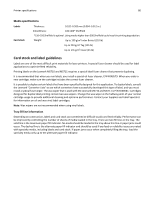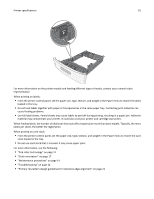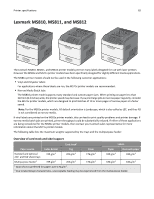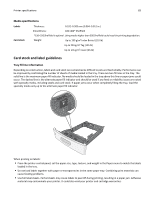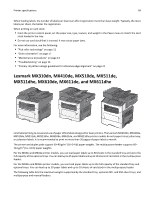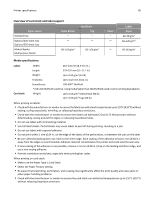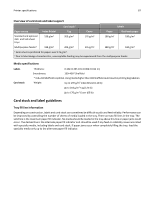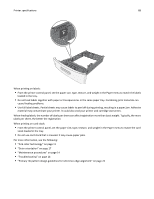Lexmark MX310 Card Stock & Label Guide - Page 83
specialty media only up to the alternate paper fill indicator., with specialty media
 |
View all Lexmark MX310 manuals
Add to My Manuals
Save this manual to your list of manuals |
Page 83 highlights
Printer specifications 83 Media specifications Labels Card stock Thickness: 0.102-0.305 mm (0.004-0.012 in.) Smoothness: 100-400* Sheffield *150-250 Sheffield is optimal. Using media higher than 300 Sheffield could result in printing degradation. Weight: Up to 199 g/m2 Index Bristol (110 lb) Up to 203 g/m2 Tag (125 lb) Up to 176 g/m2 Cover (65 lb) Card stock and label guidelines Tray fill line information Depending on construction, labels and card stock can sometimes be difficult to pick and feed reliably. Performance can be improved by controlling the number of sheets of media loaded in the tray. There are two fill lines in the tray. The solid line is the maximum paper fill indicator. No media should be loaded in the tray above this line or paper jams could occur. The dashed line is the alternate paper fill indicator and should be used if any feed or reliability issues are noted with specialty media, including labels and card stock. If paper jams occur when completely filling the tray, load the specialty media only up to the alternate paper fill indicator. When printing on labels: • From the printer control panel, set the paper size, type, texture, and weight in the Paper menu to match the labels loaded in the tray. • Do not load labels together with paper or transparencies in the same paper tray. Combining print materials can cause feeding problems. • Use full label sheets. Partial sheets may cause labels to peel off during printing, resulting in a paper jam. Adhesive material may contaminate your printer. It could also void your printer and cartridge warranties.