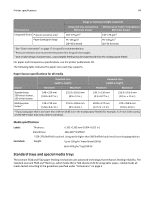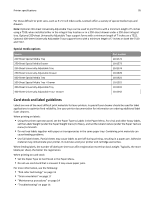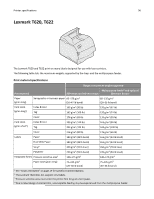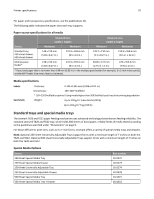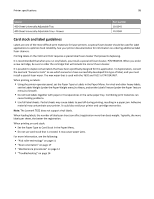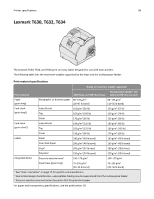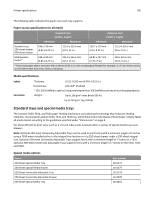Lexmark MX310 Card Stock & Label Guide - Page 95
Special media options, Source, Part number
 |
View all Lexmark MX310 manuals
Add to My Manuals
Save this manual to your list of manuals |
Page 95 highlights
Printer specifications 95 For those difficult‑to‑print sizes, such as 3 x 5‑inch index cards, Lexmark offers a variety of special media trays and drawers. Note: Optional 250‑sheet Universally Adjustable Trays can be used to print forms with a minimum length of 5 inches using a T520, when installed either in the integral tray location or in a 250‑sheet drawer under a 250‑sheet integral tray. Optional 250‑sheet Universally Adjustable Trays support forms with a minimum length of 7 inches on a T522. Optional 400‑sheet Universally Adjustable Trays support forms with a minimum length of 7 inches on both the T520 and T522. Special media options Source 250‑Sheet Special Media Tray 250‑Sheet Special Media Drawer 250‑Sheet Universally Adjustable Tray 250‑Sheet Universally Adjustable Drawer 500‑Sheet Special Media Tray 500‑Sheet Special Media Tray + Drawer 400‑Sheet Universally Adjustable Tray 400‑Sheet Universally Adjustable Tray + Drawer Part number 11K1572 11K1573 11K1574 11K1878 11K1921 11K1922 11K1941 11K1942 Card stock and label guidelines Labels are one of the most difficult print materials for laser printers. A special fuser cleaner should be used for label applications to optimize feed reliability. See your printer documentation for information on ordering additional label fuser cleaners. When printing on labels: • Using the printer operator panel, set the Paper Type to Labels in the Paper Menu. For vinyl and other heavy labels, set the Labels Weight (under the Paper Weight menu) to Heavy, and set the Labels Texture (under the Paper Texture menu) to Smooth. • Do not load labels together with paper or transparencies in the same paper tray. Combining print materials can cause feeding problems. • Use full label sheets. Partial sheets may cause labels to peel off during printing, resulting in a paper jam. Adhesive material may contaminate your printer. It could also void your printer and cartridge warranties. When feeding labels, the number of labels per sheet can affect registration more than basis weight. Typically, the more labels per sheet, the better the registration. When printing on card stock: • Set the Paper Type to Card Stock in the Paper Menu. • Do not use card stock that is creased. It may cause paper jams. For more information, see the following: • "Pick roller technology" on page 11 • "Grain orientation" on page 17 • "Maintenance procedures" on page 14 • "Troubleshooting" on page 14