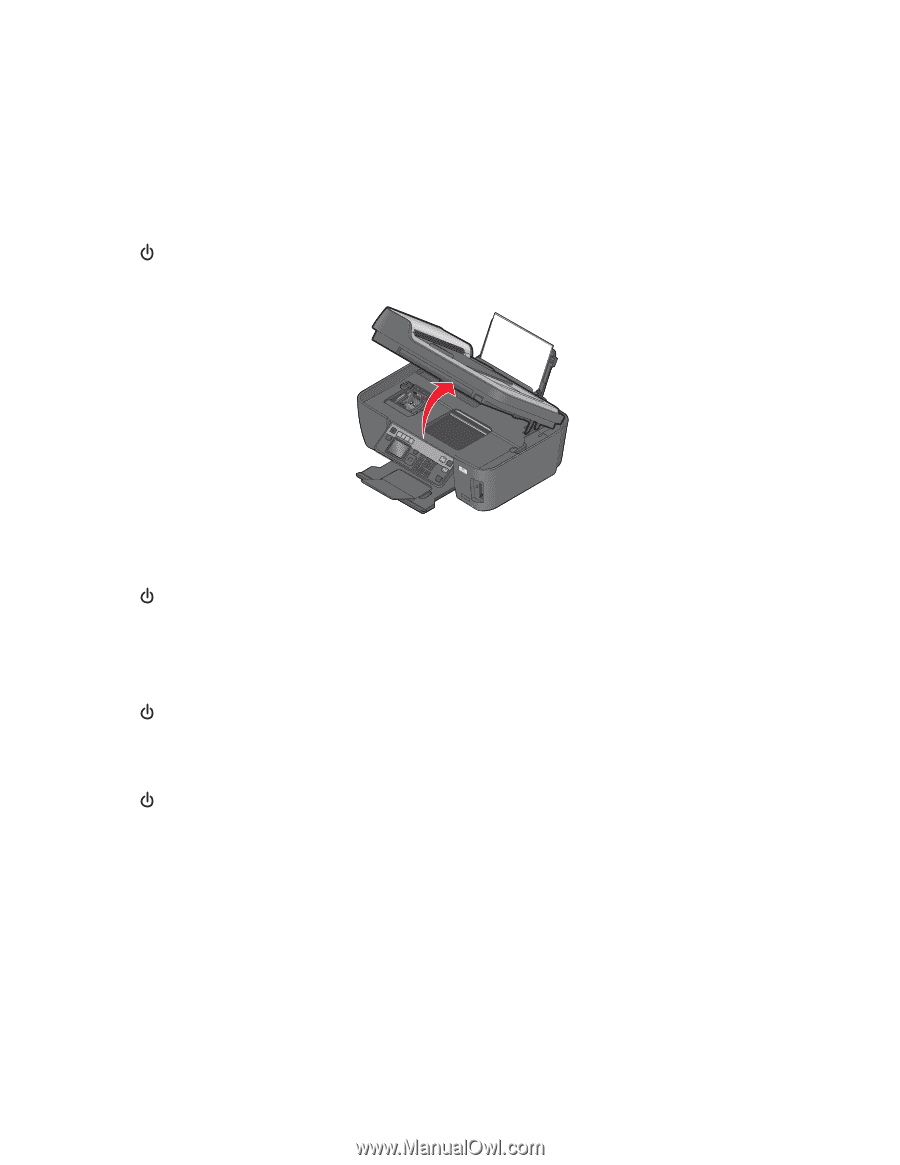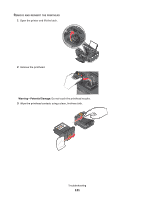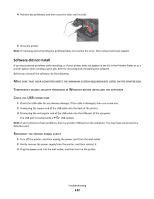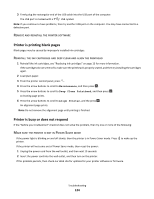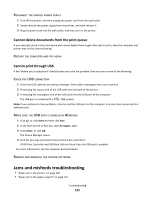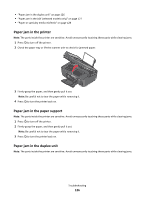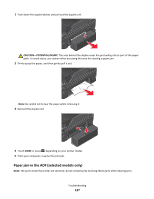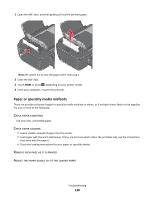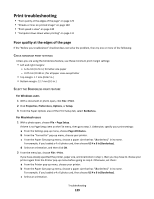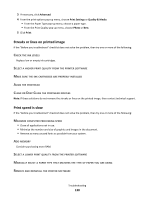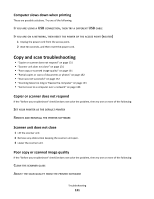Lexmark Prospect Pro205 User's Guide - Page 126
Paper jam in the printer, Paper jam in the paper support, Firmly grasp the paper
 |
View all Lexmark Prospect Pro205 manuals
Add to My Manuals
Save this manual to your list of manuals |
Page 126 highlights
• "Paper jam in the duplex unit" on page 126 • "Paper jam in the ADF (selected models only)" on page 127 • "Paper or specialty media misfeeds" on page 128 Paper jam in the printer Note: The parts inside the printer are sensitive. Avoid unnecessarily touching these parts while clearing jams. 1 Press to turn off the printer. 2 Check the paper tray or lift the scanner unit to check for jammed paper. WI F I PRINTING 3 Firmly grasp the paper, and then gently pull it out. Note: Be careful not to tear the paper while removing it. 4 Press to turn the printer back on. Paper jam in the paper support Note: The parts inside the printer are sensitive. Avoid unnecessarily touching these parts while clearing jams. 1 Press to turn off the printer. 2 Firmly grasp the paper, and then gently pull it out. Note: Be careful not to tear the paper while removing it. 3 Press to turn the printer back on. Paper jam in the duplex unit Note: The parts inside the printer are sensitive. Avoid unnecessarily touching these parts while clearing jams. Troubleshooting 126