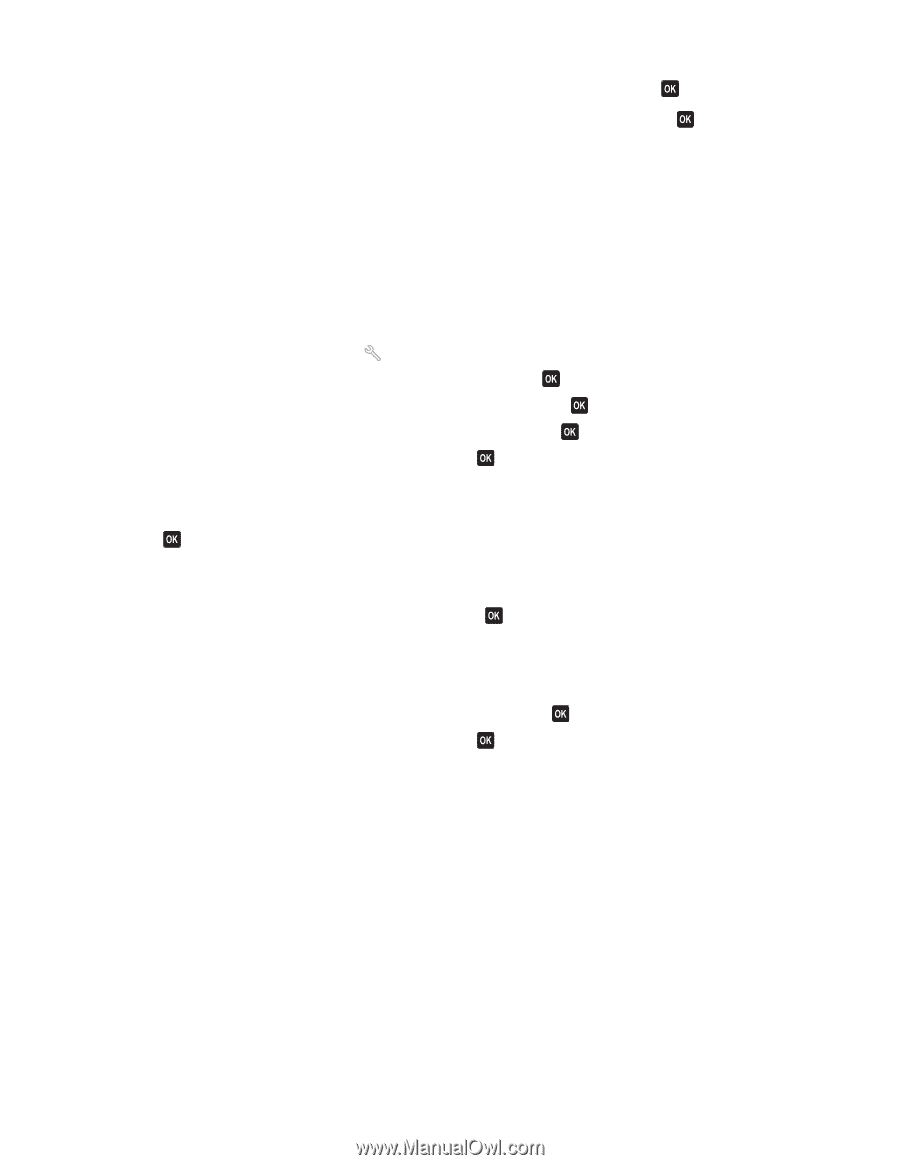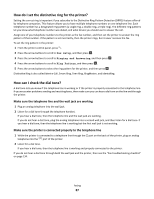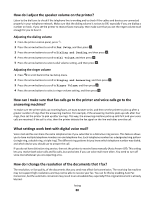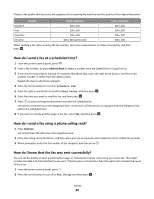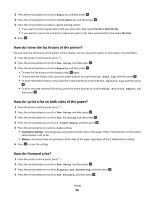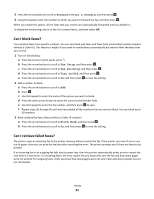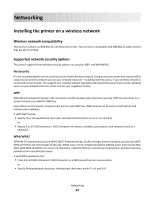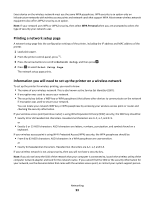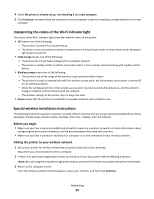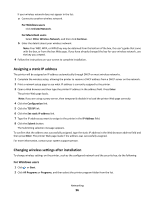Lexmark Prospect Pro205 User's Guide - Page 91
Can I block faxes?, Can I retrieve failed faxes?, Forward, Print & Forward, Fax Setup
 |
View all Lexmark Prospect Pro205 manuals
Add to My Manuals
Save this manual to your list of manuals |
Page 91 highlights
5 Press the arrow buttons to scroll to Forward or Print & Forward, and then press . 6 Using the keypad, enter the number to which you want to forward the fax, and then press . When you enable this option, all the faxes that you receive are automatically forwarded until you disable it. To disable fax forwarding, return to the Fax Forward menu, and then select Off. Can I block faxes? You can block faxes from specific numbers. You can also block junk faxes and faxes from unidentified senders (senders without a Caller ID). This feature is helpful if you want to receive faxes automatically but want to filter the faxes that you receive. 1 Turn on fax blocking. a From the printer control panel, press . b Press the arrow buttons to scroll to Fax Setup, and then press . c Press the arrow buttons to scroll to Fax Blocking, and then press . d Press the arrow buttons to scroll to Turn On/Off, and then press . e Press the arrow buttons to scroll to On, and then press to save the setting. 2 Add a number to block. a Press the arrow buttons to scroll to Add. b Press . c Use the keypad to enter the name of the person you want to block. d Press the down arrow button to move the cursor to the Number field. e Use the keypad to enter the fax number, and then press to save. f Repeat steps 2b through 2d until you have added all the numbers that you want to block. You can block up to 50 numbers. 3 Block unidentified faxes (faxes without a Caller ID number). a Press the arrow buttons to scroll to Block NoID, and then press . b Press the arrow buttons to scroll to On, and then press to save the setting. Can I retrieve failed faxes? The printer saves an incoming fax to the printer memory before it prints the fax. If the printer runs out of ink or runs out of paper, then you can print the fax later after resolving the error. The printer prompts you if there are faxes to be printed. If an incoming fax or an outgoing fax fails due to power loss, then the printer automatically prints an error report the next time it is turned on. For incoming faxes, the error report lets you know who sent the fax and how many pages were not printed. For outgoing faxes, it lets you know how many pages were not sent. Faxes lost due to power loss are not retrievable. Faxing 91