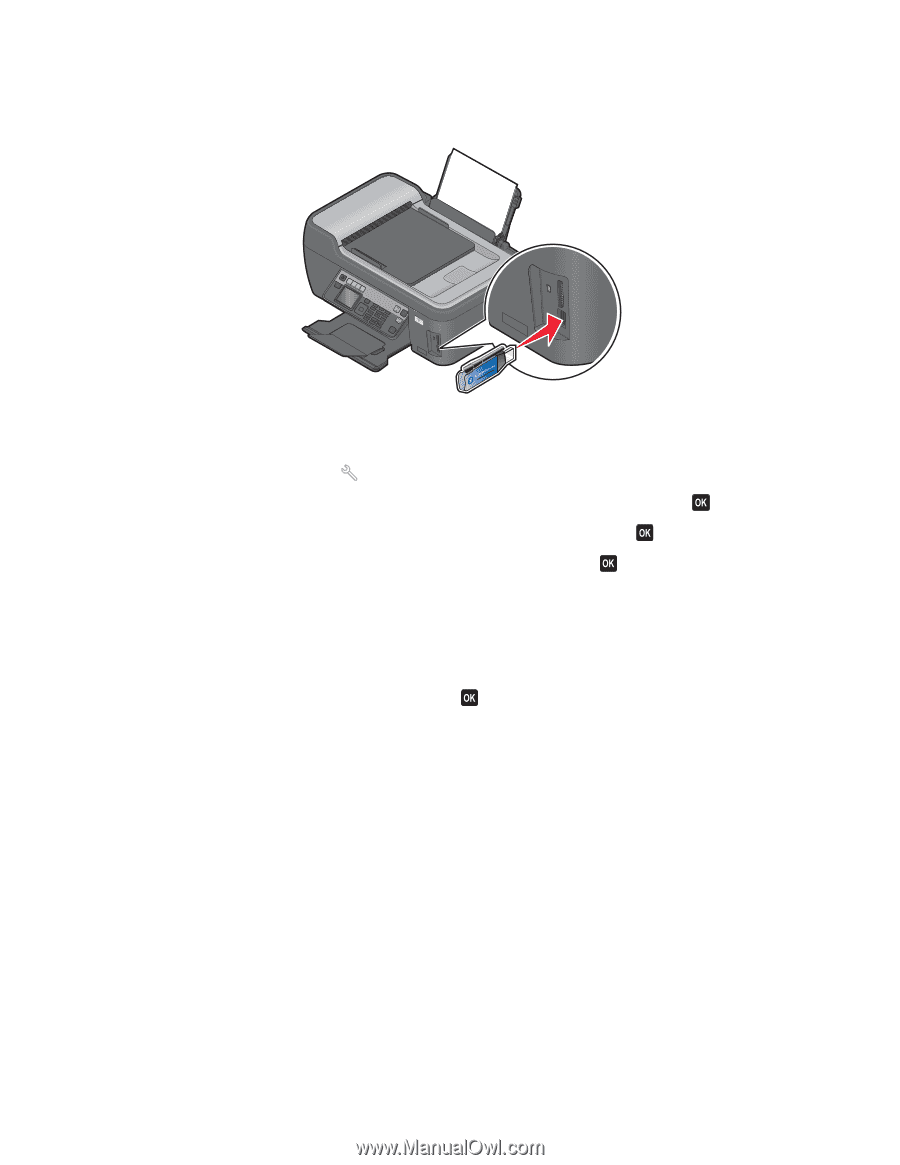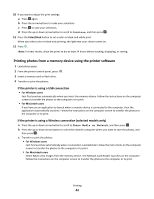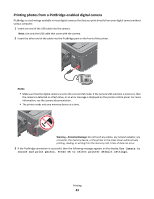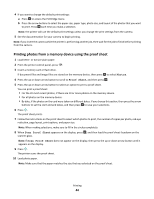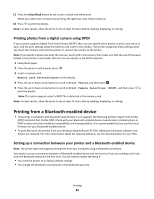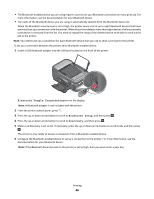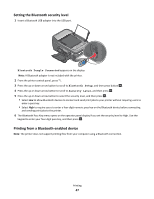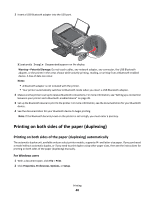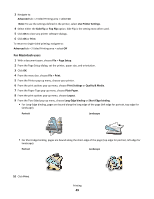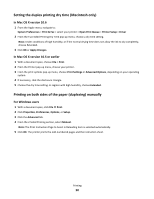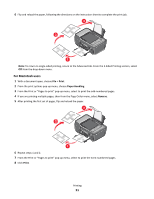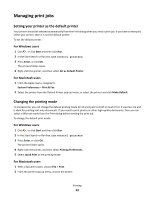Lexmark Prospect Pro205 User's Guide - Page 47
Setting the Bluetooth security level, Printing from a Bluetooth-enabled device
 |
View all Lexmark Prospect Pro205 manuals
Add to My Manuals
Save this manual to your list of manuals |
Page 47 highlights
Setting the Bluetooth security level 1 Insert a Bluetooth USB adapter into the USB port. WI F I PRINTING Bluetooth Dongle Connected appears on the display. Note: A Bluetooth adapter is not included with the printer. 2 From the printer control panel, press . 3 Press the up or down arrow button to scroll to Bluetooth Setup, and then press button . 4 Press the up or down arrow button to scroll to Security Level, and then press . 5 Press the up or down arrow button to select the security level, and then press . • Select Low to allow Bluetooth devices to connect and send print jobs to your printer without requiring users to enter a pass key. • Select High to require users to enter a four-digit numeric pass key on the Bluetooth device before connecting and sending print jobs to the printer. 6 The Bluetooth Pass Key menu opens on the operator panel display if you set the security level to High. Use the keypad to enter your four-digit pass key, and then press . Printing from a Bluetooth-enabled device Note: The printer does not support printing files from your computer using a Bluetooth connection. Printing 47