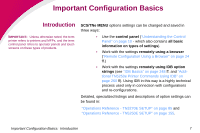Lexmark X864 SCS/TNe Emulation User's Guide - Page 10
Selecting a New Value as a Setting, To select a new value, SCS/TNe MENU, Select.
 |
View all Lexmark X864 manuals
Add to My Manuals
Save this manual to your list of manuals |
Page 10 highlights
When you select an option, you will always be alowed to scroll through the list of values presented. Numerical entries can be done either by scrolling or by using the numeric pad. Several examples of how to use the operator panel to select and store new values are shown below. The section "Selecting a New Value as a Setting" on page 12 shows all details, while the following two sections discuss slight differences. User-selected default settings remain in effect until you save new settings or restore the factory defaults. All saved options become active on the next host session. Selecting a New Value as a Setting To select a new value 1 Navigate to the SCS/TNe MENU as explained in "Printer operator panel" on page 11. 2 Use the navigation buttons or desired menu and press Select. to scroll to the 3 Use the navigation buttons to scroll further to reach the item you need and press the Select button. Navigate in the same way to the desired value and press the Select button. Understanding the Operator Panel: Printer operator panel 12