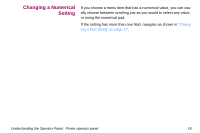Lexmark X864 SCS/TNe Emulation User's Guide - Page 17
MFP Touch Screen, Accessing the SCS/TNe menu
 |
View all Lexmark X864 manuals
Add to My Manuals
Save this manual to your list of manuals |
Page 17 highlights
MFP Touch Access the SCS/TNe Emulation options and settings from the operScreen ator panel SCS/TNe MENU. To reach the menu: Accessing the SCS/TNe menu 1 Make sure that the printer is on and the Ready message appears. 2 Touch the key icon (Menus) on the operator panel 3 Touch or to scroll through the main menus displayed on the screen. 4 Touch Option Card Menu. 5 Now you will see a list of options. Touch SCS/TNe MENU. The same method is used to scroll through lists of menus and options. As you move through the menus, the top line in the screen shows the navigation path, so that you can always see the name of the group (menu or option) to which the displayed items (options or settings) belong. When you select an option, you will either scroll through the list of values presented ("Selecting a New Value as a Setting" on page 20), enter a number ("Changing a Numerical Setting" on page 22), or enter a text string ("Changing a Text String" on page 21). Understanding the Operator Panel: MFP Touch Screen 19