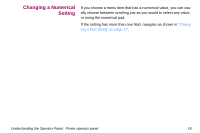Lexmark X864 SCS/TNe Emulation User's Guide - Page 15
Changing a Text String, MENU > Option Card Menu > SCS/TNe
 |
View all Lexmark X864 manuals
Add to My Manuals
Save this manual to your list of manuals |
Page 15 highlights
Changing a Text String The method for changing a text string is actually the same as that for selecting a value, because you select the letters from pre-programmed lists. What is special is that the value you select consists of several fields. For example, if you select MENU > Option Card Menu > SCS/TNe MENU > TN5250E SETUP > CONNECTION #1 > SERVER 1 INFO > MSGQ 1 Name, you see the following display: MSGQ 1 Name Q S Y O P R The currently editable character is marked with below it. above it and Use the navigation buttons and to move between the characters. To store the new string, press Select after entering all the characters. Understanding the Operator Panel: Printer operator panel 17

17
Understanding the Operator Panel:
Printer operator panel
Changing a Text String
The method for changing a text string is actually the same as that
for selecting a value, because you select the letters from pre-pro-
grammed lists. What is special is that the value you select consists
of several fields.
For example, if you select
MENU > Option Card Menu > SCS/TNe
MENU > TN5250E SETUP > CONNECTION #1 > SERVER 1 INFO
> MSGQ 1 Name
, you see the following display:
The currently editable character is marked with
above it and
below it.
Use the navigation buttons
and
to move between the
characters.
To store the new string, press
Select
after entering all the charac-
ters.
MSGQ 1 Name
Q
S
Y
O
P
R