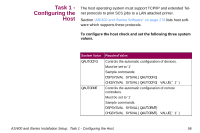Lexmark X864 SCS/TNe Emulation User's Guide - Page 57
B. Configuring the Print Server, NPA Mode, Menus > Network/Ports, Submit
 |
View all Lexmark X864 manuals
Add to My Manuals
Save this manual to your list of manuals |
Page 57 highlights
IMPORTANT: The SCS/TNe Emulation can only receive jobs through a single printer server. Moving the selected print server or inserting a new print server may cause a loss of SCS/TNe print capability. B. Configuring the Print Server To enable SCS printing, several print server settings may need to be changed. You can make these changes from the printer operator panel. 1 Set NPA Mode to Auto. Select Menus > Network/Ports Select the print server to be used for SCS printing, for example Standard Network. Locate NPA Mode and scroll to the Auto setting. Touch Submit to save. This setting will ensure that the printer's LAN connection will detect the Card. AS/400 and iSeries Installation Setup: Task 2 - Configuring a Print Server 59

59
AS/400 and iSeries Installation Setup:
Task 2 - Configuring a Print Server
I
MPORTANT
:
The SCS/TNe Emulation can only
receive jobs through a single printer server.
Moving the selected print server or inserting a
new print server may cause a loss of SCS/TNe
print capability.
B. Configuring the Print Server
To enable SCS printing, several print server settings may need to be
changed. You can make these changes from the printer operator
panel.
1
Set
NPA Mode
to
Auto
. Select
Menus > Network/Ports
Select the print server to be used for SCS printing, for
example Standard Network. Locate
NPA Mode
and scroll to
the
Auto
setting. Touch
Submit
to save. This setting will
ensure that the printer’s LAN connection will detect the Card.