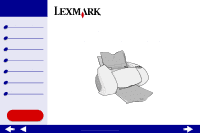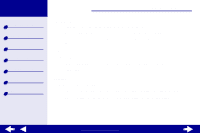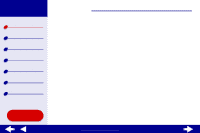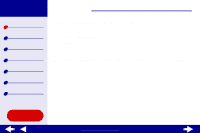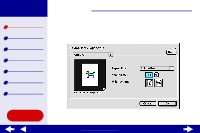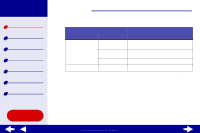Lexmark Z65n Online User’s Guide for Mac OS 8.6 to 9.2
Lexmark Z65n Manual
 |
View all Lexmark Z65n manuals
Add to My Manuals
Save this manual to your list of manuals |
Lexmark Z65n manual content summary:
- Lexmark Z65n | Online User’s Guide for Mac OS 8.6 to 9.2 - Page 1
Printer overview Basic printing Printing ideas Maintenance Troubleshooting Notices Index Z65, Z65n Color Jetprinter™ Online User's Guide for Mac OS 8.6 to 9.2 Using this Guide... www.lexmark.com - Lexmark Z65n | Online User’s Guide for Mac OS 8.6 to 9.2 - Page 2
Lexmark Z65 Lexmark Z65n Printer overview Basic printing Printing ideas Maintenance Troubleshooting Notices Index Using this Guide 2 Navigating • Click the categories in the left pane to navigate the pages. • Click the blue text to link to other parts of this Online User's Guide. • Click the arrows - Lexmark Z65n | Online User’s Guide for Mac OS 8.6 to 9.2 - Page 3
Lexmark Z65 Lexmark Z65n Printer overview Basic printing Printing ideas Maintenance Troubleshooting Notices Index Using this Guide... Printer overview 3 • Understanding the printer software • Understanding the printer parts www.lexmark.com - Lexmark Z65n | Online User’s Guide for Mac OS 8.6 to 9.2 - Page 4
Lexmark Z65 Lexmark Z65n Printer overview Basic printing Printing ideas Maintenance Troubleshooting Notices Index Using this Guide... Printer overview 4 Understanding the printer software Your printer software see Printing ideas. When you installed the printer software, the Page Setup and Print - Lexmark Z65n | Online User’s Guide for Mac OS 8.6 to 9.2 - Page 5
Lexmark Z65 Lexmark Z65n Printer overview Basic printing Printing ideas Maintenance Troubleshooting Notices Index Printer overview 5 Page Setup dialog box While the document you dialog box: 1 From the File menu of your software application, choose Page Setup. Using this Guide... www.lexmark.com - Lexmark Z65n | Online User’s Guide for Mac OS 8.6 to 9.2 - Page 6
Lexmark Z65 Lexmark Z65n Printer overview Basic printing Printing ideas Maintenance Troubleshooting Notices Index Using this Guide... Printer overview 6 2 Change the settings as needed. From the pop-up menu in the upper left, choose: General Select: Paper Size Scaling Watermark Orientation - Lexmark Z65n | Online User’s Guide for Mac OS 8.6 to 9.2 - Page 7
Lexmark Z65 Lexmark Z65n Printer overview Basic printing Printing ideas Maintenance Troubleshooting Notices Index Printer overview 7 Print dialog box While your document is in the Print dialog box: 1 From the software application File menu, choose Print. Using this Guide... www.lexmark.com - Lexmark Z65n | Online User’s Guide for Mac OS 8.6 to 9.2 - Page 8
Lexmark Z65 Lexmark Z65n Printer overview Basic printing Printing ideas Maintenance Troubleshooting Notices Index Using this Guide... 2 Change the settings as needed. Printer overview 8 From the pop-up menu in the upper left, choose: General Select: When you want to: Copies Specify the number - Lexmark Z65n | Online User’s Guide for Mac OS 8.6 to 9.2 - Page 9
Lexmark Z65 Lexmark Z65n Printer overview Basic printing Printing ideas Maintenance Troubleshooting Notices Index Printer overview 9 From the pop-up menu in the upper left, choose: Paper Type/ Quality Select: When you want to: Print Quality Select Quick Print, Normal, - Lexmark Z65n | Online User’s Guide for Mac OS 8.6 to 9.2 - Page 10
Lexmark Z65 Lexmark Z65n Printer overview Basic printing Printing ideas Maintenance Troubleshooting Notices Index Using this Guide... Printer overview 10 From the pop-up menu in the upper left, choose: Layout Color Select: Booklet Poster Pages/ Sheet Print Last Page First Print on Both Sides - Lexmark Z65n | Online User’s Guide for Mac OS 8.6 to 9.2 - Page 11
Lexmark Z65 Lexmark Z65n Printer overview Basic printing Printing ideas Maintenance Troubleshooting Notices Index Using this Guide... Printer for all jobs unless a problem occurs. Note: You can the Print dialog box, click Help to view the printer software Help. When you are finished, click Done. 4 - Lexmark Z65n | Online User’s Guide for Mac OS 8.6 to 9.2 - Page 12
Lexmark Z65 Lexmark Z65n Printer overview Basic printing Printing ideas Maintenance Troubleshooting Notices Index Printer overview 12 Control Panel Use the Control Panel to monitor your printer and printer supplies. You can: • Install cartridges • Align cartridges • Clean print nozzles • Select a - Lexmark Z65n | Online User’s Guide for Mac OS 8.6 to 9.2 - Page 13
Lexmark Z65 Lexmark Z65n Printer overview Basic printing Printing ideas Maintenance Troubleshooting Notices Index Printer overview 13 Using the Control Panel 1 From the Apple menu, choose Control Panels Lexmark Z65 Control Panel. Using this Guide... www.lexmark.com - Lexmark Z65n | Online User’s Guide for Mac OS 8.6 to 9.2 - Page 14
Lexmark Z65 Lexmark Z65n Printer overview Basic printing Printing ideas Maintenance Troubleshooting Notices Index Using this Guide... Printer overview 14 Click the: Cartridges tab About tab Select: Install/Change Cartridge Align Cartridges Clean Print Nozzles Print Test Page Order Supplies When - Lexmark Z65n | Online User’s Guide for Mac OS 8.6 to 9.2 - Page 15
Lexmark Z65 Lexmark Z65n Printer overview Basic printing Printing ideas Maintenance Troubleshooting Notices Index Using this Guide... Printer overview 15 Click the: Select: Advanced menu Select Printer Network Printer Configuration When you want to: • Select a printer and make it the default - Lexmark Z65n | Online User’s Guide for Mac OS 8.6 to 9.2 - Page 16
Lexmark Z65 Lexmark Z65n Printer overview Basic printing Printing ideas Maintenance Troubleshooting Notices Index Using this Guide... Printer overview 16 Understanding the printer parts The table beginning on page 17 describes each part. Paper release lever Paper tray 1 (front) Paper tray 2 (rear) - Lexmark Z65n | Online User’s Guide for Mac OS 8.6 to 9.2 - Page 17
Lexmark Z65 Lexmark Z65n Printer overview Basic printing Printing ideas Maintenance Troubleshooting Notices Index Using this Guide... Printer overview 17 Lexmark Z65 Lexmark Z65n USB cable connector Network connection speed light Ethernet cable connector USB cable connector Power supply - Lexmark Z65n | Online User’s Guide for Mac OS 8.6 to 9.2 - Page 18
Lexmark Z65 Lexmark Z65n Printer overview Basic printing Printing ideas Maintenance Troubleshooting Notices Index Using this Guide... Printer overview 18 Use this: Ethernet cable connector Front cover Network connection speed light Network link light Paper exit tray Paper tray 1 (front) Paper tray - Lexmark Z65n | Online User’s Guide for Mac OS 8.6 to 9.2 - Page 19
Lexmark Z65 Lexmark Z65n Printer overview Basic printing Printing ideas Maintenance Troubleshooting Notices Index Printer overview 19 Use this: Paper tray buttons Paper guide Paper release lever Power button Power supply connector USB cable connector When you want to: • Select a paper tray (press - Lexmark Z65n | Online User’s Guide for Mac OS 8.6 to 9.2 - Page 20
Lexmark Z65 Lexmark Z65n Printer overview Basic printing Printing ideas Maintenance Troubleshooting Notices Index Printer overview 20 Using the paper type sensor Your printer has a paper type sensor in paper tray 1. If you load transparencies or plain, coated, photo, or glossy paper into paper tray - Lexmark Z65n | Online User’s Guide for Mac OS 8.6 to 9.2 - Page 21
Lexmark Z65n Printer overview Basic printing Printing ideas Maintenance Troubleshooting Notices Index Basic printing 16 Basic printing is as easy as: Step 1: Load the paper Step 2: Customize the printer settings Step 3: Print your document Note: For help printing on specialty paper (such as photo - Lexmark Z65n | Online User’s Guide for Mac OS 8.6 to 9.2 - Page 22
Lexmark Z65 Lexmark Z65n Printer overview Basic printing Printing ideas Maintenance Troubleshooting Notices Index Using this Guide... Basic printing 17 Step 1: Load the paper Your printer has two paper trays. The amount of paper you can load into each tray varies depending on the thickness and - Lexmark Z65n | Online User’s Guide for Mac OS 8.6 to 9.2 - Page 23
Lexmark Z65 Lexmark Z65n Printer overview Basic printing Printing ideas Maintenance Troubleshooting Notices Index Using this Guide... Basic printing 18 For this paper tray: Tray 2 You can load up to: • 150 sheets of plain, A4 or letter size, paper • 25 sheets of glossy or photo paper • 150 sheets - Lexmark Z65n | Online User’s Guide for Mac OS 8.6 to 9.2 - Page 24
Lexmark Z65 Lexmark Z65n Printer overview Basic printing Printing ideas Maintenance Troubleshooting Notices Index Basic printing 19 5 Place the paper against the right edge of the paper tray with the print side facing you. Note: A4 size paper should extend beyond the top of the paper tray. Letter - Lexmark Z65n | Online User’s Guide for Mac OS 8.6 to 9.2 - Page 25
Lexmark Z65 Lexmark Z65n Printer overview Basic printing Printing ideas Maintenance Troubleshooting Notices Index Basic printing 20 Step 2: Customize the printer settings If you are using plain A4 or letter size paper and you want normal print quality, you only need to adjust the paper size printer - Lexmark Z65n | Online User’s Guide for Mac OS 8.6 to 9.2 - Page 26
Lexmark Z65 Lexmark Z65n Printer overview Basic printing Printing ideas Maintenance Troubleshooting Notices Index Basic printing 21 Step 3: Print your document After you load the paper and customize the printer settings (if necessary), you are ready to print: 1 From the software application File - Lexmark Z65n | Online User’s Guide for Mac OS 8.6 to 9.2 - Page 27
Lexmark Z65 Lexmark Z65n Printer overview Basic printing Printing ideas Maintenance Troubleshooting Notices Index Using this Guide... Printing ideas 20 • Printing photos order • Printing color images in black and white • Printing a banner • Printing a booklet • Printing labels www.lexmark.com - Lexmark Z65n | Online User’s Guide for Mac OS 8.6 to 9.2 - Page 28
Lexmark Z65 Lexmark Z65n Printer overview Basic printing Printing ideas Maintenance Troubleshooting Notices Index Using this Guide... Printing ideas 21 Printing photos You can load up to 25 sheets of coated, photo, or glossy paper, depending on the thickness of the paper. You may want to print your - Lexmark Z65n | Online User’s Guide for Mac OS 8.6 to 9.2 - Page 29
Lexmark Z65 Lexmark Z65n Printer overview Basic printing Printing ideas Maintenance Troubleshooting Notices Index Using this Guide... Printing ideas 22 Step 2: Customize the print settings For help, see Understanding the printer software. 1 Choose a paper size and orientation: a From the software - Lexmark Z65n | Online User’s Guide for Mac OS 8.6 to 9.2 - Page 30
Lexmark Z65 Lexmark Z65n Printer overview Basic printing Printing ideas Maintenance Troubleshooting Notices Index Printing ideas 23 Note: If you choose Printer Setting, you must press the paper tray button on the printer for the paper tray you want to print from. e Select Better or Best for the - Lexmark Z65n | Online User’s Guide for Mac OS 8.6 to 9.2 - Page 31
Lexmark Z65 Lexmark Z65n Printer overview Basic printing Printing ideas Maintenance Troubleshooting Notices Index Printing ideas 24 Printing on premium (coated) paper You can load up to 100 pages of premium (coated) paper, depending on the thickness - Lexmark Z65n | Online User’s Guide for Mac OS 8.6 to 9.2 - Page 32
Lexmark Z65 Lexmark Z65n Printer overview Basic printing Printing ideas Maintenance Troubleshooting Notices Index Using this Guide... Printing ideas 25 Step 2: Customize the print settings For help, see Understanding the printer software. 1 Choose a paper size and orientation: a From the software - Lexmark Z65n | Online User’s Guide for Mac OS 8.6 to 9.2 - Page 33
Lexmark Z65 Lexmark Z65n Printer overview Basic printing Printing ideas Maintenance Troubleshooting Notices Index Printing ideas 26 c If you have chosen Automatic, continue with the next step. If it is not on, select Plain from the Tray Note: The paper exit tray holds up to 150 sheets of premium - Lexmark Z65n | Online User’s Guide for Mac OS 8.6 to 9.2 - Page 34
Lexmark Z65 Lexmark Z65n Printer overview Basic printing Printing ideas Maintenance Troubleshooting Notices Index of the paper tray. Note: Do not push the paper too far into the printer. • Squeeze and slide the paper guide to the left edge of the paper. Using this Guide... www.lexmark.com - Lexmark Z65n | Online User’s Guide for Mac OS 8.6 to 9.2 - Page 35
Lexmark Z65 Lexmark Z65n Printer overview Basic printing Printing ideas Maintenance Troubleshooting Notices Index Using this Guide... Printing ideas 28 Step 2: Customize the print settings 1 From the software application File menu, choose Page Setup. 2 From the Paper Size pop-up menu, choose the - Lexmark Z65n | Online User’s Guide for Mac OS 8.6 to 9.2 - Page 36
Z65 Lexmark Z65n Printer overview Basic printing Printing ideas Maintenance Troubleshooting Notices Index Step 3: Print your document 1 Click Print. The odd-numbered pages print, and then your printer software prompts you to reload the paper. 2 Remove the stack of paper from the paper exit tray - Lexmark Z65n | Online User’s Guide for Mac OS 8.6 to 9.2 - Page 37
Lexmark Z65 Lexmark Z65n Printer overview Basic printing Printing ideas Maintenance Troubleshooting Notices Index Printing ideas 30 Printing cards You can load up to 10 greeting cards, index cards, photo cards, or postcards into paper tray 1, depending on the thickness of the cards. Step 1: Load - Lexmark Z65n | Online User’s Guide for Mac OS 8.6 to 9.2 - Page 38
Lexmark Z65 Lexmark Z65n Printer overview Basic printing Printing ideas Maintenance Troubleshooting Notices Index Using this Guide... Printing ideas 31 Step 2: Customize the print settings For help, see Understanding the printer software. 1 Choose a paper size and orientation: a From the software - Lexmark Z65n | Online User’s Guide for Mac OS 8.6 to 9.2 - Page 39
Lexmark Z65 Lexmark Z65n Printer overview Basic printing Printing ideas Maintenance Troubleshooting Notices Index Printing ideas 32 Note: Higher print quality settings result in better quality documents, but may take longer to print. e If you have chosen Automatic and you are printing photo cards, - Lexmark Z65n | Online User’s Guide for Mac OS 8.6 to 9.2 - Page 40
Lexmark Z65 Lexmark Z65n Printer overview Basic printing Printing ideas Maintenance Troubleshooting Notices Index Using this Guide... Printing ideas 33 Printing envelopes You can load up to 10 envelopes into paper tray 1, depending on the thickness of the envelopes. Step 1: Load the envelopes Note: - Lexmark Z65n | Online User’s Guide for Mac OS 8.6 to 9.2 - Page 41
Z65 Lexmark Z65n Printer overview Basic printing Printing ideas Maintenance Troubleshooting Notices Index Using this Guide... Printing ideas 34 Step 2: Customize the print settings For help, see Understanding the printer software. 1 Choose an envelope size and orientation: a From the software - Lexmark Z65n | Online User’s Guide for Mac OS 8.6 to 9.2 - Page 42
Lexmark Z65 Lexmark Z65n Printer overview Basic printing Printing ideas Maintenance Troubleshooting Notices Index Printing ideas 35 c From the pop-up menu in the upper left corner, choose Paper Type/Quality. d From the Print Quality area, choose Normal print quality. e If Tray 1 (Front) is set to - Lexmark Z65n | Online User’s Guide for Mac OS 8.6 to 9.2 - Page 43
Lexmark Z65 Lexmark Z65n Printer overview Basic printing Printing ideas Maintenance Troubleshooting Notices Index Using this Guide... Printing ideas 36 Printing color images in black and white You can print color images in black ink. Depending on the thickness of the paper or cards, you can load up - Lexmark Z65n | Online User’s Guide for Mac OS 8.6 to 9.2 - Page 44
Lexmark Z65 Lexmark Z65n Printer overview Basic printing Printing ideas Maintenance Troubleshooting Notices Index Using this Guide... Printing ideas 37 Step 2: Customize the print settings For help, see Understanding the printer software. 1 From the software application File menu, choose Print. 2 - Lexmark Z65n | Online User’s Guide for Mac OS 8.6 to 9.2 - Page 45
Lexmark Z65 Lexmark Z65n Printer overview Basic printing Printing ideas Maintenance Troubleshooting Notices Index Printing ideas 38 Printing a booklet You can print and bundle your document to make a booklet. You can load up to 100 sheets of plain paper into paper tray 1 or 150 sheets of plain - Lexmark Z65n | Online User’s Guide for Mac OS 8.6 to 9.2 - Page 46
Lexmark Z65 Lexmark Z65n Printer overview Basic printing Printing ideas Maintenance Troubleshooting Notices Index Using this Guide... Printing ideas 39 Step 2: Customize the print settings For help, see Understanding the printer software. 1 Choose a paper size and orientation: a From the software - Lexmark Z65n | Online User’s Guide for Mac OS 8.6 to 9.2 - Page 47
Lexmark Z65 Lexmark Z65n Printer overview Basic printing Printing ideas Maintenance Troubleshooting Notices Index Using this Guide... Printing ideas 40 e If you have chosen Automatic from Tray 1 (Front), continue with the next step. Otherwise, select Plain from the Tray 1 (Front) or Tray 2 (Rear) - Lexmark Z65n | Online User’s Guide for Mac OS 8.6 to 9.2 - Page 48
Lexmark Z65 Lexmark Z65n Printer overview Basic printing Printing ideas Maintenance Troubleshooting Notices Index Step 3: Print your booklet 1 Click Print. After the first half of your booklet prints, your printer software prompts you to reload the paper. 2 Remove the stack from the paper exit tray - Lexmark Z65n | Online User’s Guide for Mac OS 8.6 to 9.2 - Page 49
Lexmark Z65 Lexmark Z65n Printer overview Basic printing Printing ideas Maintenance Troubleshooting Notices Index Printing ideas 42 Step 4: Build your booklet After your document prints, stack and bind your booklet. 1 Remove the first bundle from the paper exit tray this Guide... www.lexmark.com - Lexmark Z65n | Online User’s Guide for Mac OS 8.6 to 9.2 - Page 50
Lexmark Z65 Lexmark Z65n Printer overview Basic printing Printing ideas Maintenance Troubleshooting Notices Index Using this Guide... Printing ideas the right side of paper tray 1. Note: Do not push the label sheets too far into the printer. • Squeeze and slide the paper guide to the left edge of - Lexmark Z65n | Online User’s Guide for Mac OS 8.6 to 9.2 - Page 51
Lexmark Z65 Lexmark Z65n Printer overview Basic printing Printing ideas Maintenance Troubleshooting Notices Index Using this Guide... Printing ideas 44 Step 2: Customize the print settings For help, see Understanding the printer software. 1 Choose a paper size and orientation: a From the software - Lexmark Z65n | Online User’s Guide for Mac OS 8.6 to 9.2 - Page 52
Lexmark Z65 Lexmark Z65n Printer overview Basic printing Printing ideas Maintenance Troubleshooting Notices Index Printing ideas 45 Note: Higher print quality settings result in better quality documents, but may take longer to print. e If you have chosen Automatic from Tray tray holds up to 10 - Lexmark Z65n | Online User’s Guide for Mac OS 8.6 to 9.2 - Page 53
Lexmark Z65 Lexmark Z65n Printer overview Basic printing Printing ideas Maintenance Troubleshooting Notices Index Using this Guide... Printing ideas 46 Printing on custom size paper You can load up to 100 sheets of custom size paper in tray 1 and 150 sheets in tray 2. Step 1: Load the custom size - Lexmark Z65n | Online User’s Guide for Mac OS 8.6 to 9.2 - Page 54
Lexmark Z65 Lexmark Z65n Printer overview Basic printing Printing ideas Maintenance Troubleshooting Notices Index Using this Guide... Printing ideas 47 Step 2: Customize the print settings For help, see Understanding the printer software. 1 Create a custom paper size: a From the software - Lexmark Z65n | Online User’s Guide for Mac OS 8.6 to 9.2 - Page 55
Lexmark Z65 Lexmark Z65n Printer overview Basic printing Printing ideas Maintenance Troubleshooting Notices Index Printing ideas 48 Step 3: Print your document 1 From the software application File menu, choose Print. 2 Click Print. Using this Guide... www.lexmark.com - Lexmark Z65n | Online User’s Guide for Mac OS 8.6 to 9.2 - Page 56
Lexmark Z65 Lexmark Z65n Printer overview Basic printing Printing ideas Maintenance Troubleshooting Notices Index Using this Guide... Printing ideas 49 Printing handouts You can conserve paper by printing handouts. Handouts are multiple page images on a single sheet of paper. You can load - Lexmark Z65n | Online User’s Guide for Mac OS 8.6 to 9.2 - Page 57
Lexmark Z65 Lexmark Z65n Printer overview Basic printing Printing ideas Maintenance Troubleshooting Notices Index Using this Guide... Printing ideas 50 Step 2: Customize the print settings For help, see Understanding the printer software. You can print your handouts on one side or on both sides of - Lexmark Z65n | Online User’s Guide for Mac OS 8.6 to 9.2 - Page 58
Lexmark Z65 Lexmark Z65n Printer overview Basic printing Printing ideas Maintenance Troubleshooting Notices Index Printing ideas 51 f From the pop-up menu in the upper left, select Layout. g Choose Pages/Sheet. h From the Pages per Sheet pop-up menu, select the number this Guide... www.lexmark.com - Lexmark Z65n | Online User’s Guide for Mac OS 8.6 to 9.2 - Page 59
printer software prompts you to reload the paper. Load the paper and the reloading instruction page, with the printed side facing away from you and the arrows pointing down, into the paper tray you used to print the first side. 3 Click Continue. Printing ideas 52 Using this Guide... www.lexmark - Lexmark Z65n | Online User’s Guide for Mac OS 8.6 to 9.2 - Page 60
Lexmark Z65 Lexmark Z65n Printer overview Basic printing Printing ideas Maintenance Troubleshooting Notices Index Using this Guide your transfers came with instructions, read them carefully. tray 1. Note: Do not push the iron-on transfers too far into the printer. • Squeeze and slide the paper guide - Lexmark Z65n | Online User’s Guide for Mac OS 8.6 to 9.2 - Page 61
Lexmark Z65 Lexmark Z65n Printer overview Basic printing Printing ideas Maintenance Troubleshooting Notices Index Using this Guide... Printing ideas 54 Step 2: Customize the print settings For help, see Understanding the printer software. 1 Choose a paper size: a From the software application File - Lexmark Z65n | Online User’s Guide for Mac OS 8.6 to 9.2 - Page 62
Lexmark Z65 Lexmark Z65n Printer overview Basic printing Printing ideas Maintenance Troubleshooting Notices Index Printing ideas 55 Step 3: Print your iron-on transfers Click Print. Note: To prevent smudging, remove each iron-on transfer as it exits the printer and let it dry before stacking. You - Lexmark Z65n | Online User’s Guide for Mac OS 8.6 to 9.2 - Page 63
Lexmark Z65 Lexmark Z65n Printer overview Basic printing Printing ideas Maintenance Troubleshooting Notices Index Using this Guide... Printing ideas 56 Printing transparencies You can load up to 10 transparencies in paper tray 1, depending on the thickness of the transparencies. Step 1: Load the - Lexmark Z65n | Online User’s Guide for Mac OS 8.6 to 9.2 - Page 64
Lexmark Z65 Lexmark Z65n Printer overview Basic printing Printing ideas Maintenance Troubleshooting Notices Index Using this Guide... Printing ideas 57 Step 2: Customize the print settings For help, see Understanding the printer software. 1 Choose a paper size: a From the software application File - Lexmark Z65n | Online User’s Guide for Mac OS 8.6 to 9.2 - Page 65
Lexmark Z65 Lexmark Z65n Printer overview Basic printing Printing ideas Maintenance Troubleshooting Notices Index Printing ideas 58 e If you have chosen Automatic from Tray : To prevent smudging, remove each transparency as it exits the printer and let it dry before stacking. You can also use the - Lexmark Z65n | Online User’s Guide for Mac OS 8.6 to 9.2 - Page 66
Lexmark Z65 Lexmark Z65n Printer overview Basic printing Printing ideas Maintenance Troubleshooting Notices Index Using this Guide... Printing ideas 59 Printing your document in reverse order Step 1: Load the paper • Make sure the print side is facing you. • Load the paper vertically - Lexmark Z65n | Online User’s Guide for Mac OS 8.6 to 9.2 - Page 67
Lexmark Z65 Lexmark Z65n Printer overview Basic printing Printing ideas Maintenance Troubleshooting Notices Index Using this Guide... Printing ideas 60 d Click OK. 2 Choose a paper type and print quality: a From the software application File menu, choose Print. b Choose a paper source: Tray 1 or - Lexmark Z65n | Online User’s Guide for Mac OS 8.6 to 9.2 - Page 68
Lexmark Z65 Lexmark Z65n Printer overview Basic printing Printing ideas Maintenance Troubleshooting Notices Index Printing ideas 61 Step 3: Print your document Click Print. Note: The paper exit tray holds up to 150 sheets of paper. If you want to print more than 150 sheets, remove the first 150 - Lexmark Z65n | Online User’s Guide for Mac OS 8.6 to 9.2 - Page 69
Lexmark Z65 Lexmark Z65n Printer overview Basic printing Printing ideas Maintenance Troubleshooting Notices Index Using this Guide... Printing ideas 62 Printing a banner Note: Some software applications and some operating systems do not support banner printing. Step 1: Load the banner paper Make - Lexmark Z65n | Online User’s Guide for Mac OS 8.6 to 9.2 - Page 70
Lexmark Z65 Lexmark Z65n Printer overview Basic printing Printing ideas Maintenance Troubleshooting Notices Index Using this Guide... Printing ideas 63 Step 2: Customize the print settings For help, see Understanding the printer software. 1 Choose a paper size and orientation: a From the software - Lexmark Z65n | Online User’s Guide for Mac OS 8.6 to 9.2 - Page 71
Lexmark Z65 Lexmark Z65n Printer overview Basic printing Printing ideas Maintenance Troubleshooting Notices Index Using this Guide... Printing ideas 64 d If you have chosen Automatic from Tray 1 (Front), continue with the next step.If Automatic is not chosen, select Plain for the paper type, and - Lexmark Z65n | Online User’s Guide for Mac OS 8.6 to 9.2 - Page 72
Lexmark Z65 Lexmark Z65n Printer overview Basic printing Printing ideas Maintenance Troubleshooting Notices Index Printing ideas 65 Step 3: Print your banner 1 Click Print. 2 When the banner is finished printing: a Press the paper tray 1 button to feed any extra paper through the printer. b Tear - Lexmark Z65n | Online User’s Guide for Mac OS 8.6 to 9.2 - Page 73
Lexmark Z65 Lexmark Z65n Printer overview Basic printing Printing ideas Maintenance Troubleshooting Notices Index Using this Guide... Maintenance 50 • Replacing the print cartridge • Aligning the print cartridges • Cleaning the print cartridge nozzles • Wiping the print cartridge nozzles and - Lexmark Z65n | Online User’s Guide for Mac OS 8.6 to 9.2 - Page 74
Lexmark Z65 Lexmark Z65n Printer overview Basic printing Printing ideas Maintenance Troubleshooting Notices Index Maintenance 51 Replacing the print cartridge Before you install a new or replacement print cartridge, remove the used one. Removing the used cartridge 1 Make sure the power light is - Lexmark Z65n | Online User’s Guide for Mac OS 8.6 to 9.2 - Page 75
Z65 Lexmark Z65n Printer overview Basic printing Printing ideas Maintenance Troubleshooting Notices Index Maintenance 52 Installing a cartridge For best results, use Lexmark supplies. Refilling print cartridges can affect print quality and cause damage to the printer. 1 If you are installing - Lexmark Z65n | Online User’s Guide for Mac OS 8.6 to 9.2 - Page 76
Lexmark Z65 Lexmark Z65n Printer overview Basic printing Printing ideas Maintenance Troubleshooting Notices Index Using this Guide... Maintenance 53 2 Insert the color print cartridge into the right carrier. Insert the black cartridge into the left carrier. a Insert the cartridge into the carrier - Lexmark Z65n | Online User’s Guide for Mac OS 8.6 to 9.2 - Page 77
Lexmark Z65 Lexmark Z65n Printer overview Basic printing Printing ideas Maintenance Troubleshooting Notices Index Using this Guide... Maintenance 54 Specifying cartridge settings in the printer software Before you specify the print cartridge settings in the printer software, install the cartridges. - Lexmark Z65n | Online User’s Guide for Mac OS 8.6 to 9.2 - Page 78
Lexmark Z65 Lexmark Z65n Printer overview Basic printing Printing ideas Maintenance Troubleshooting Notices Index Maintenance 55 Aligning the print cartridges Typically, you only align print cartridges after installing or replacing a cartridge. However, you may also need to align cartridges when: • - Lexmark Z65n | Online User’s Guide for Mac OS 8.6 to 9.2 - Page 79
Lexmark Z65 Lexmark Z65n Printer overview Basic printing Printing ideas Maintenance Troubleshooting Notices Index Using this Guide... Maintenance 56 5 Decide how you want to align the cartridges: - If you choose Automatic Alignment (recommended), the printer determines the best alignment and - Lexmark Z65n | Online User’s Guide for Mac OS 8.6 to 9.2 - Page 80
Lexmark Z65 Lexmark Z65n Printer overview Basic printing Printing ideas Maintenance Troubleshooting Notices Index Using this Guide... Maintenance 57 Cleaning the print cartridge nozzles To improve print quality, you may need to clean the print cartridge nozzles. Clean the nozzles when: • - Lexmark Z65n | Online User’s Guide for Mac OS 8.6 to 9.2 - Page 81
Z65 Lexmark Z65n Printer overview Basic printing Printing ideas Maintenance Troubleshooting Notices Index Using this Guide... Maintenance 58 Wiping the print cartridge nozzles and contacts If the print quality does not improve after Cleaning the print cartridge nozzles, there may be dried ink - Lexmark Z65n | Online User’s Guide for Mac OS 8.6 to 9.2 - Page 82
Lexmark Z65 Lexmark Z65n Printer overview Basic printing Printing ideas Maintenance Troubleshooting Notices Index Using this Guide... Maintenance 59 5 If the print quality has not improved, try Cleaning the print cartridge nozzles up to two more times. 6 If print quality is still unsatisfactory, - Lexmark Z65n | Online User’s Guide for Mac OS 8.6 to 9.2 - Page 83
Lexmark Z65 Lexmark Z65n Printer overview Basic printing Printing ideas Maintenance Troubleshooting Notices Index Maintenance 60 Preserving the print cartridges To ensure the longest life from your print cartridges and optimum performance from your printer: • Keep a new cartridge in its packaging - Lexmark Z65n | Online User’s Guide for Mac OS 8.6 to 9.2 - Page 84
Z65 Lexmark Z65n Printer overview Basic printing Printing ideas Maintenance Troubleshooting Notices Index Maintenance 61 Ordering supplies To order supplies or locate a dealer near you, contact the Lexmark Web site at www.lexmark.com. Item: Color cartridge Black cartridge USB cable Part number - Lexmark Z65n | Online User’s Guide for Mac OS 8.6 to 9.2 - Page 85
Lexmark Z65 Lexmark Z65n Printer overview Basic printing Printing ideas Maintenance Troubleshooting Notices Index Using this Guide... Troubleshooting 62 • Solving general printing problems • Solving printer software installation problems • Solving network printing problems • Understanding error - Lexmark Z65n | Online User’s Guide for Mac OS 8.6 to 9.2 - Page 86
Lexmark Z65 Lexmark Z65n Printer overview Basic printing Printing ideas Maintenance Troubleshooting Notices Index Using this Guide... Troubleshooting 63 Solving general printing problems When you have a printing problem, first make sure: • The power supply is plugged into the printer and a properly - Lexmark Z65n | Online User’s Guide for Mac OS 8.6 to 9.2 - Page 87
Lexmark Z65 Lexmark Z65n Printer overview Basic printing Printing ideas Maintenance Troubleshooting Notices Index Troubleshooting 64 a From the Apple menu, choose Control Panels. b If there is not a Control Panel for your printer, install the printer software. • The paper is loaded correctly. For - Lexmark Z65n | Online User’s Guide for Mac OS 8.6 to 9.2 - Page 88
Lexmark Z65 Lexmark Z65n Printer overview Basic printing Printing ideas Maintenance Troubleshooting Notices Index Troubleshooting 65 Printing a test page 1 From the Apple menu, choose Control Panels. 2 Choose the Lexmark Z65 Control Panel. 3 From the Cartridges tab, click Print Test Page to make - Lexmark Z65n | Online User’s Guide for Mac OS 8.6 to 9.2 - Page 89
Lexmark Z65 Lexmark Z65n Printer overview Basic printing Printing ideas Maintenance Troubleshooting Notices Index Troubleshooting 66 Solving printer software installation problems If the printer software does not install properly, a communications error message appears when you try to print. You - Lexmark Z65n | Online User’s Guide for Mac OS 8.6 to 9.2 - Page 90
Lexmark Z65 Lexmark Z65n Printer overview Basic printing Printing ideas Maintenance Troubleshooting Notices Index Using this Guide... Troubleshooting 67 Installing the printer software You can install the printer software using the CD that came with your printer, or you can download it from the - Lexmark Z65n | Online User’s Guide for Mac OS 8.6 to 9.2 - Page 91
Lexmark Z65 Lexmark Z65n Printer overview Basic printing Printing ideas Maintenance Troubleshooting Notices Index Using this Guide... Troubleshooting 68 6 Follow the instructions on your screen to complete printer software installation. An alignment page prints. - If the alignment page does not - Lexmark Z65n | Online User’s Guide for Mac OS 8.6 to 9.2 - Page 92
Lexmark Z65 Lexmark Z65n Printer overview Basic printing Printing ideas Maintenance Troubleshooting Notices Index Using this Guide... Troubleshooting 69 Note: If either the Printer Selection or the New Network Printer Found dialog box appears, follow the instructions displayed. Click the ? on the - Lexmark Z65n | Online User’s Guide for Mac OS 8.6 to 9.2 - Page 93
Lexmark Z65 Lexmark Z65n Printer overview Basic printing Printing ideas Maintenance Troubleshooting Notices Index Using this Guide... Troubleshooting 70 Solving network printing problems For help, first see Solving general printing problems. If one or more of the following conditions applies to - Lexmark Z65n | Online User’s Guide for Mac OS 8.6 to 9.2 - Page 94
Z65 Lexmark Z65n Printer overview Basic printing Printing ideas Maintenance Troubleshooting Notices Index Using this Guide... Troubleshooting 71 3 From the dialog box: Click: To: A printer from the list of Enter an available IP address for the selected printer. For help available network - Lexmark Z65n | Online User’s Guide for Mac OS 8.6 to 9.2 - Page 95
If you own a Lexmark Z65n, make sure the network link light on the printer is on. If you are using a Lexmark adapter, make sure all of the indicator lights are on. For help locating these lights, refer to the adapter documentation. 3 Make sure the printer software is installed correctly: a From the - Lexmark Z65n | Online User’s Guide for Mac OS 8.6 to 9.2 - Page 96
Lexmark Z65 Lexmark Z65n Printer overview Basic printing Printing ideas Maintenance Troubleshooting Notices Index Troubleshooting 73 Understanding error messages and flashing lights Use this section to understand printer software error messages on your computer screen and blinking lights on your - Lexmark Z65n | Online User’s Guide for Mac OS 8.6 to 9.2 - Page 97
Lexmark Z65 Lexmark Z65n Printer overview Basic printing Printing ideas Maintenance Troubleshooting Notices Index Using this Guide... Troubleshooting 74 A paper tray button is blinking If the printer is out of paper: 1 Load paper. For help, see Load the paper. 2 Press the paper tray button. If the - Lexmark Z65n | Online User’s Guide for Mac OS 8.6 to 9.2 - Page 98
Lexmark Z65 Lexmark Z65n Printer overview Basic printing Printing ideas Maintenance Troubleshooting Notices Index Troubleshooting 75 Network light is not on (Lexmark Z65n only) When your network printer is working properly, the network lights on the back of the printer are on. For more information, - Lexmark Z65n | Online User’s Guide for Mac OS 8.6 to 9.2 - Page 99
Lexmark Z65 Lexmark Z65n Printer overview Basic printing Printing ideas Maintenance Troubleshooting Notices Index Troubleshooting 76 Resolving unsuccessful or slow printing For help, first see Solving general printing problems. If there is still a problem, click the topic that best describes it: - Lexmark Z65n | Online User’s Guide for Mac OS 8.6 to 9.2 - Page 100
Notices Index Using this Guide... Troubleshooting 77 Printer is plugged in, but does not print Make sure: • The printer is on and the printer cable is securely attached at both ends. If your Lexmark Z65n printer is connected to a network, make sure the network lights on the printer are on. For help - Lexmark Z65n | Online User’s Guide for Mac OS 8.6 to 9.2 - Page 101
the Lexmark Z65 printer icon. b Make sure the Hold button is not selected. c Try printing your test page again. If it still does not print, see: - Resolving unsuccessful or slow printing - Solving printer software installation problems - Solving network printing problems Using this Guide... www - Lexmark Z65n | Online User’s Guide for Mac OS 8.6 to 9.2 - Page 102
Lexmark Z65n Printer overview Basic printing Printing ideas Maintenance Troubleshooting Notices Index Using this Guide... Troubleshooting 79 Printer ejects a blank page after appearing to print Make sure: • You remove the sticker and transparent tape from the back and bottom of the print cartridges - Lexmark Z65n | Online User’s Guide for Mac OS 8.6 to 9.2 - Page 103
Lexmark Z65 Lexmark Z65n Printer overview Basic printing Printing ideas Maintenance Troubleshooting Notices Index Using this Guide... Troubleshooting 80 Recovering when your computer stops responding If your computer locks up while your document is printing, you may need to turn off the printer and - Lexmark Z65n | Online User’s Guide for Mac OS 8.6 to 9.2 - Page 104
Lexmark Z65 Lexmark Z65n Printer overview Basic printing Printing ideas Maintenance Troubleshooting Notices Index Using this Guide... Troubleshooting 81 3 Continue to hold the Shift key until you see the Mac OS screen and the words Extensions Off. 4 Release the Shift key. 5 Locate the Lexmark Z65 - Lexmark Z65n | Online User’s Guide for Mac OS 8.6 to 9.2 - Page 105
Lexmark Z65 Lexmark Z65n Printer overview Basic printing Printing ideas Maintenance Troubleshooting Notices Index Troubleshooting 82 Clearing paper misfeeds or jams Click the topic that best describes your problem: • Paper misfeeds or multiple sheets feed • Printer does not feed envelopes or - Lexmark Z65n | Online User’s Guide for Mac OS 8.6 to 9.2 - Page 106
Lexmark Z65 Lexmark Z65n Printer overview Basic printing Printing ideas Maintenance Troubleshooting Notices Index Using this Guide... Troubleshooting 83 Paper misfeeds or multiple sheets feed Make sure: • The edges of your paper are not curled. • Your paper is recommended for inkjet printers. • A - Lexmark Z65n | Online User’s Guide for Mac OS 8.6 to 9.2 - Page 107
Lexmark Z65 Lexmark Z65n Printer overview Basic printing Printing ideas Maintenance Troubleshooting Notices Index Using this Guide... Troubleshooting 84 Printer does not feed envelopes or specialty paper Make sure: • Your printer feeds paper without problems. If it does, load the envelopes or - Lexmark Z65n | Online User’s Guide for Mac OS 8.6 to 9.2 - Page 108
Lexmark Z65 Lexmark Z65n Printer overview Basic printing Printing ideas Maintenance Troubleshooting Notices Index Using this Guide... Troubleshooting 85 Printer has a paper jam If the paper is lodged too far into the printer and cannot be removed: 1 Turn the printer off. 2 Turn the printer back on. - Lexmark Z65n | Online User’s Guide for Mac OS 8.6 to 9.2 - Page 109
Lexmark Z65 Lexmark Z65n Printer overview Basic printing Printing ideas Maintenance Troubleshooting Notices Index Troubleshooting 86 Paper is not feeding from the correct paper tray There are two paper trays on your printer. For more information, see Understanding the printer parts. • Paper tray 1 - Lexmark Z65n | Online User’s Guide for Mac OS 8.6 to 9.2 - Page 110
Lexmark Z65 Lexmark Z65n Printer overview Basic printing Printing ideas Maintenance Troubleshooting Notices Index Troubleshooting 87 Improving print quality If print quality is unsatisfactory, you may need to adjust your margin settings, choose a higher print quality, align the print cartridges, - Lexmark Z65n | Online User’s Guide for Mac OS 8.6 to 9.2 - Page 111
Lexmark Z65 Lexmark Z65n Printer overview Basic printing Printing ideas Maintenance Troubleshooting Notices Index Using this Guide... Troubleshooting 88 Print is too dark or smudged • Make sure the paper is straight and not wrinkled. • Let the ink dry completely before handling the paper. You might - Lexmark Z65n | Online User’s Guide for Mac OS 8.6 to 9.2 - Page 112
Lexmark Z65 Lexmark Z65n Printer overview Basic printing Printing ideas Maintenance Troubleshooting Notices Index Using this Guide... Troubleshooting 89 Print smears on the page • Try the Wait for pages to dry function. • The next page exiting the printer may be smearing the ink. Remove each page - Lexmark Z65n | Online User’s Guide for Mac OS 8.6 to 9.2 - Page 113
Lexmark Z65 Lexmark Z65n Printer overview Basic printing Printing ideas Maintenance Troubleshooting Notices Index Using this Guide... Troubleshooting 90 Print quality is poor at the edges Like other printers, your printer cannot print on the extreme edges of a page. Margin: Left and right Top - Lexmark Z65n | Online User’s Guide for Mac OS 8.6 to 9.2 - Page 114
Z65 Lexmark Z65n Printer overview Basic printing Printing ideas Maintenance Troubleshooting Notices Index Using this Guide... Troubleshooting 91 • Try Aligning the print cartridges. • Try Cleaning the print cartridge nozzles. Colors on the printout differ from the colors on the screen • A cartridge - Lexmark Z65n | Online User’s Guide for Mac OS 8.6 to 9.2 - Page 115
Lexmark Z65 Lexmark Z65n Printer overview Basic printing Printing ideas Maintenance Troubleshooting Notices Index Troubleshooting 92 4 From Document Color, select Natural Color. Colors on the printout are faded Try the suggestions listed in the section Colors on the printout differ from the colors - Lexmark Z65n | Online User’s Guide for Mac OS 8.6 to 9.2 - Page 116
Lexmark Z65 Lexmark Z65n Printer overview Basic printing Printing ideas Maintenance Troubleshooting Notices Index Using this Guide... Troubleshooting 93 Solving specialty paper problems Use this section to help solve problems with specialty paper. Glossy or photo papers or transparencies stick - Lexmark Z65n | Online User’s Guide for Mac OS 8.6 to 9.2 - Page 117
Lexmark Z65 Lexmark Z65n Printer overview Basic printing Printing ideas Maintenance Troubleshooting Notices Index Troubleshooting 94 Alignment page does not print Make sure: • You completely removed the transparent tape and sticker from the back and bottom of the print cartridges. • You installed - Lexmark Z65n | Online User’s Guide for Mac OS 8.6 to 9.2 - Page 118
Lexmark Z65 Lexmark Z65n Printer overview Basic printing Printing ideas Maintenance Troubleshooting Notices Index This section contains information regarding legal notices. • Edition notice • Trademarks • Warning Using this Guide... www.lexmark.com Notices 94 - Lexmark Z65n | Online User’s Guide for Mac OS 8.6 to 9.2 - Page 119
Lexmark Z65 Lexmark Z65n Printer overview Basic printing Printing ideas Maintenance Troubleshooting Notices Index Using this Guide... Notices 95 Edition notice Edition: January 2002 The following paragraph does not apply to any country where such provisions are inconsistent with local law: LEXMARK - Lexmark Z65n | Online User’s Guide for Mac OS 8.6 to 9.2 - Page 120
Lexmark Z65 Lexmark Z65n Printer overview Basic printing Printing ideas Maintenance Troubleshooting Notices Index Using this Guide... Notices 96 this product by calling 1-800-553-9727. In the United Kingdom and Eire, call 0628-481500. In other countries, contact your point of - Lexmark Z65n | Online User’s Guide for Mac OS 8.6 to 9.2 - Page 121
Lexmark Z65 Lexmark Z65n Printer overview Basic printing Printing ideas Maintenance Troubleshooting Notices Index Notices 97 Trademarks Lexmark and Lexmark with diamond design are trademarks of Lexmark International, Inc., registered in the United States and/or other countries. Color Jetprinter is - Lexmark Z65n | Online User’s Guide for Mac OS 8.6 to 9.2 - Page 122
Lexmark Z65 Lexmark Z65n Printer overview Basic printing Printing ideas Maintenance Troubleshooting Notices Index Notices 98 Warning Warning: A warning identifies something that might damage your printer hardware or software. Using this Guide... www.lexmark.com - Lexmark Z65n | Online User’s Guide for Mac OS 8.6 to 9.2 - Page 123
Lexmark Z65 Lexmark Z65n Printer overview Basic printing Printing ideas Maintenance Troubleshooting Notices Index Using this Guide... Index 99 A aligning print cartridges 55 automatic cartridge alignment 55 B banding 87 banner paper 47 black cartridge part number 61 blinking lights 74 buttons - Lexmark Z65n | Online User’s Guide for Mac OS 8.6 to 9.2 - Page 124
Lexmark Z65 Lexmark Z65n Printer overview Basic printing Printing ideas Maintenance Troubleshooting Notices Index Using this Guide... Index 100 greeting cards 27 H handouts 38 I improving print quality 85 index cards 27 Ink Low message 73 installing print cartridges 52 printer software 67 - Lexmark Z65n | Online User’s Guide for Mac OS 8.6 to 9.2 - Page 125
Lexmark Z65 Lexmark Z65n Printer overview Basic printing Printing ideas Maintenance Troubleshooting Notices Index Using this Guide... Index 101 photo cartridge 61 power supply 61 USB cable 61 photo cards 27 photo cartridge part number 61 photo paper 21 postcards 27 power button 15 power light 15 - Lexmark Z65n | Online User’s Guide for Mac OS 8.6 to 9.2 - Page 126
44 troubleshooting alignment page 93 blank pages 79 error messages 73 flashing lights 73 general printing problems 63 improving print quality 85 margins 88 network printing 70 paper feeding 81 paper jams 84 paper misfeeds 81 print quality 85 printer not printing 75 printer software installation 66 - Lexmark Z65n | Online User’s Guide for Mac OS 8.6 to 9.2 - Page 127
Lexmark Z65 Lexmark Z65n Printer overview Basic printing Printing ideas Maintenance Troubleshooting Notices Index W warning 98 Using this Guide... www.lexmark.com Index 103
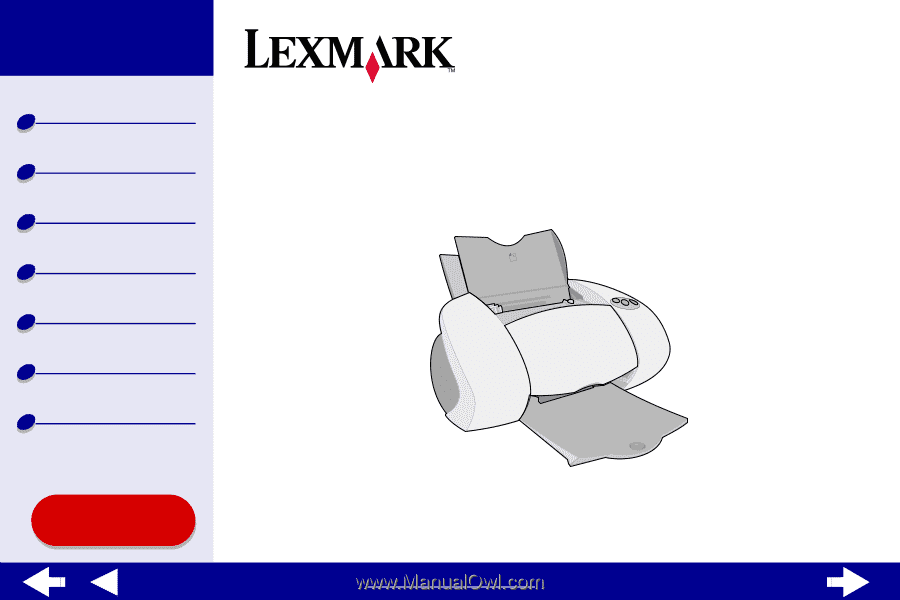
Printer overview
Using this
Guide...
www.lexmark.com
Basic printing
Printing ideas
Maintenance
Troubleshooting
Notices
Index
Z65, Z65n
Color Jetprinter™
Online User’s Guide for Mac OS 8.6 to 9.2