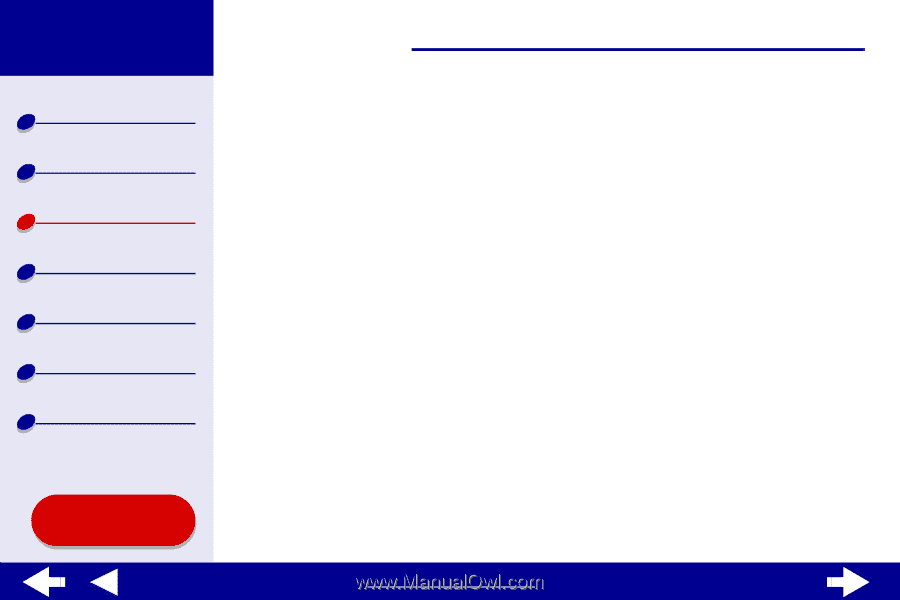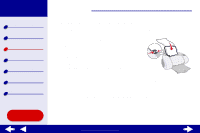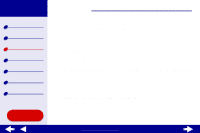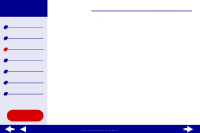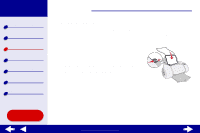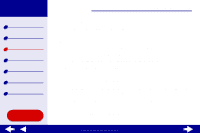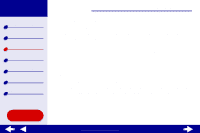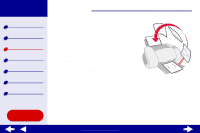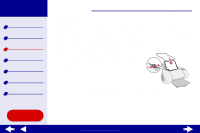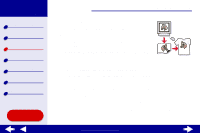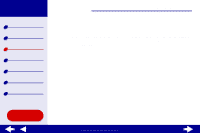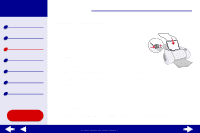Lexmark Z65n Online User’s Guide for Mac OS 8.6 to 9.2 - Page 58
Select Print on Both Sides.
 |
View all Lexmark Z65n manuals
Add to My Manuals
Save this manual to your list of manuals |
Page 58 highlights
Lexmark Z65 Lexmark Z65n Printer overview Basic printing Printing ideas Maintenance Troubleshooting Notices Index Printing ideas 51 f From the pop-up menu in the upper left, select Layout. g Choose Pages/Sheet. h From the Pages per Sheet pop-up menu, select the number of pages you want to print on one sheet. The displayed graphic shows you how the printed page will look. i Select Print Borders to print a border around each page image. If you are printing your handouts on one side of the paper, continue with the next step to print your handouts. To print your handout on both sides of the paper: 1 Select Print on Both Sides. 2 Select a graphic for the binding edge (Top or Side Flip). If you select Top Flip, the pages of your handouts turn like the pages of a legal pad. If you select Side Flip, the pages of your handouts turn like the pages of a magazine. Using this Guide... www.lexmark.com