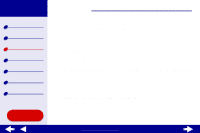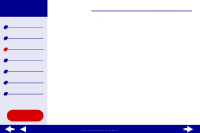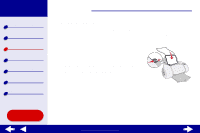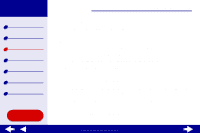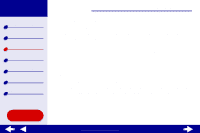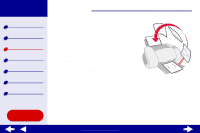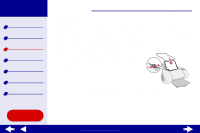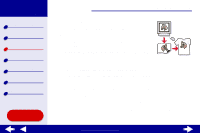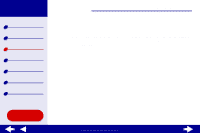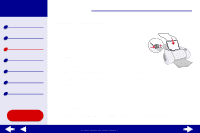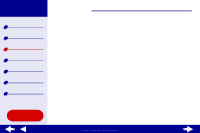Lexmark Z65n Online User’s Guide for Mac OS 8.6 to 9.2 - Page 59
Step 3: Print your handouts
 |
View all Lexmark Z65n manuals
Add to My Manuals
Save this manual to your list of manuals |
Page 59 highlights
Lexmark Z65 Lexmark Z65n Printer overview Basic printing Printing ideas Maintenance Troubleshooting Notices Index Step 3: Print your handouts 1 Click Print. If you formatted your handouts to print on one side of each page, you are finished. If you formatted your handouts to print on both sides of each page, continue with the next step. 2 After the first half of your handouts print, your printer software prompts you to reload the paper. Load the paper and the reloading instruction page, with the printed side facing away from you and the arrows pointing down, into the paper tray you used to print the first side. 3 Click Continue. Printing ideas 52 Using this Guide... www.lexmark.com
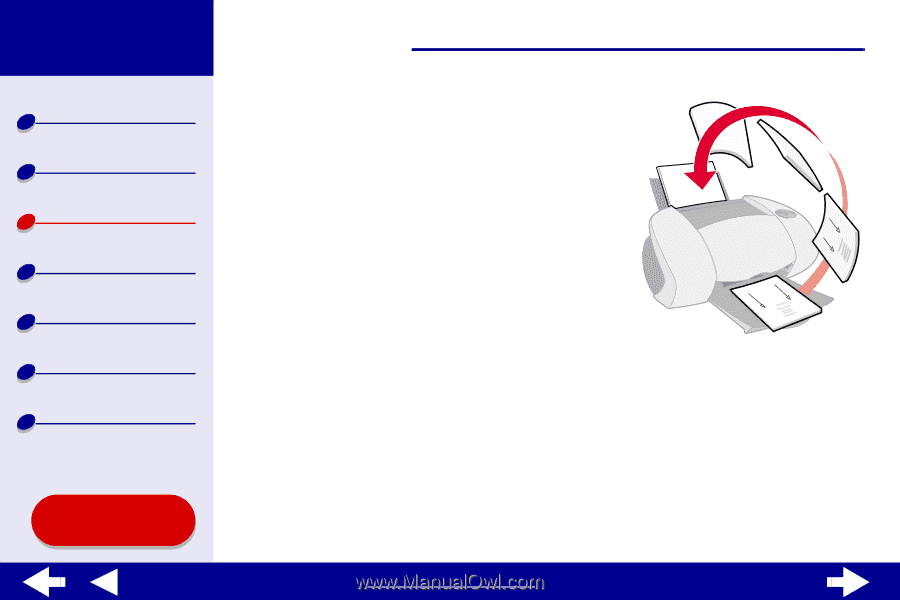
52
Printing ideas
Printer overview
Basic printing
Printing ideas
Maintenance
Troubleshooting
Notices
Index
Lexmark Z65
Lexmark Z65n
Using this
Guide...
www.lexmark.com
Step 3: Print your handouts
1
Click Print.
If you formatted your handouts to print on one
side of each page, you are finished.
If you formatted your handouts to print on both
sides of each page, continue with the next step.
2
After the first half of your handouts print, your
printer software prompts you to reload the paper.
Load the paper and the reloading instruction
page, with the printed side facing away from you
and the arrows pointing down, into the paper tray
you used to print the first side.
3
Click Continue.