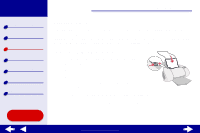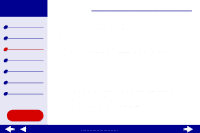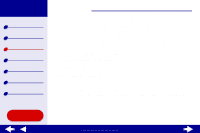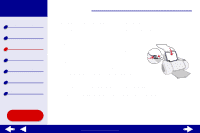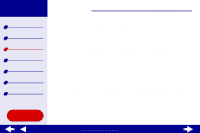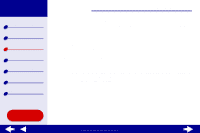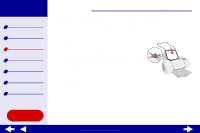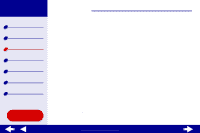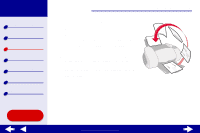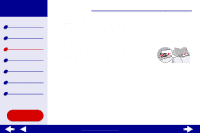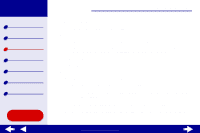Lexmark Z65n Online User’s Guide for Mac OS 8.6 to 9.2 - Page 33
Step 3: Print your document
 |
View all Lexmark Z65n manuals
Add to My Manuals
Save this manual to your list of manuals |
Page 33 highlights
Lexmark Z65 Lexmark Z65n Printer overview Basic printing Printing ideas Maintenance Troubleshooting Notices Index Printing ideas 26 c If you have chosen Automatic, continue with the next step. If it is not on, select Plain from the Tray 1 (Front) pop-up menu.For more information, see Using the paper type sensor. d Select Better or Best for the print quality. Note: Higher print quality settings result in better quality documents, but may take longer to print. Step 3: Print your document Click Print. Note: The paper exit tray holds up to 150 sheets of premium paper. To print more than 150 pages, remove the first 150 sheets from the paper exit tray, and then continue printing. Using this Guide... www.lexmark.com
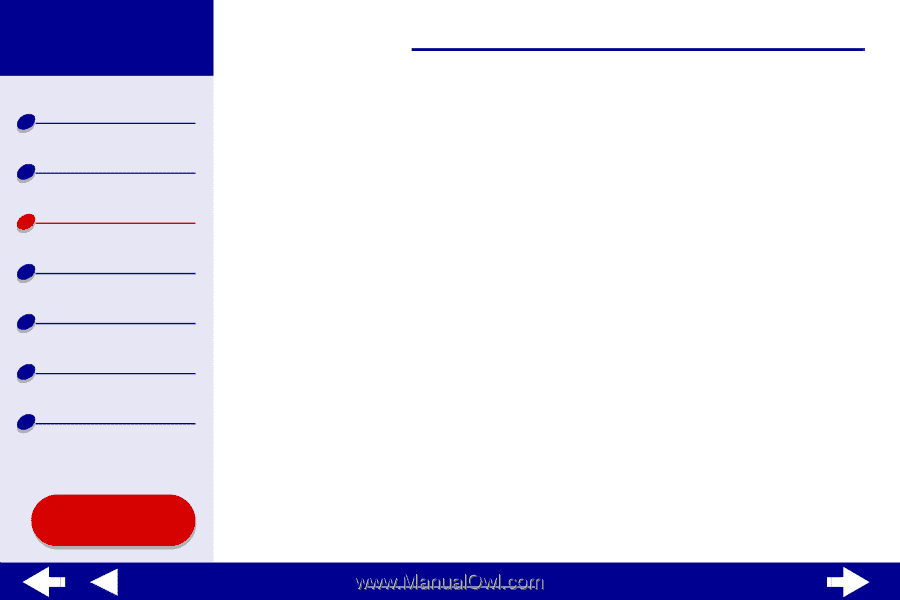
26
Printing ideas
Printer overview
Basic printing
Printing ideas
Maintenance
Troubleshooting
Notices
Index
Lexmark Z65
Lexmark Z65n
Using this
Guide...
www.lexmark.com
c
If you have chosen Automatic, continue with the next step. If it is not on, select
Plain from the Tray 1 (Front) pop-up menu.For more information, see
Using the
paper type sensor
.
d
Select Better or Best for the print quality.
Note:
Higher print quality settings result in better quality documents, but may
take longer to print.
Step 3: Print your document
Click Print.
Note:
The paper exit tray holds up to 150 sheets of premium paper. To print more
than 150 pages, remove the first 150 sheets from the paper exit tray, and
then continue printing.