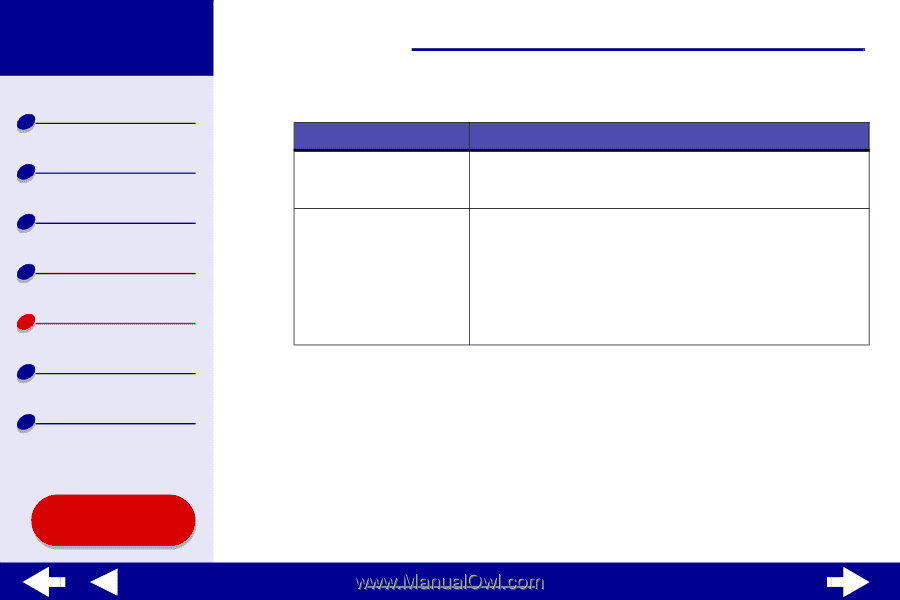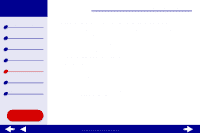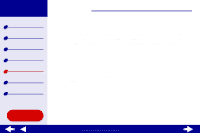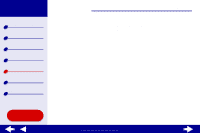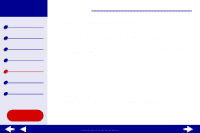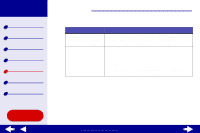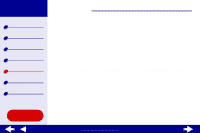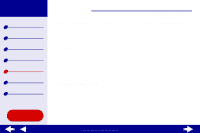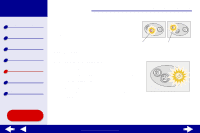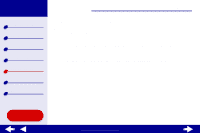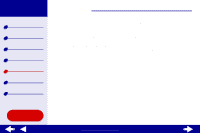Lexmark Z65n Online User’s Guide for Mac OS 8.6 to 9.2 - Page 94
Troubleshooting
 |
View all Lexmark Z65n manuals
Add to My Manuals
Save this manual to your list of manuals |
Page 94 highlights
Lexmark Z65 Lexmark Z65n Printer overview Basic printing Printing ideas Maintenance Troubleshooting Notices Index Using this Guide... Troubleshooting 71 3 From the dialog box: Click: To: A printer from the list of Enter an available IP address for the selected printer. For help available network printers, selecting an IP address, refer to the documentation you used to and then click Configure... set up your network or contact your network administrator. Add Remote... Expand the printer list to include printers on a remote subnet. • If you choose Add Single Printer, enter the IP address for the printer you want to add. • If you choose Search Subnet, enter the IP address of the subnet you want to scan. Any remote printers that are found will be added to the printer list. These printers are saved in the list if a printer is added in the Control Panel. The IP address of your network printer is set. 4 Click the Close box in the upper left to close the Control Panel. www.lexmark.com