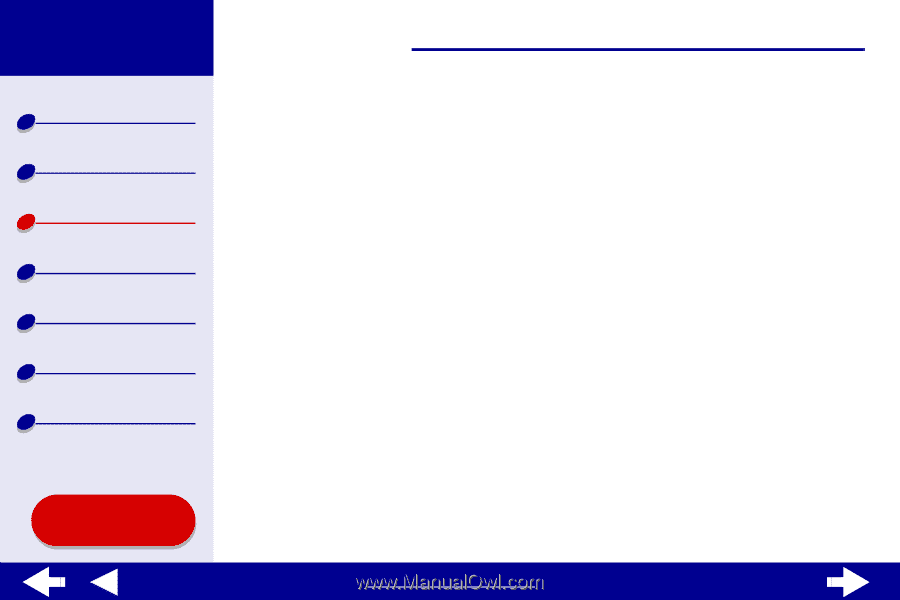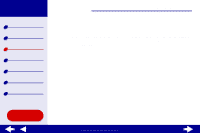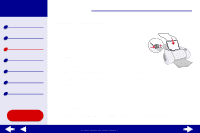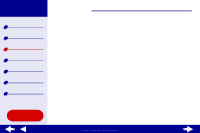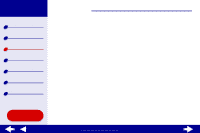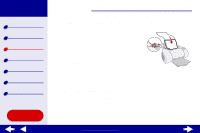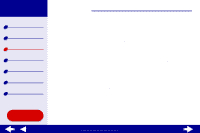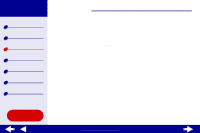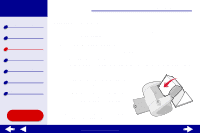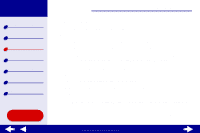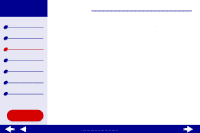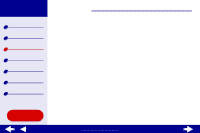Lexmark Z65n Online User’s Guide for Mac OS 8.6 to 9.2 - Page 67
Select Print Last First.
 |
View all Lexmark Z65n manuals
Add to My Manuals
Save this manual to your list of manuals |
Page 67 highlights
Lexmark Z65 Lexmark Z65n Printer overview Basic printing Printing ideas Maintenance Troubleshooting Notices Index Using this Guide... Printing ideas 60 d Click OK. 2 Choose a paper type and print quality: a From the software application File menu, choose Print. b Choose a paper source: Tray 1 or Printer Setting. Note: If you choose Printer Setting, you must press the paper tray button on the printer for the paper tray you want to print from. c From the pop-up menu in the upper left, choose Paper Type/Quality. d Choose a print quality. Note: If you have chosen Automatic from Tray 1 (Front), continue with the next step to print your document. e For more information, see Using the paper type sensor. If Automatic is not chosen, select the paper type for your document and then continue with the next step. 3 From the pop-up menu in the upper left, choose Layout. 4 Select Print Last Page First. www.lexmark.com