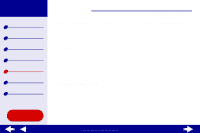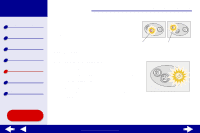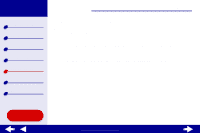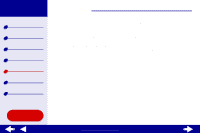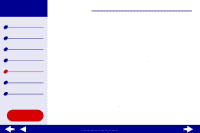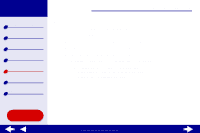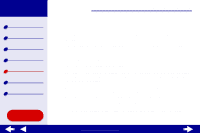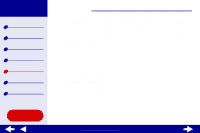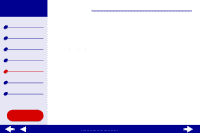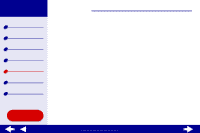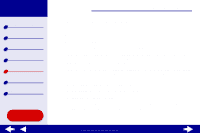Lexmark Z65n Online User’s Guide for Mac OS 8.6 to 9.2 - Page 101
Test does not print
 |
View all Lexmark Z65n manuals
Add to My Manuals
Save this manual to your list of manuals |
Page 101 highlights
Lexmark Z65 Lexmark Z65n Printer overview Basic printing Printing ideas Maintenance Troubleshooting Notices Index Troubleshooting 78 Test page does not print For help, first see Solving general printing problems, then: • If the paper is jammed, see Clearing paper misfeeds or jams. • Make sure the printer is not being held or paused. To check the printer status: a From your desktop, double-click the Lexmark Z65 printer icon. b Make sure the Hold button is not selected. c Try printing your test page again. If it still does not print, see: - Resolving unsuccessful or slow printing - Solving printer software installation problems - Solving network printing problems Using this Guide... www.lexmark.com
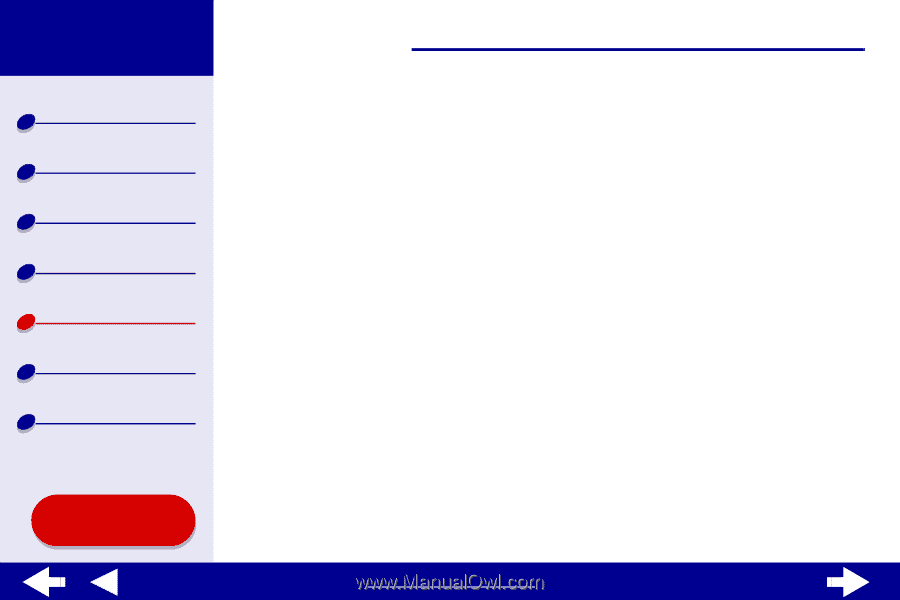
78
Troubleshooting
Lexmark Z65
Lexmark Z65n
Printer overview
Basic printing
Printing ideas
Maintenance
Troubleshooting
Notices
Index
Using this
Guide...
www.lexmark.com
Test page does not print
For help, first see
Solving general printing problems
, then:
•
If the paper is jammed, see
Clearing paper misfeeds or jams
.
•
Make sure the printer is not being held or paused. To check the printer status:
a
From your desktop, double-click the Lexmark Z65 printer icon.
b
Make sure the Hold button is not selected.
c
Try printing your test page again. If it still does not print, see:
–
Resolving unsuccessful or slow printing
–
Solving printer software installation problems
–
Solving network printing problems