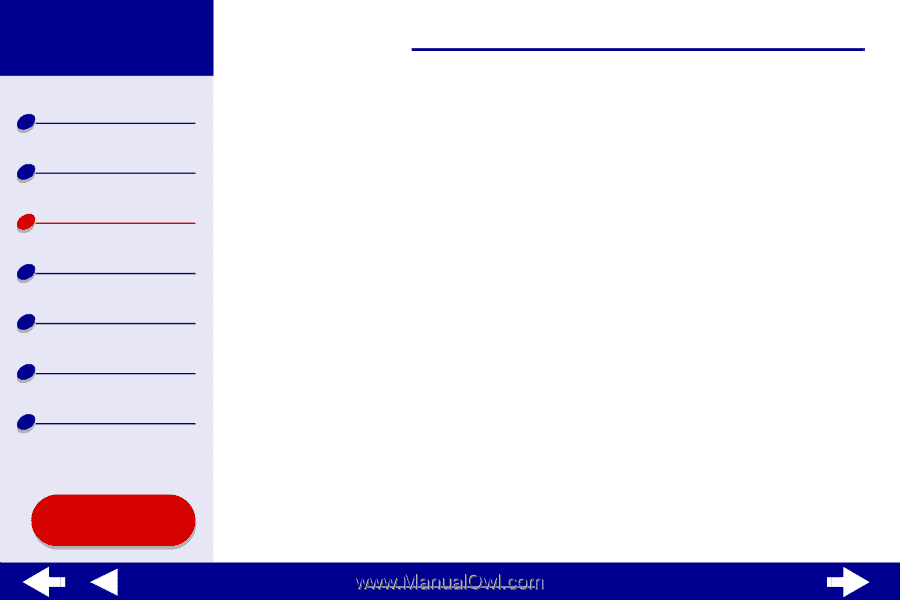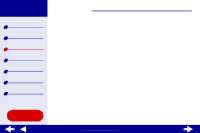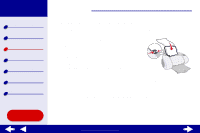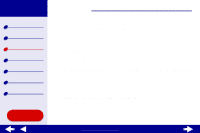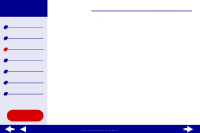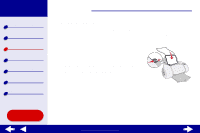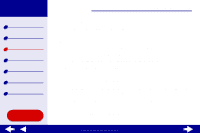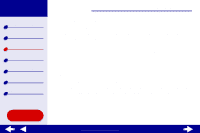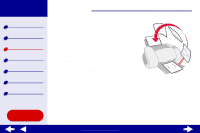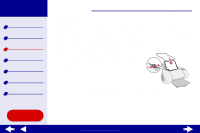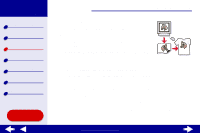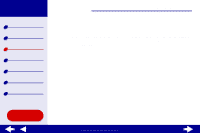Lexmark Z65n Online User’s Guide for Mac OS 8.6 to 9.2 - Page 57
Choose a paper source: Tray 1, Tray 2, or Printer Setting.
 |
View all Lexmark Z65n manuals
Add to My Manuals
Save this manual to your list of manuals |
Page 57 highlights
Lexmark Z65 Lexmark Z65n Printer overview Basic printing Printing ideas Maintenance Troubleshooting Notices Index Using this Guide... Printing ideas 50 Step 2: Customize the print settings For help, see Understanding the printer software. You can print your handouts on one side or on both sides of the paper. 1 Choose a paper size and orientation: a From the software application File menu, choose Page Setup. b From the Paper Size pop-up menu, choose a paper size. c Choose Portrait or Landscape orientation, and then click OK. 2 Choose a print quality and paper type: a From the software application File menu, choose Print. b Choose a paper source: Tray 1, Tray 2, or Printer Setting. Note: If you choose Printer Setting, you must press the paper tray button on the printer for the paper tray you want to print from. c From the pop-up menu in the upper left, choose Paper Type/Quality. d Select a paper type for your document. e Select a print quality for your document. www.lexmark.com