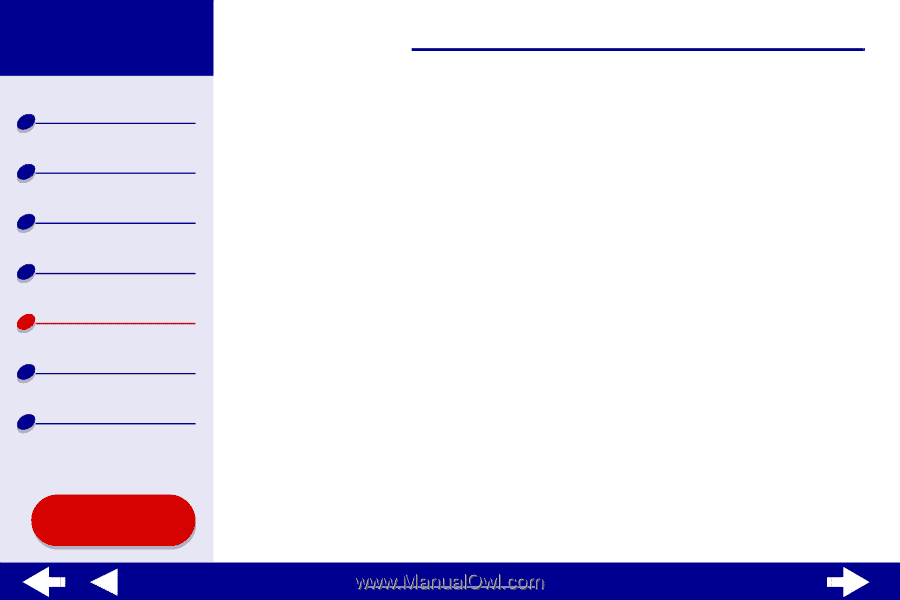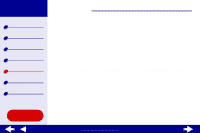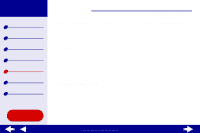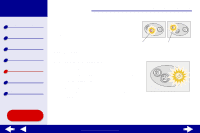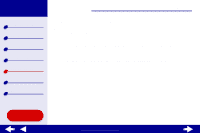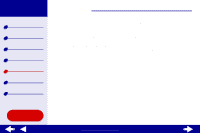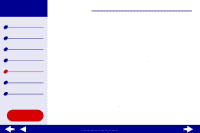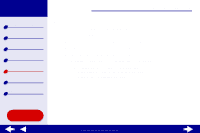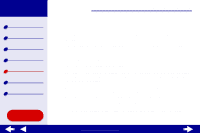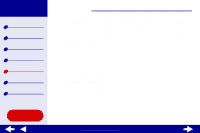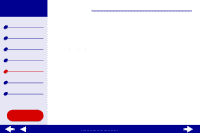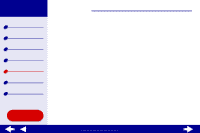Lexmark Z65n Online User’s Guide for Mac OS 8.6 to 9.2 - Page 100
Printer is plugged in, but does not print
 |
View all Lexmark Z65n manuals
Add to My Manuals
Save this manual to your list of manuals |
Page 100 highlights
Lexmark Z65 Lexmark Z65n Printer overview Basic printing Printing ideas Maintenance Troubleshooting Notices Index Using this Guide... Troubleshooting 77 Printer is plugged in, but does not print Make sure: • The printer is on and the printer cable is securely attached at both ends. If your Lexmark Z65n printer is connected to a network, make sure the network lights on the printer are on. For help, see Network connection speed light. • The paper is loaded correctly and not pushed too far into the printer. For help, see Basic printing. If the paper is jammed, see Clearing paper misfeeds or jams. • The printer is not being held or paused. To check the printer status: a From your desktop, double-click the Lexmark Z65 printer icon. b Make sure the Hold button is not selected. • The printer is set as the default printer. To set the printer as the default: a From your desktop, click the Lexmark Z65 printer icon. b From the Printing menu, choose Select Default Printer. After you check these items, try Printing a test page. If the test page prints, the printer is functioning properly. If it does not print, see Test page does not print. www.lexmark.com