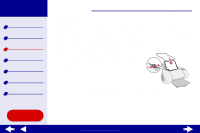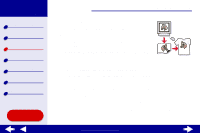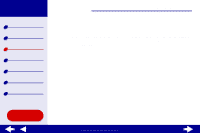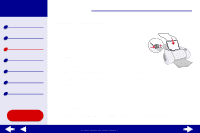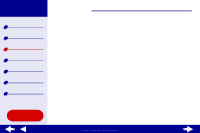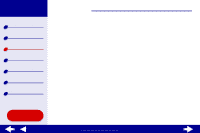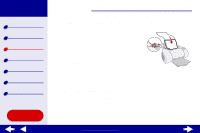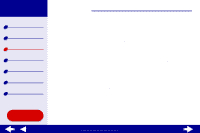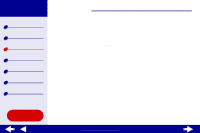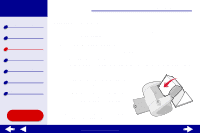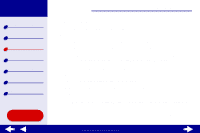Lexmark Z65n Online User’s Guide for Mac OS 8.6 to 9.2 - Page 65
Step 3: Print your transparencies
 |
View all Lexmark Z65n manuals
Add to My Manuals
Save this manual to your list of manuals |
Page 65 highlights
Lexmark Z65 Lexmark Z65n Printer overview Basic printing Printing ideas Maintenance Troubleshooting Notices Index Printing ideas 58 e If you have chosen Automatic from Tray 1 (Front), continue with the next step to print your transparencies. For more information, see Using the paper type sensor. If Automatic is not chosen, select Transparency for the paper type. Step 3: Print your transparencies Click Print. Note: To prevent smudging, remove each transparency as it exits the printer and let it dry before stacking. You can also use the Wait for pages to dry function. Transparencies may require up to 15 minutes to dry. Using this Guide... www.lexmark.com
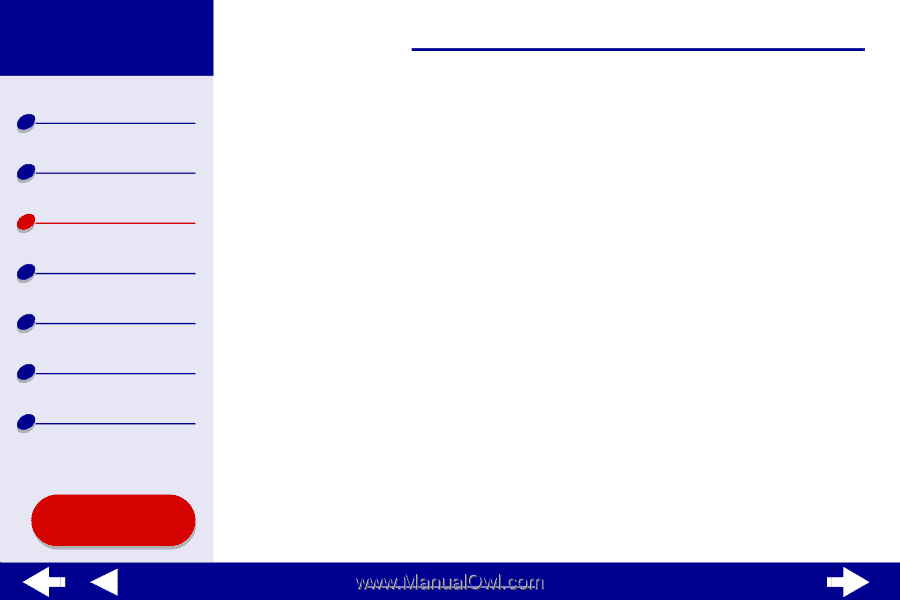
58
Printing ideas
Printer overview
Basic printing
Printing ideas
Maintenance
Troubleshooting
Notices
Index
Lexmark Z65
Lexmark Z65n
Using this
Guide...
www.lexmark.com
e
If you have chosen Automatic from Tray 1 (Front), continue with the next step to
print your transparencies. For more information, see
Using the paper type
sensor
.
If Automatic is not chosen, select Transparency for the paper type.
Step 3: Print your transparencies
Click Print.
Note:
To prevent smudging, remove each transparency as it exits the printer and
let it dry before stacking. You can also use the
Wait for pages to dry
function. Transparencies may require up to 15 minutes to dry.