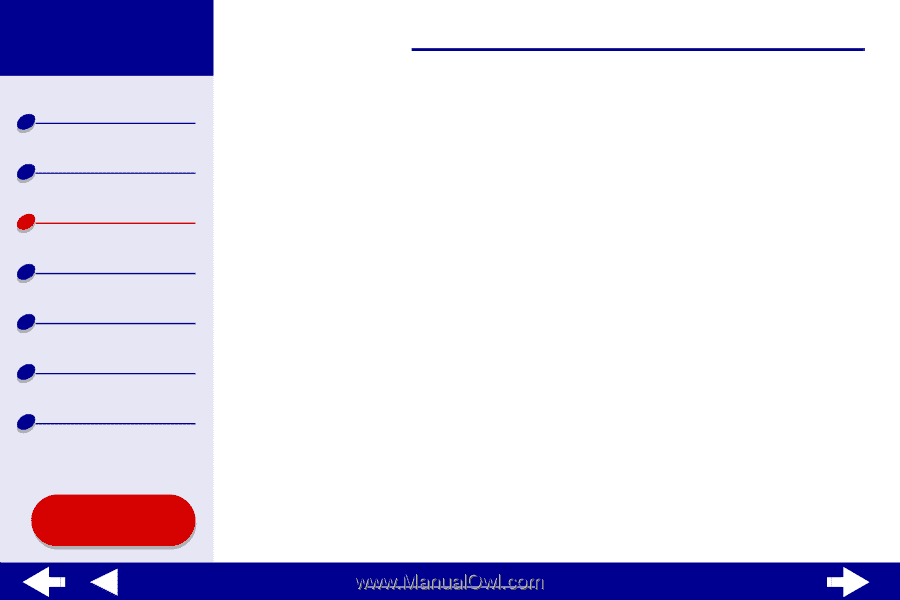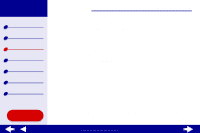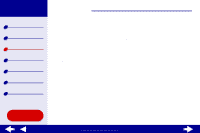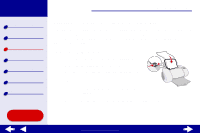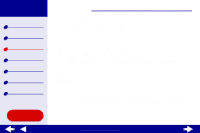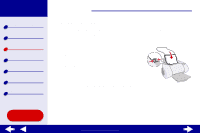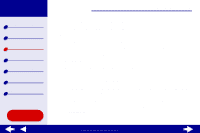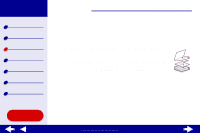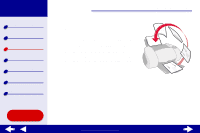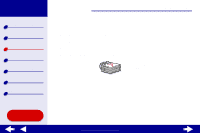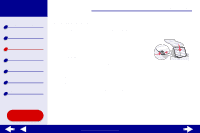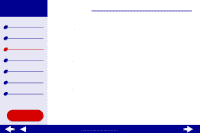Lexmark Z65n Online User’s Guide for Mac OS 8.6 to 9.2 - Page 46
From the Paper Size area, choose A4, A5, U.S. Letter, or Statement.
 |
View all Lexmark Z65n manuals
Add to My Manuals
Save this manual to your list of manuals |
Page 46 highlights
Lexmark Z65 Lexmark Z65n Printer overview Basic printing Printing ideas Maintenance Troubleshooting Notices Index Using this Guide... Printing ideas 39 Step 2: Customize the print settings For help, see Understanding the printer software. 1 Choose a paper size and orientation: a From the software application File menu, choose Page Setup. b From the Paper Size area, choose A4, A5, U.S. Letter, or Statement. c Choose Portrait or Landscape orientation. d Click OK. 2 Choose a paper tray, print quality, and paper type: a From the software application File menu, choose Print. b Choose a paper source: Tray 1, Tray 2, or Printer Setting. Note: If you choose Printer Setting, you must press the paper tray button for the paper tray you want to print from. c From the pop-up menu in the upper left corner, choose Paper Type/Quality. d Select the print quality for your document following the steps in Basic printing or Printing ideas. www.lexmark.com