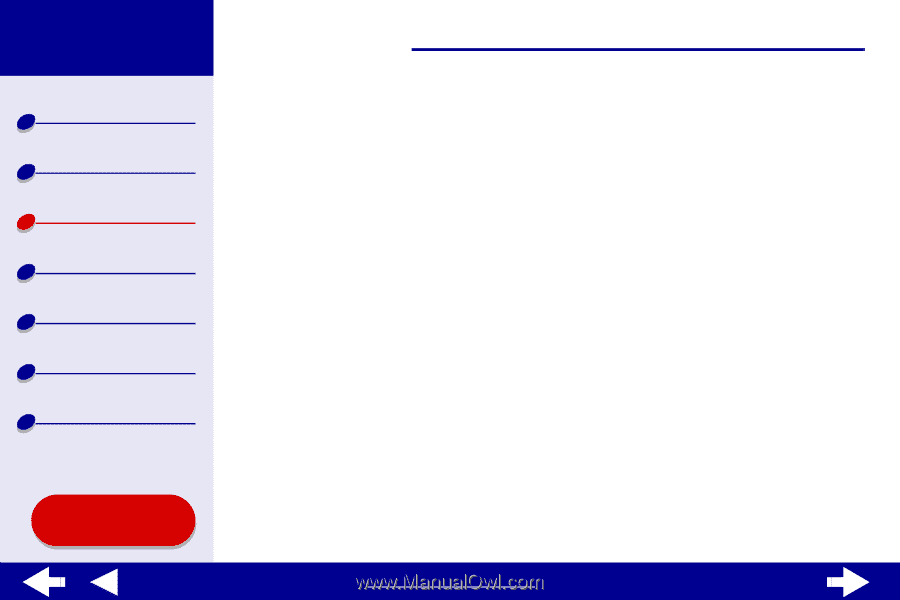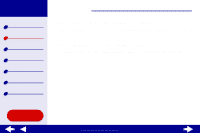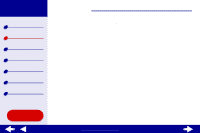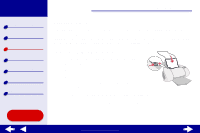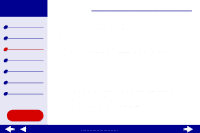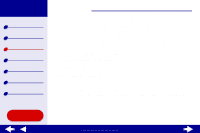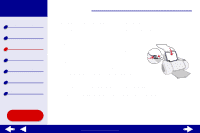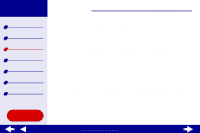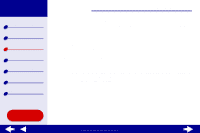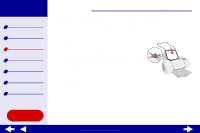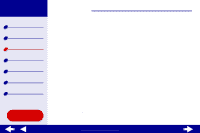Lexmark Z65n Online User’s Guide for Mac OS 8.6 to 9.2 - Page 30
Step 3: Print your photos
 |
View all Lexmark Z65n manuals
Add to My Manuals
Save this manual to your list of manuals |
Page 30 highlights
Lexmark Z65 Lexmark Z65n Printer overview Basic printing Printing ideas Maintenance Troubleshooting Notices Index Printing ideas 23 Note: If you choose Printer Setting, you must press the paper tray button on the printer for the paper tray you want to print from. e Select Better or Best for the print quality. Note: Higher print quality settings result in better quality documents, but may take longer to print. f From the pop-up menu in the upper left corner, choose Color. g Select Built-In Color Matching. h From the Halftone pop-up menu, select Airbrush. Step 3: Print your photos Click Print. Note: To prevent smearing, remove each photo as it exits the printer and let it dry before stacking. You can also use the Wait for pages to dry function. Using this Guide... www.lexmark.com