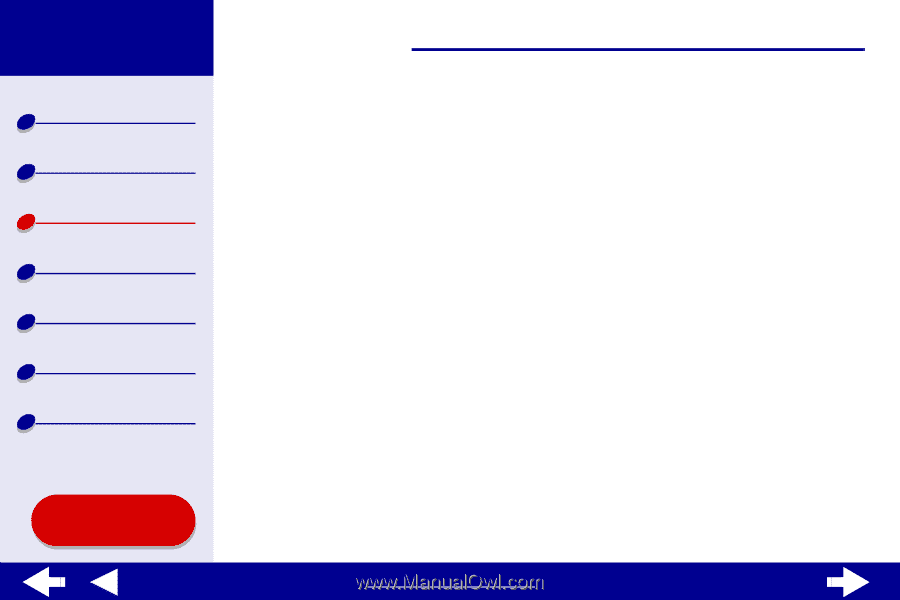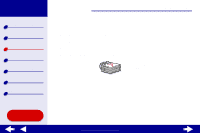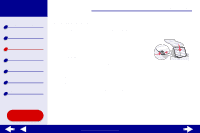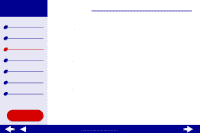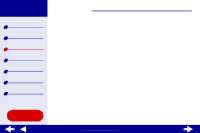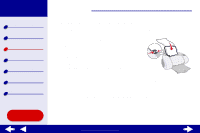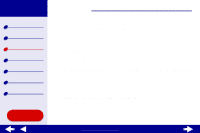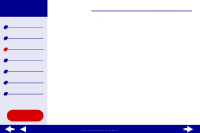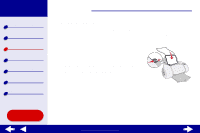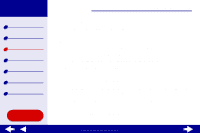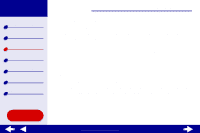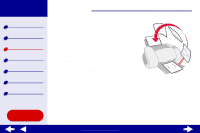Lexmark Z65n Online User’s Guide for Mac OS 8.6 to 9.2 - Page 54
From the Paper Size pop-up menu, choose Edit Custom Paper Sizes, and then
 |
View all Lexmark Z65n manuals
Add to My Manuals
Save this manual to your list of manuals |
Page 54 highlights
Lexmark Z65 Lexmark Z65n Printer overview Basic printing Printing ideas Maintenance Troubleshooting Notices Index Using this Guide... Printing ideas 47 Step 2: Customize the print settings For help, see Understanding the printer software. 1 Create a custom paper size: a From the software application File menu, choose Page Setup. b From the Paper Size pop-up menu, choose Edit Custom Paper Sizes, and then click New. c From the Units pop-up menu, choose Millimeters (mm) or Inches (in.), and then type the dimensions for your custom paper size. d From the Kind pop-up menu, choose U.S. Letter, Envelope, or Card, and then type a unique name for your custom paper size in the Paper Size Name box. e Click Save, and then click Done. f Click OK on the Page Setup dialog box. 2 To choose a print quality, paper type, or orientation other than the default settings, follow the steps in Basic printing or Printing ideas. www.lexmark.com