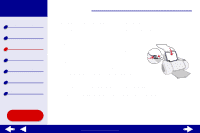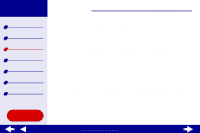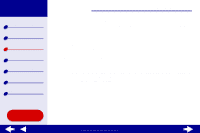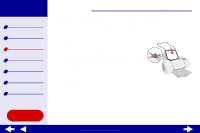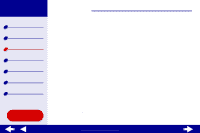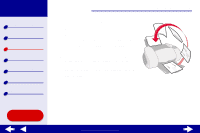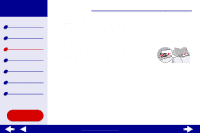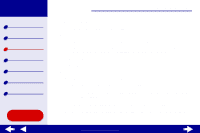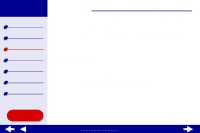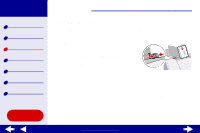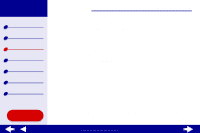Lexmark Z65n Online User’s Guide for Mac OS 8.6 to 9.2 - Page 36
Click Continue.
 |
View all Lexmark Z65n manuals
Add to My Manuals
Save this manual to your list of manuals |
Page 36 highlights
Lexmark Z65 Lexmark Z65n Printer overview Basic printing Printing ideas Maintenance Troubleshooting Notices Index Step 3: Print your document 1 Click Print. The odd-numbered pages print, and then your printer software prompts you to reload the paper. 2 Remove the stack of paper from the paper exit tray. 3 Load the stack of paper and the reloading instruction page, with the printed side facing away from you and the arrows pointing down, into the paper tray you used to print the first side. 4 Click Continue. The even-numbered pages print. Printing ideas 29 Using this Guide... www.lexmark.com
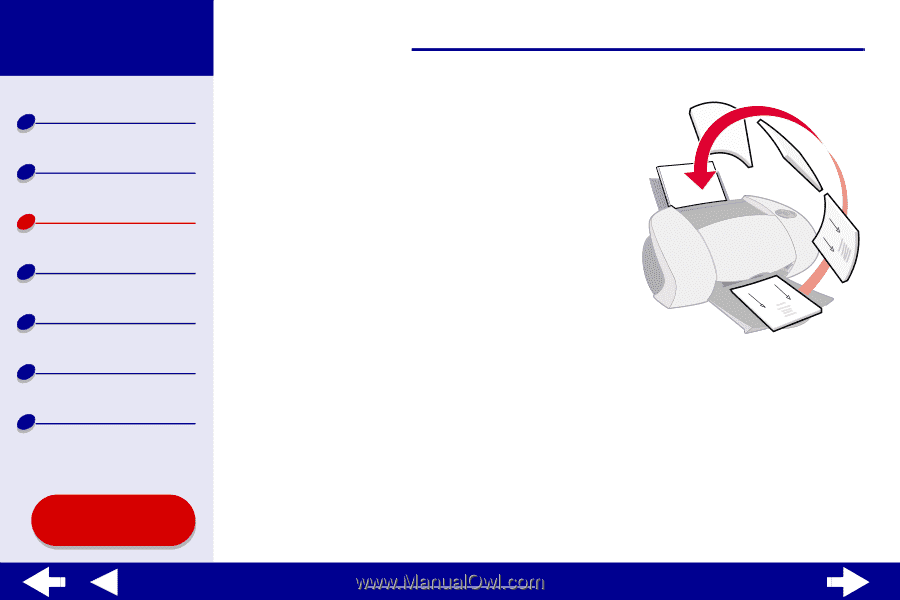
29
Printing ideas
Printer overview
Basic printing
Printing ideas
Maintenance
Troubleshooting
Notices
Index
Lexmark Z65
Lexmark Z65n
Using this
Guide...
www.lexmark.com
Step 3: Print your document
1
Click Print.
The odd-numbered pages print, and then your
printer software prompts you to reload the paper.
2
Remove the stack of paper from the paper exit
tray.
3
Load the stack of paper and the reloading
instruction page, with the printed side facing
away from you and the arrows pointing down,
into the paper tray you used to print the first side.
4
Click Continue.
The even-numbered pages print.