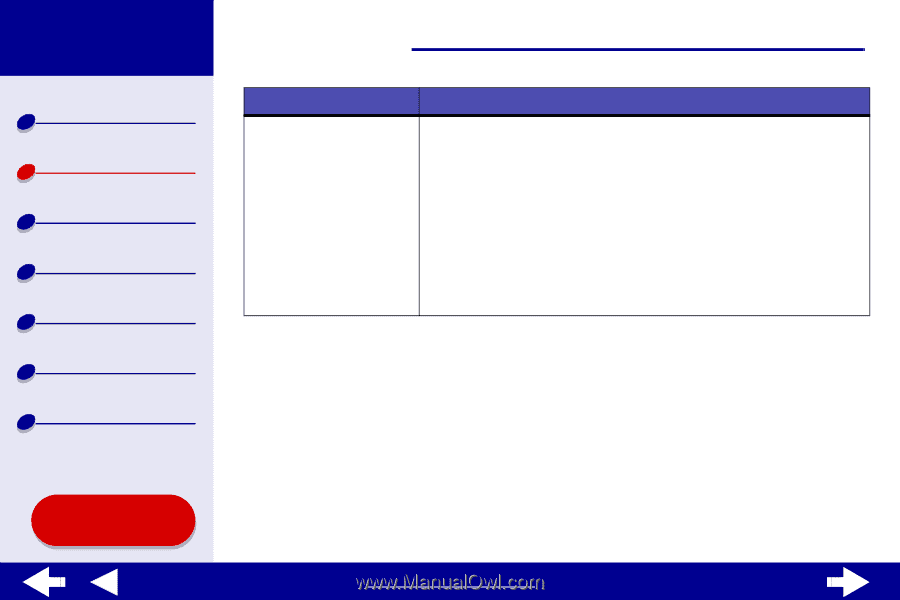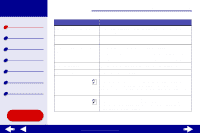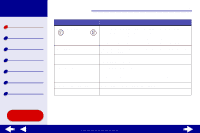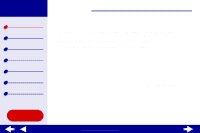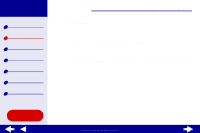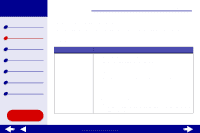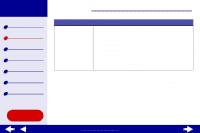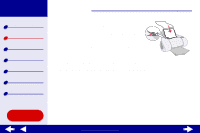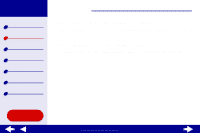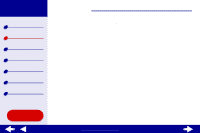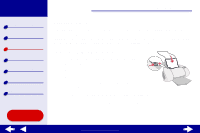Lexmark Z65n Online User’s Guide for Mac OS 8.6 to 9.2 - Page 23
Printer overview, Printing ideas, Maintenance, Troubleshooting, Notices, Index
 |
View all Lexmark Z65n manuals
Add to My Manuals
Save this manual to your list of manuals |
Page 23 highlights
Lexmark Z65 Lexmark Z65n Printer overview Basic printing Printing ideas Maintenance Troubleshooting Notices Index Using this Guide... Basic printing 18 For this paper tray: Tray 2 You can load up to: • 150 sheets of plain, A4 or letter size, paper • 25 sheets of glossy or photo paper • 150 sheets of premium (coated) paper • 25 iron-on transfers • 10 transparencies • 25 sheets of labels Note: Paper tray 2 does not have a paper type sensor. You may need to select a paper type in the software. For help, see Customize the printer settings. 2 From the software application File menu, choose Print. 3 From the pop-up menu in the upper left corner, choose Paper Type/Quality. 4 Choose a paper source: Tray 1, Tray 2, or Printer Setting. Note: If you choose Printer Setting, you must press the paper tray button on the printer for the paper tray you want to print from. www.lexmark.com