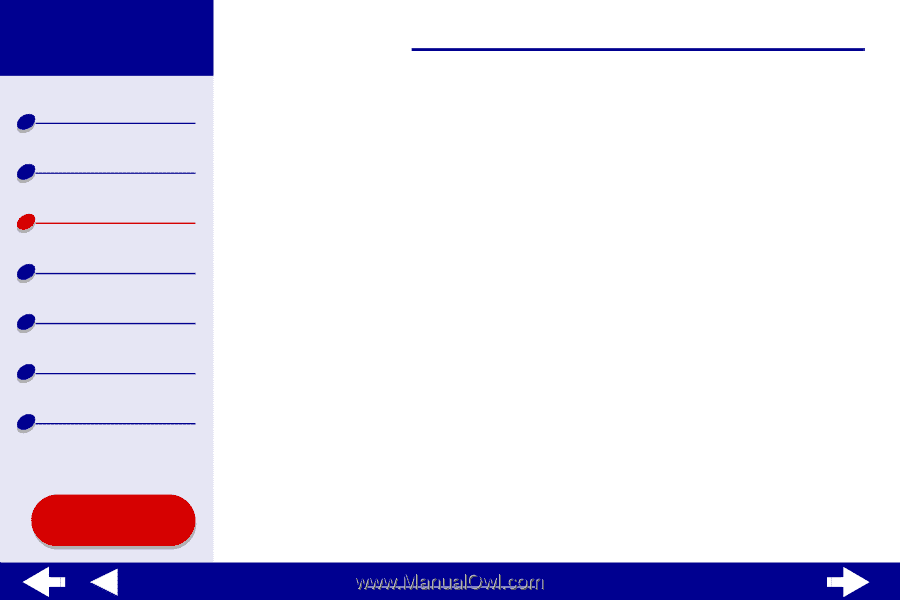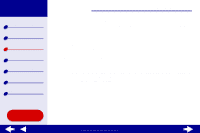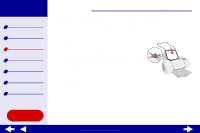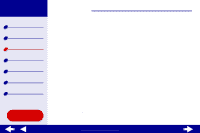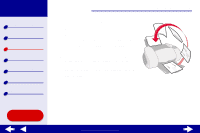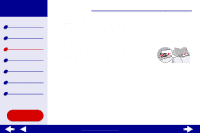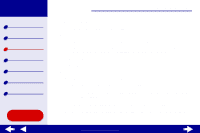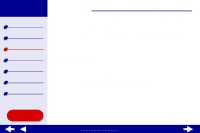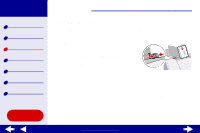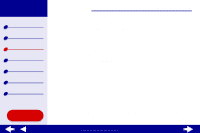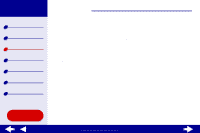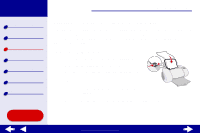Lexmark Z65n Online User’s Guide for Mac OS 8.6 to 9.2 - Page 38
Choose Portrait or Landscape orientation.
 |
View all Lexmark Z65n manuals
Add to My Manuals
Save this manual to your list of manuals |
Page 38 highlights
Lexmark Z65 Lexmark Z65n Printer overview Basic printing Printing ideas Maintenance Troubleshooting Notices Index Using this Guide... Printing ideas 31 Step 2: Customize the print settings For help, see Understanding the printer software. 1 Choose a paper size and orientation: a From the software application File menu, choose Page Setup. b From the Paper Size pop-up menu, choose the card size for your document. To select a custom size paper, see Printing on custom size paper. c Choose Portrait or Landscape orientation. d Click OK. 2 Choose a paper tray, print quality, and paper type: a From the software application File menu, choose Print. b Choose a paper source: Tray 1 or Printer Setting. Note: If you choose Printer Setting, you must press the paper tray 1 button on the printer. c From the pop-up menu in the upper left, choose Paper Type/Quality. d Choose Better or Best for photo and greeting cards. Choose Normal for other types of cards. www.lexmark.com