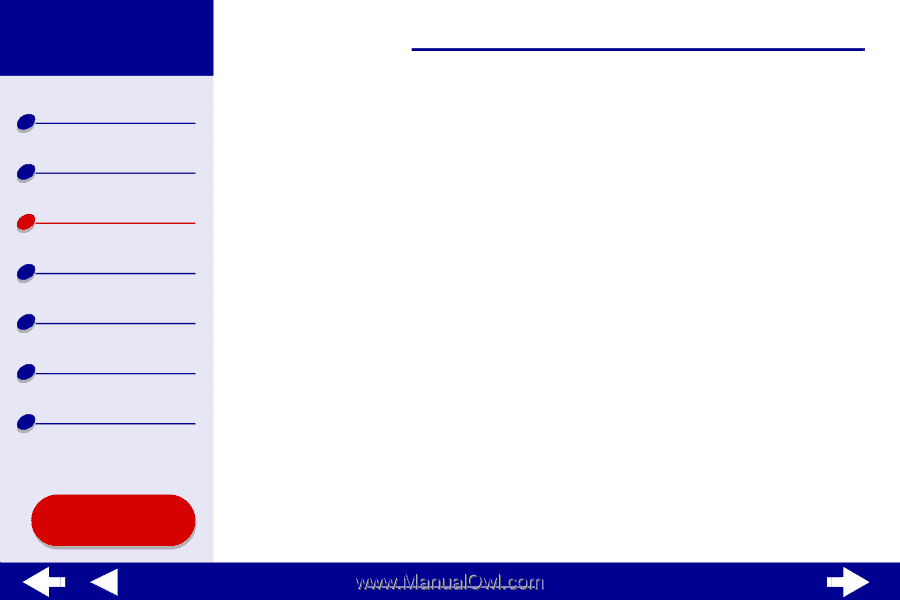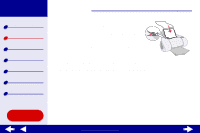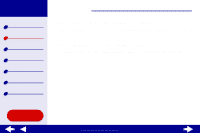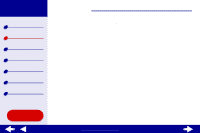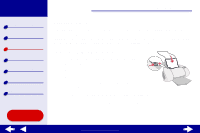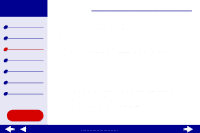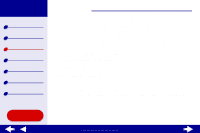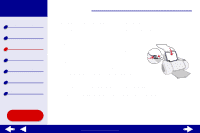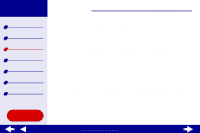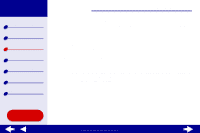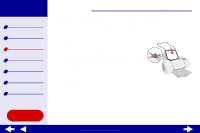Lexmark Z65n Online User’s Guide for Mac OS 8.6 to 9.2 - Page 29
Step 2: Customize the print settings
 |
View all Lexmark Z65n manuals
Add to My Manuals
Save this manual to your list of manuals |
Page 29 highlights
Lexmark Z65 Lexmark Z65n Printer overview Basic printing Printing ideas Maintenance Troubleshooting Notices Index Using this Guide... Printing ideas 22 Step 2: Customize the print settings For help, see Understanding the printer software. 1 Choose a paper size and orientation: a From the software application File menu, choose Page Setup. b From the Paper Size pop-up menu, choose the paper size for your photo. To choose a custom paper size, see Printing on custom size paper. c Choose Portrait or Landscape orientation. d Click OK. 2 Choose a paper tray, paper type, print quality, and color setting. a From the software application File menu, choose Print. b From the pop-up menu in the upper left, choose Paper Type/Quality. c If Automatic is selected in the Paper Type pop-up, continue with the next step to print your photo. If Automatic is not selected, select Glossy/Photo as the paper type. d Choose a paper source: Tray 1 or Printer Setting. www.lexmark.com