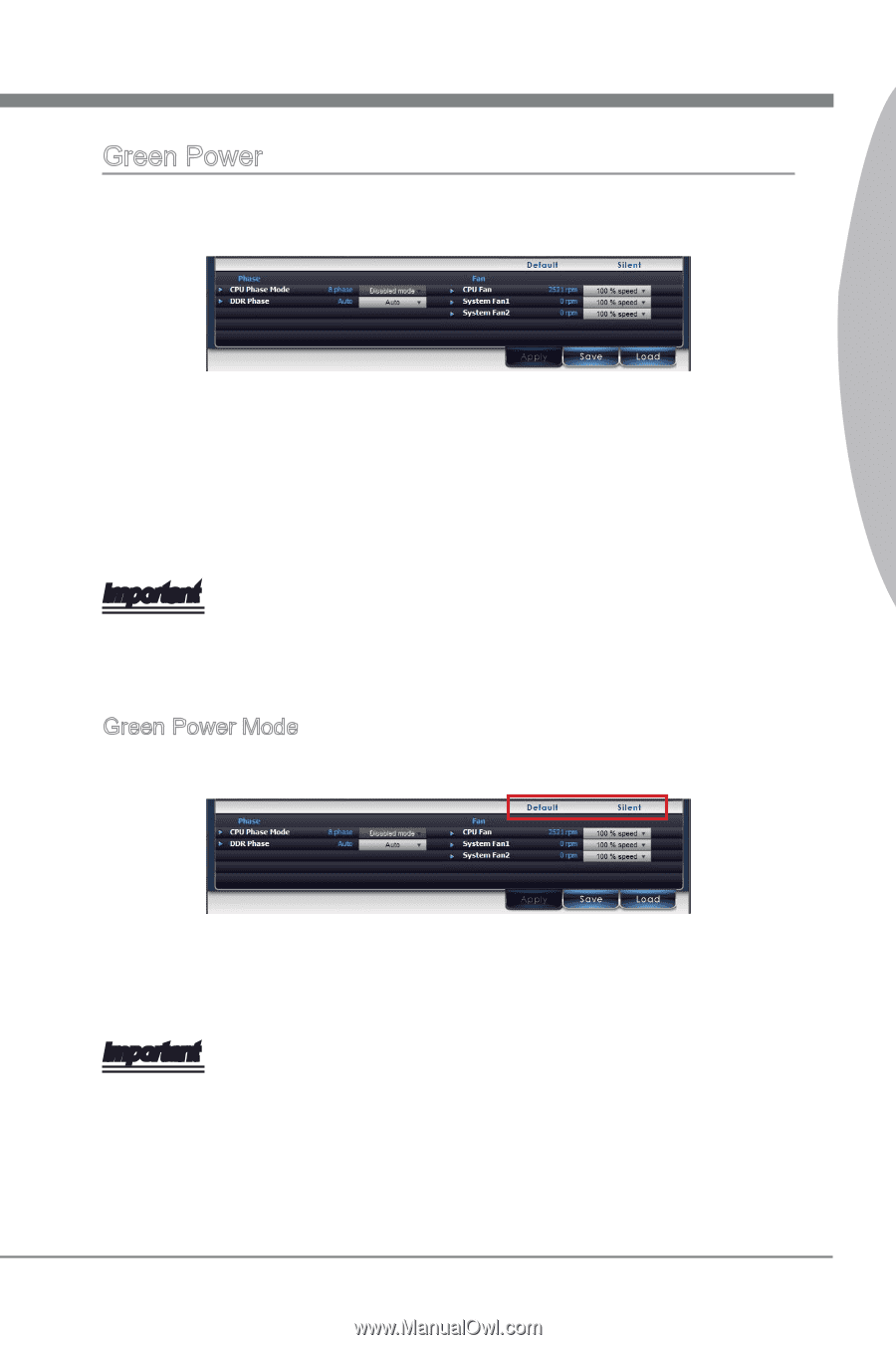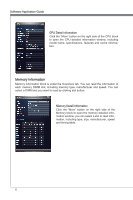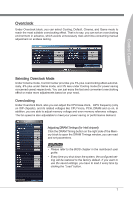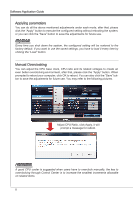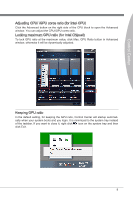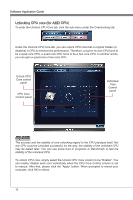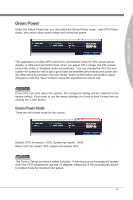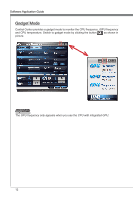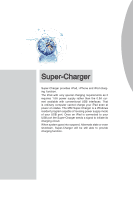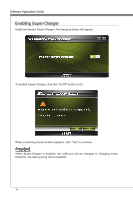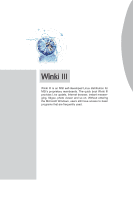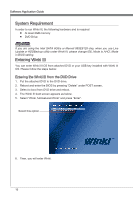MSI X58 PLATINUM SLI User Guide - Page 17
Green Power - systems
 |
UPC - 816909053784
View all MSI X58 PLATINUM SLI manuals
Add to My Manuals
Save this manual to your list of manuals |
Page 17 highlights
Control Center Green Power Under the Green Power tab, you can select the Green Power mode, read CPU Phase status, also select other power phase and control fan speed. This application provides APS, Intel SVID, and Disable mode for CPU power phase display. In APS and Intel SVID mode, when you adjust CPU voltage, the CPU phase control will switch to Disabled mode automatically. You can change the CPU fan and system fan speed as well to get a good balance between performance and power saving. After setup is complete, click the "Apply" button at the bottom of the tab to apply changes or click the "Save" button to save the adjustment for future use. Important Every time you shut down the system, the configured setting will be restored to the factory default. If you want to use the saved settings, you have to load it every time by clicking the "Load" button. Green Power Mode There are two preset mode for fan control. Default: CPU fan speed: 100%, System fan speed: 100% Silent: CPU fan speed: 50%, System fan speed: 50% Important The Control Center provides a safety funcation. A warning pop-up message will appear when the CPU temperature reaches 75 degrees. Meanwhile it will automatically switch to Default mode for maximum fan speed. 11