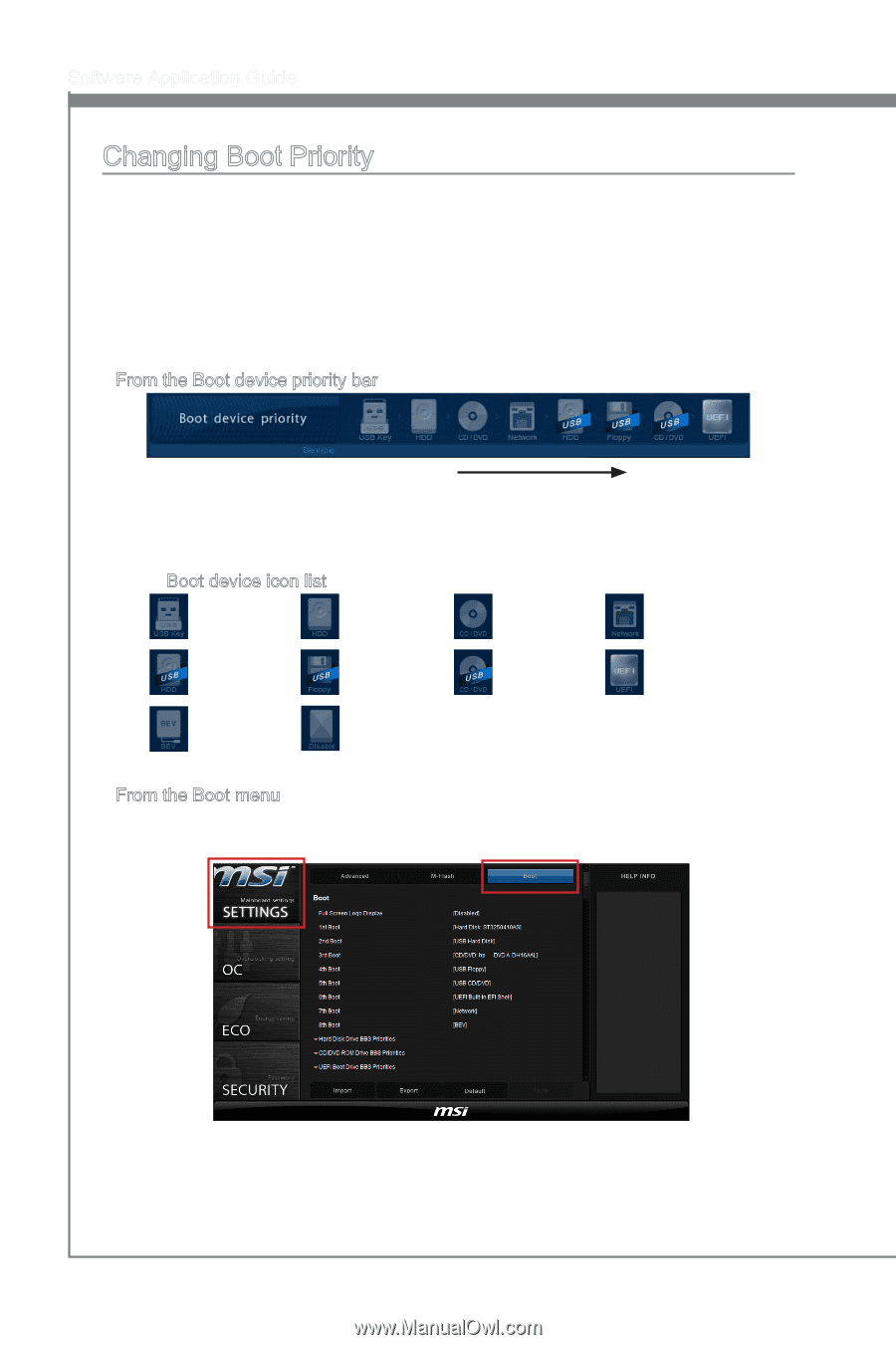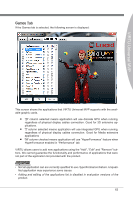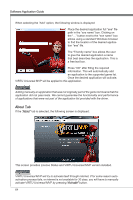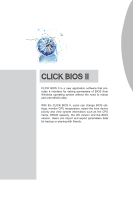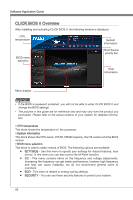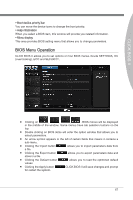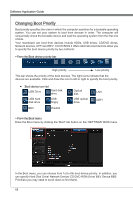MSI X58 PLATINUM SLI User Guide - Page 74
Changing Boot Priority - lighting
 |
UPC - 816909053784
View all MSI X58 PLATINUM SLI manuals
Add to My Manuals
Save this manual to your list of manuals |
Page 74 highlights
Software Application Guide Changing Boot Priority Boot priority specifies the order in which the computer searches for a bootable operating system. You can set your system to boot from devices in order. The computer will sequentially check the bootable device and load the operating system from the first one it finds. Your mainboard can boot from devices include HDDs, USB drives, CD/DVD drives, Network devices, UEFI and BEV. CLICK BIOS II offers alternate boot devices allow you to specify the boot device priority by two methods: ▶ From the Boot device priority bar High priority Low priority This bar shows the priority of the boot devices. The light icons indicate that the devices are available. Click and draw the icon to left or right to specify the boot priority. ■ Boot device icon list USB Drive Hard disk drive USB hard disk drive USB floppy BEV Disable Optical disk USB optical drive LAN UEFI ▶ From the Boot menu Enter the Boot menu by clicking the "Boot" tab button on the "SETTINGS" BIOS menu. In the Boot menu, you can choose from 1st to 9th boot device priority. In addition, you can specify Hard Disk Drive/ Network Device/ CD/DVD ROM Drive/ BEV Device BBS Priorities (you may need to scroll down to find them). 68