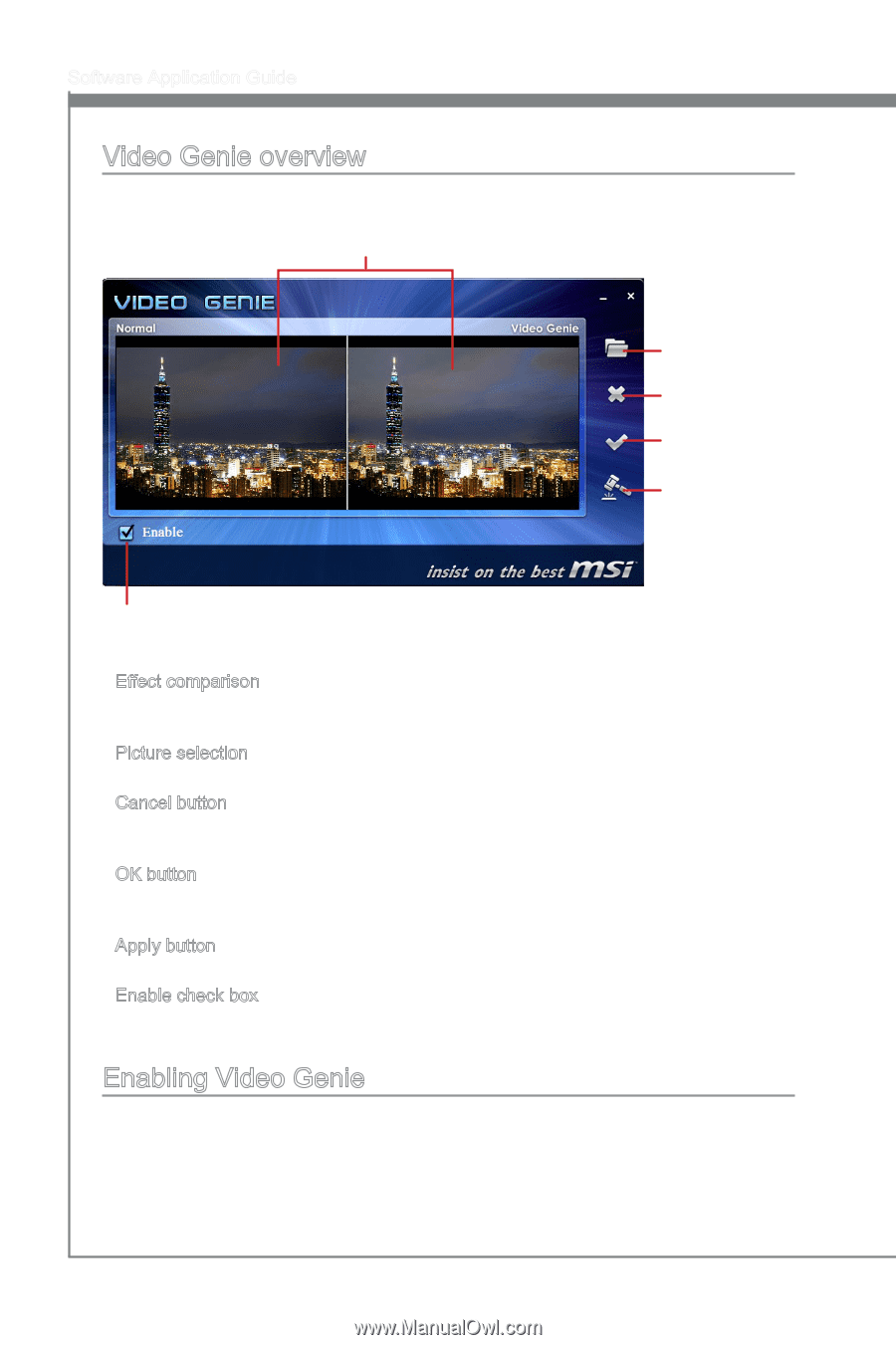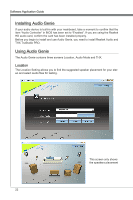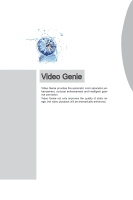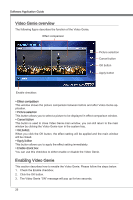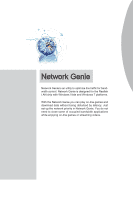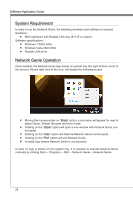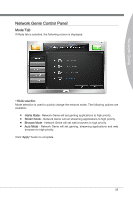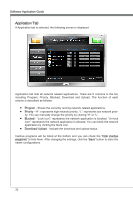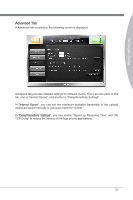MSI X58 PLATINUM SLI User Guide - Page 32
Video Genie overview, Enabling Video Genie - comparisons
 |
UPC - 816909053784
View all MSI X58 PLATINUM SLI manuals
Add to My Manuals
Save this manual to your list of manuals |
Page 32 highlights
Software Application Guide Video Genie overview The following figure describes the function of the Video Genie. Effect comparison Picture selection Cancel button OK button Apply button Enable checkbox ▶ Effect comparison This window shows the picture comparison between before and after Video Genie application. ▶ Picture selection This button allows you to select a picture to be displayed in effect comparison window. ▶ Cancel button This button is used to close Video Genie main window, you can still return to the main window by clicking the Video Genie icon in the system tray. ▶ OK button When you click the OK button, the effect setting will be applied and the main window will be closed. ▶ Apply button This button allows you to apply the effect setting immediately. ▶ Enable check box You can use this checkbox to either enable or disable the Video Genie. Enabling Video Genie This section describes how to enable the Video Genie. Please follow the steps below: 1. Check the Enable checkbox. 2. Click the OK button. 3. The Video Genie "ON" message will pop up for two seconds. 26