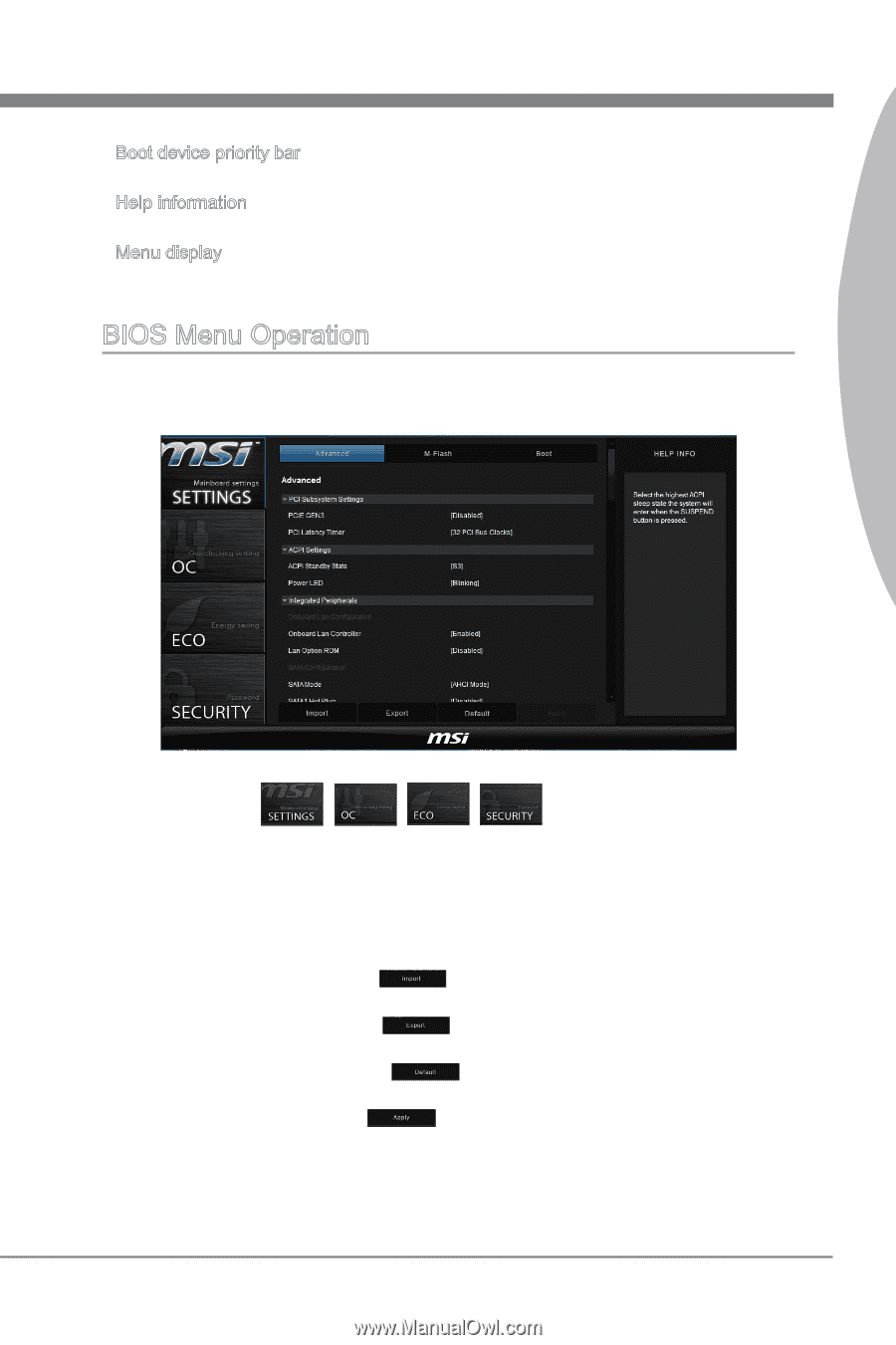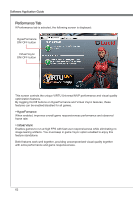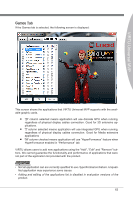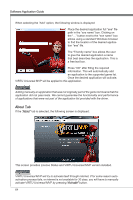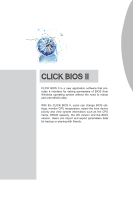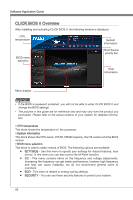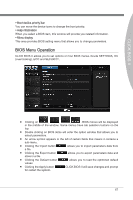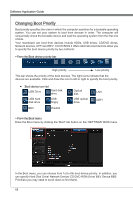MSI X58 PLATINUM SLI User Guide - Page 73
BIOS Menu Operation - oc
 |
UPC - 816909053784
View all MSI X58 PLATINUM SLI manuals
Add to My Manuals
Save this manual to your list of manuals |
Page 73 highlights
CLICK BIOS II ▶ Boot device priority bar You can move the device icons to change the boot priority. ▶ Help information When you select a BIOS item, this window will provide you related information. ▶ Menu display This area provides BIOS setting menu that allows you to change parameters. BIOS Menu Operation CLICK BIOS II allows you to set options on four BIOS menus incude SETTINGS, OC (overclocking), ECO and SECURITY. ■ Clicking on , , , , BIOS menus will be displayed in the middle of the window. Some menus have tab selection buttons on the top. ■ Double clicking on BIOS items will enter the option window that allows you to select parameters. ■ An arrow symbol appears to the left of certain fields that means it contains a sub-menu. ■ Clicking the Import button allows you to import parameters data from a file. ■ Clicking the Export button store in a file. allows you to export parameters data and ■ Clicking the Default button allows you to load the optimized default values. ■ Clicking the Apply button for restart the system. CLICK BIOS II will save changes and prompt 67