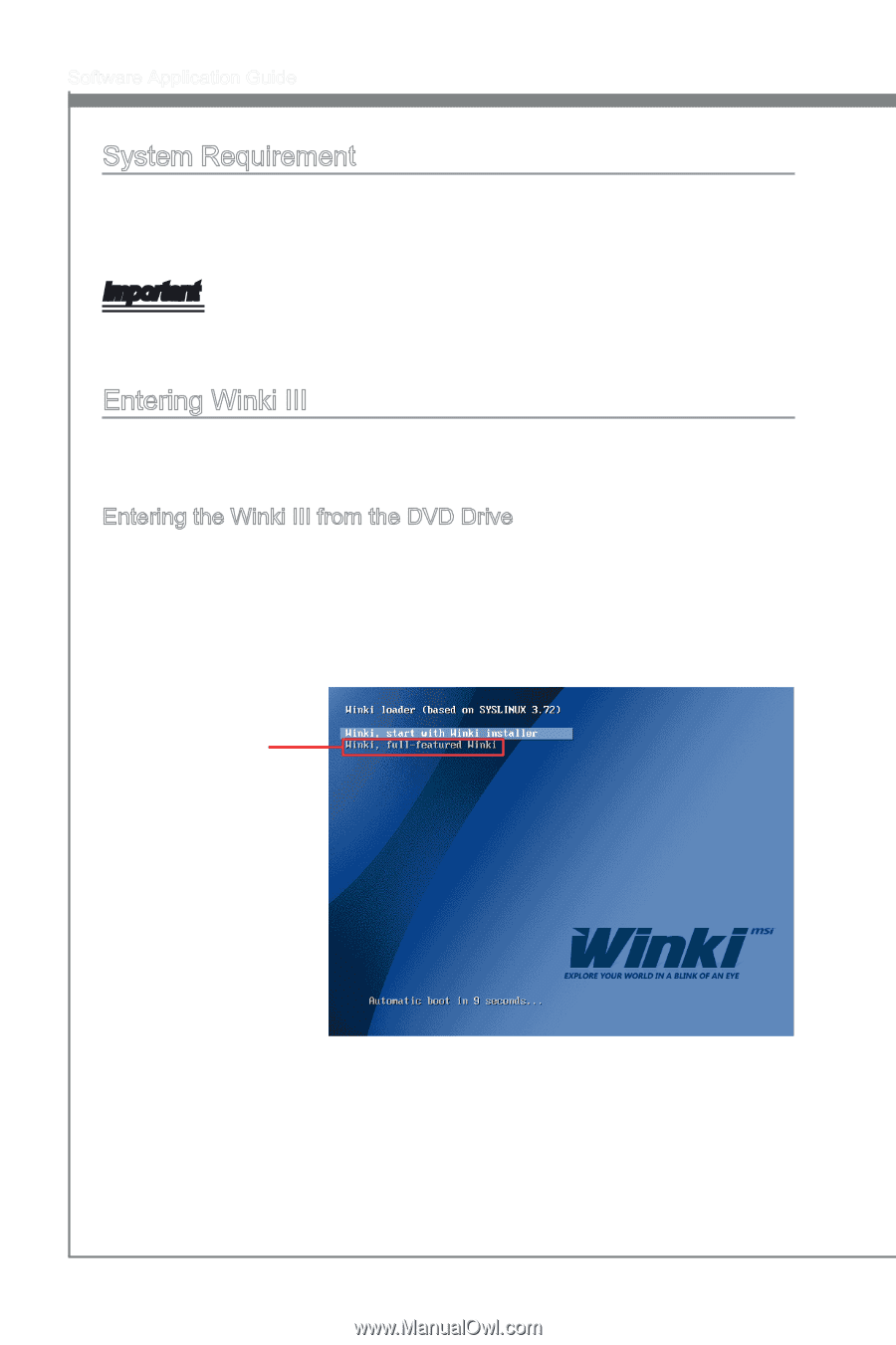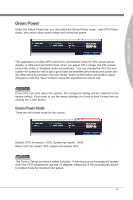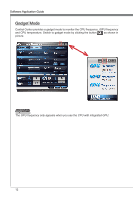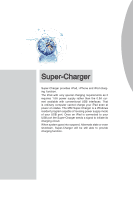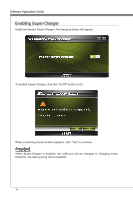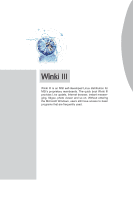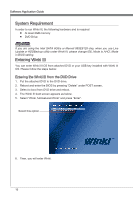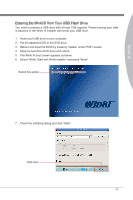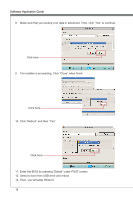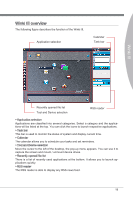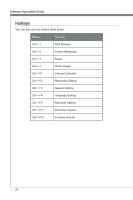MSI X58 PLATINUM SLI User Guide - Page 22
System Requirement, Entering Winki III
 |
UPC - 816909053784
View all MSI X58 PLATINUM SLI manuals
Add to My Manuals
Save this manual to your list of manuals |
Page 22 highlights
Software Application Guide System Requirement In order to run Winki III, the following hardware and is required ■ At least 2GB memory ■ DVD Drive Important If you are using the Intel SATA 6Gb/s or Marvell 88SE9128 chip, when you use Live Update or HDDBackup utility under Winki III, please change IDE_Mode to AHCI_Mode in BIOS setting. Entering Winki III You can enter Winki III OS from attached DVD or your USB key installed with Winki III OS. Please follow the steps below: Entering the Winki III from the DVD Drive 1. Put the attached DVD to the DVD drive. 2. Reboot and enter the BIOS by pressing "Delete" under POST screen. 3. Select to boot from DVD drive and reboot. 4. The Winki III boot screen appears as below. 5. Select "Winki, full-featured Winki" and press "Enter". Select this option 6. Then, you will enter Winki. 16