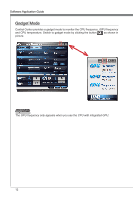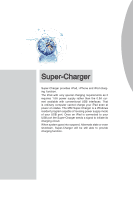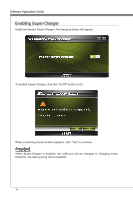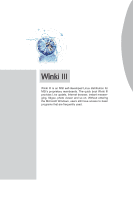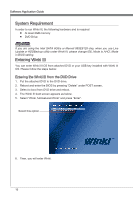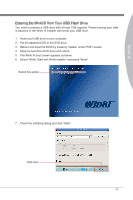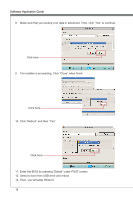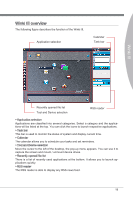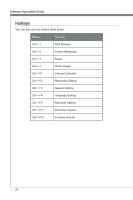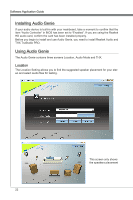MSI X58 PLATINUM SLI User Guide - Page 23
Winki Ⅲ - bios flash
 |
UPC - 816909053784
View all MSI X58 PLATINUM SLI manuals
Add to My Manuals
Save this manual to your list of manuals |
Page 23 highlights
Winki Ⅲ Entering the Winki III from Your USB Flash Drive You need to prepare a USB drive with at least 1GB capacity. Please backup your data in advance or the Winki III installer will format your USB drive. 1. Insert your USB drive to your computer. 2. Put the attached DVD to the DVD drive. 3. Reboot and enter the BIOS by pressing "Delete" under POST screen. 4. Select to boot from DVD drive and reboot. 5. The Winki III boot screen appears as below. 6. Select "Winki, Start with Winki installer" and press "Enter". Select this option 7. Check the installing dialog and click "Start". Click here 17
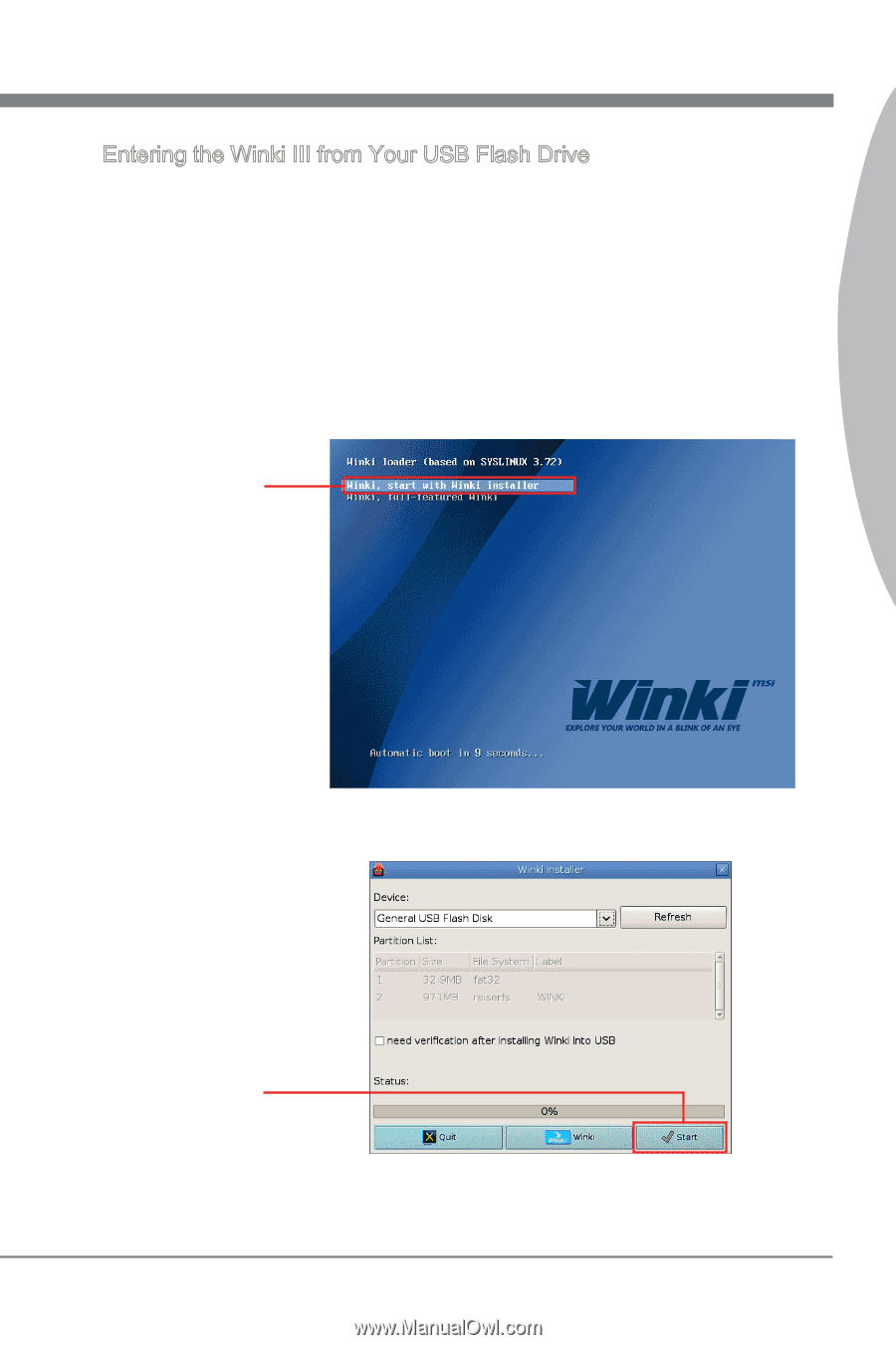
17
Winki Ⅲ
Select this option
Click here
Entering the Winki III from Your USB Flash Drive
You need to prepare a USB drive with at least 1GB capacity. Please backup your data
in advance or the Winki III installer will format your USB drive.
Insert your USB drive to your computer.
Put the attached DVD to the DVD drive.
Reboot and enter the BIOS by pressing “Delete” under POST screen.
Select to boot from DVD drive and reboot.
The Winki III boot screen appears as below.
Select “Winki, Start with Winki installer” and press “Enter”.
1.
2.
3.
4.
5.
6.
Check the installing dialog and click “Start”.
7.