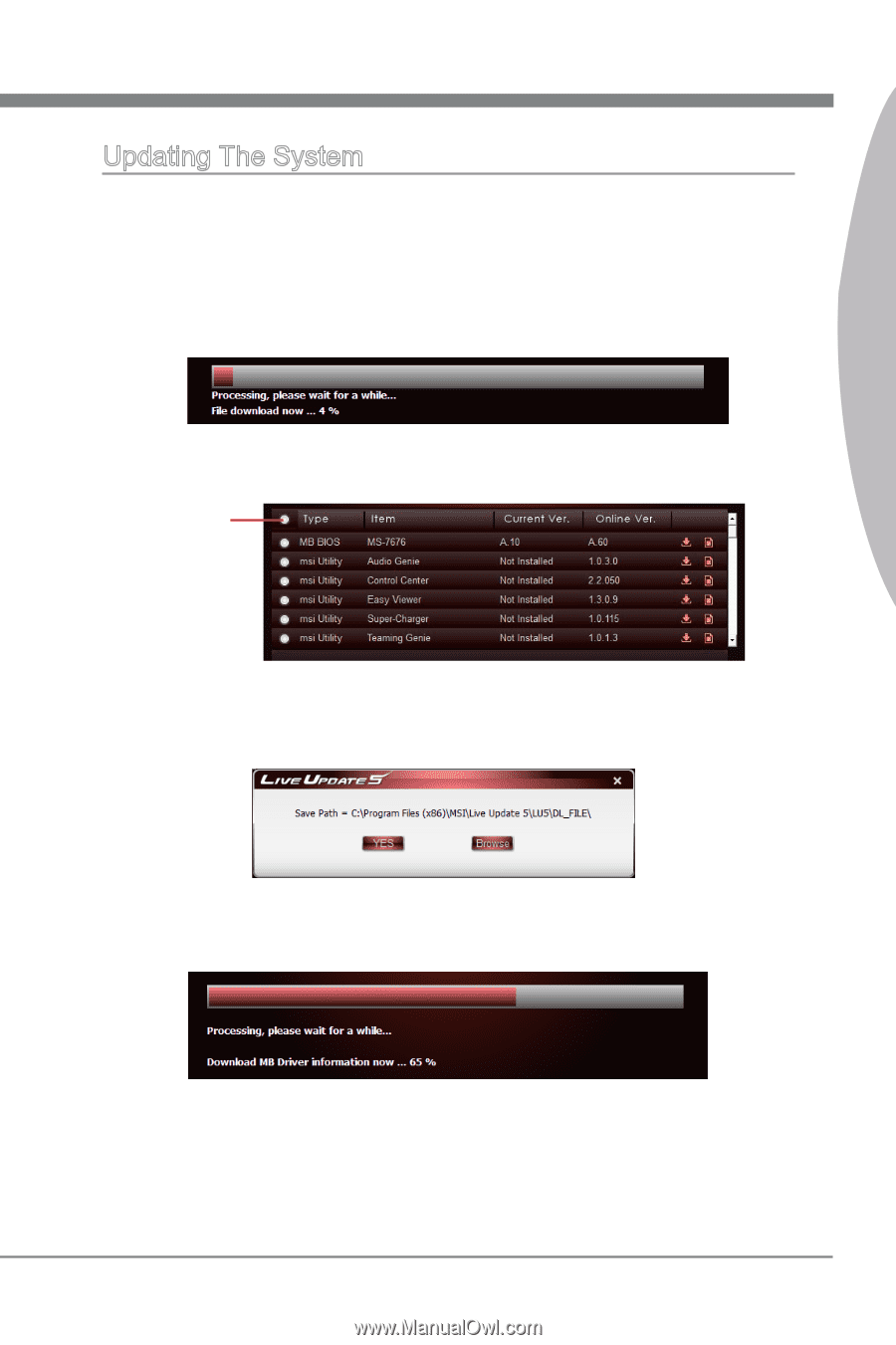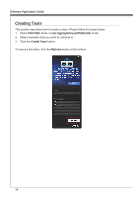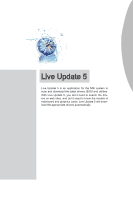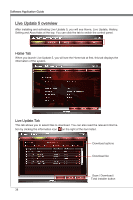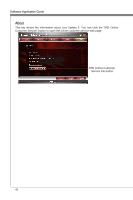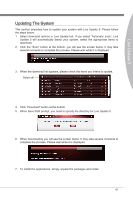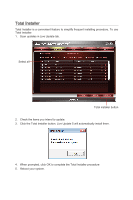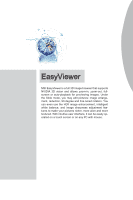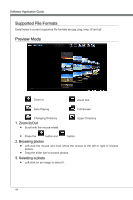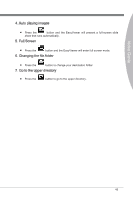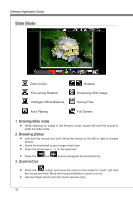MSI X58 PLATINUM SLI User Guide - Page 47
Updating The System
 |
UPC - 816909053784
View all MSI X58 PLATINUM SLI manuals
Add to My Manuals
Save this manual to your list of manuals |
Page 47 highlights
Live Update 5 Updating The System This section describes how to update your system with Live Update 5. Please follow the steps below: 1. Select download options in Live Update tab. If you select "Automatic scan", Live Update 5 will automatically detect your system, select the appropriate items to download. 2. Click the "Scan" button at the bottom, you will see the screen below. It may take several moments to complete the process. Please wait while it is displayed. 3. When the download list appears, please check the items you intend to update. Select all 4. Click "Download" button at the bottom. 5. When Save Path prompt, you need to specify the directory for Live Update 5. 6. When downloading you will see the screen below. It may take several moments to complete the process. Please wait while it is displayed. 7. To install the applications, simply unpack the packages and install. 41