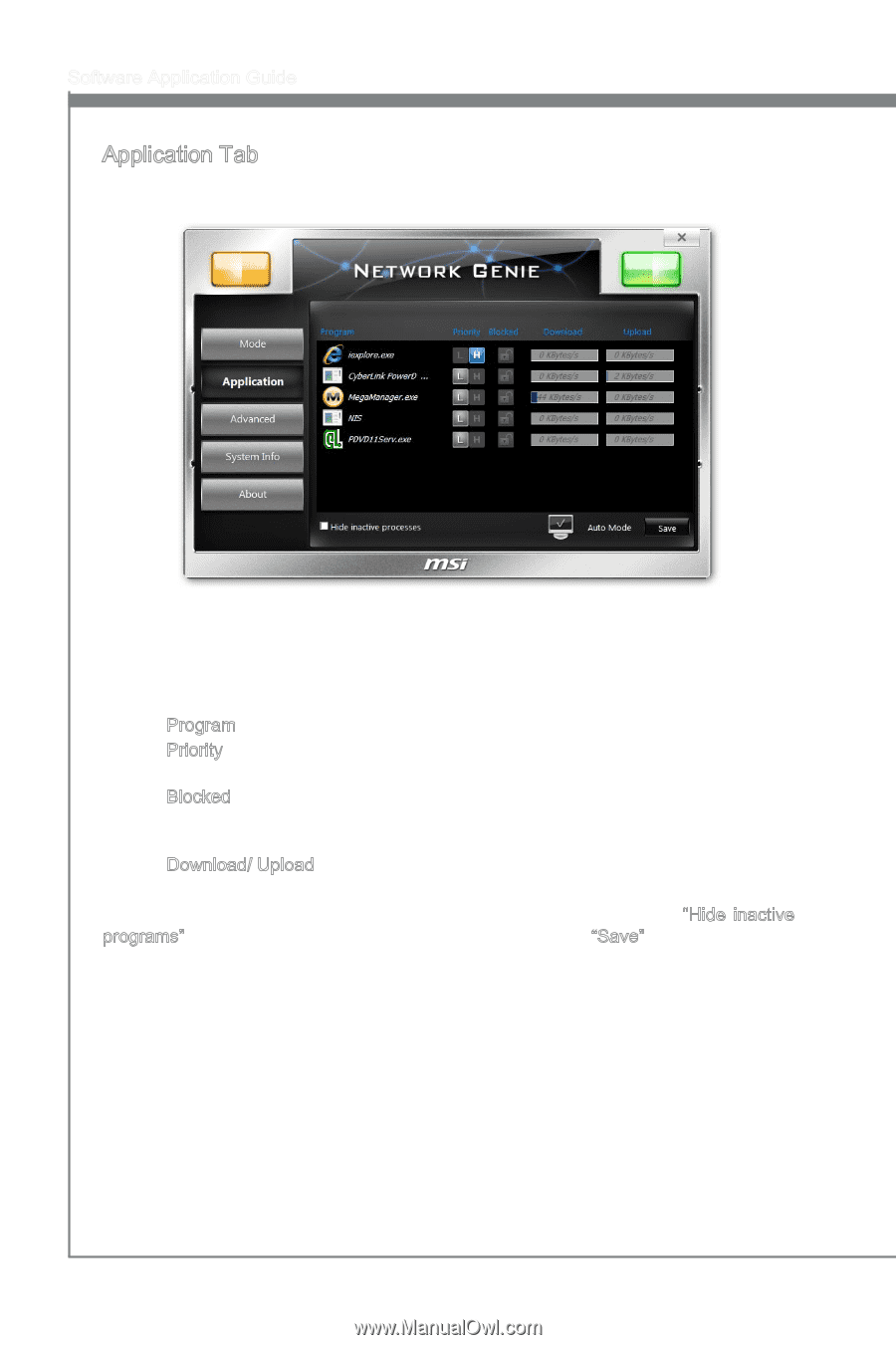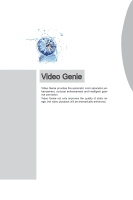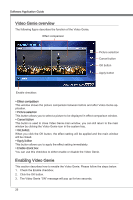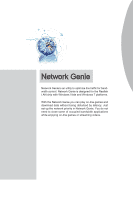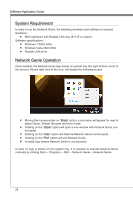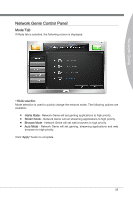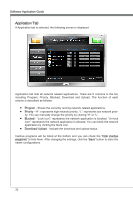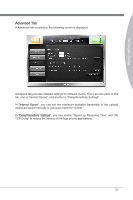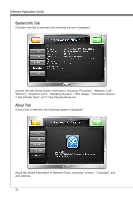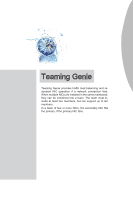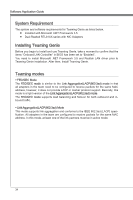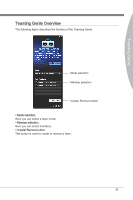MSI X58 PLATINUM SLI User Guide - Page 36
Application Tab
 |
UPC - 816909053784
View all MSI X58 PLATINUM SLI manuals
Add to My Manuals
Save this manual to your list of manuals |
Page 36 highlights
Software Application Guide Application Tab If Application tab is selected, the following screen is displayed: Application tab lists all network related applications. There are 5 columns in the list, including Program, Priority, Blocked, Download and Upload. The function of each column is described as follows: ■ Program - Shows the currently running network related applications. ■ Priority - "H": represents high network priority. "L": represents low network prior- ity. You can manually change the priority by clicking "H" or "L". ■ Blocked - "Lock icon": represents the network application is blocked. "Un-lock icon": represents the network application is allowed. You can block the network application by clicking the block icon. ■ Download/ Upload - Indicate the download and upload status. Inactive programs will be listed at the bottom and you can check the "Hide inactive programs" to hide them. After changing the settings, click the "Save" button to store the newer configurations. 30