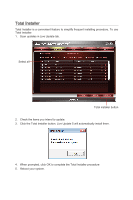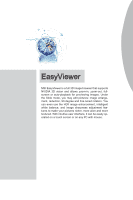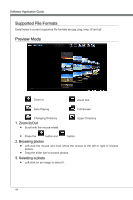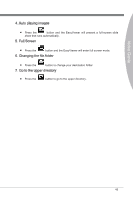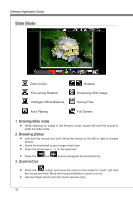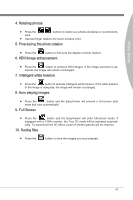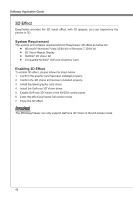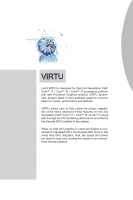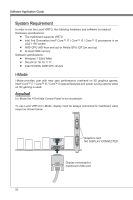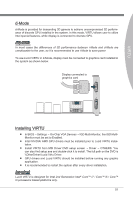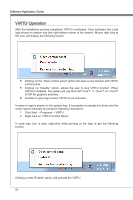MSI X58 PLATINUM SLI User Guide - Page 53
Rotating photos, Fine-tuning the photo rotation, HDII image enhancement, Intelligent white balance,
 |
UPC - 816909053784
View all MSI X58 PLATINUM SLI manuals
Add to My Manuals
Save this manual to your list of manuals |
Page 53 highlights
Video Genie 4. Rotating photos ■ Press the buttons to rotate your photos clockwise or counterclock- wise. ■ Use two-finger rotation (for touch screens only). 5. Fine-tuning the photo rotation ■ Press the button to fine-tune the degree of photo rotation. 6. HDII image enhancement ■ Press the button to enhance HDII images. If the image exposure is ad- equate, the image will remain unchanged. 7. Intelligent white balance ■ Press the button to activate intelligent white balance. If the white balance of the image is adequate, the image will remain unchanged. 8. Auto playing images ■ Press the button and the EasyViewer will present a full-screen slide show that runs automatically. 9. Full Screen ■ Press the button and the EasyViewer will enter full-screen mode. If equipped with a 120Hz monitor, the True 3D mode will be activated automati- cally. To experience the 3D effect, a pair of shutter glasses will be required. 10. Saving files ■ Press the button to save the images you've processed. 47