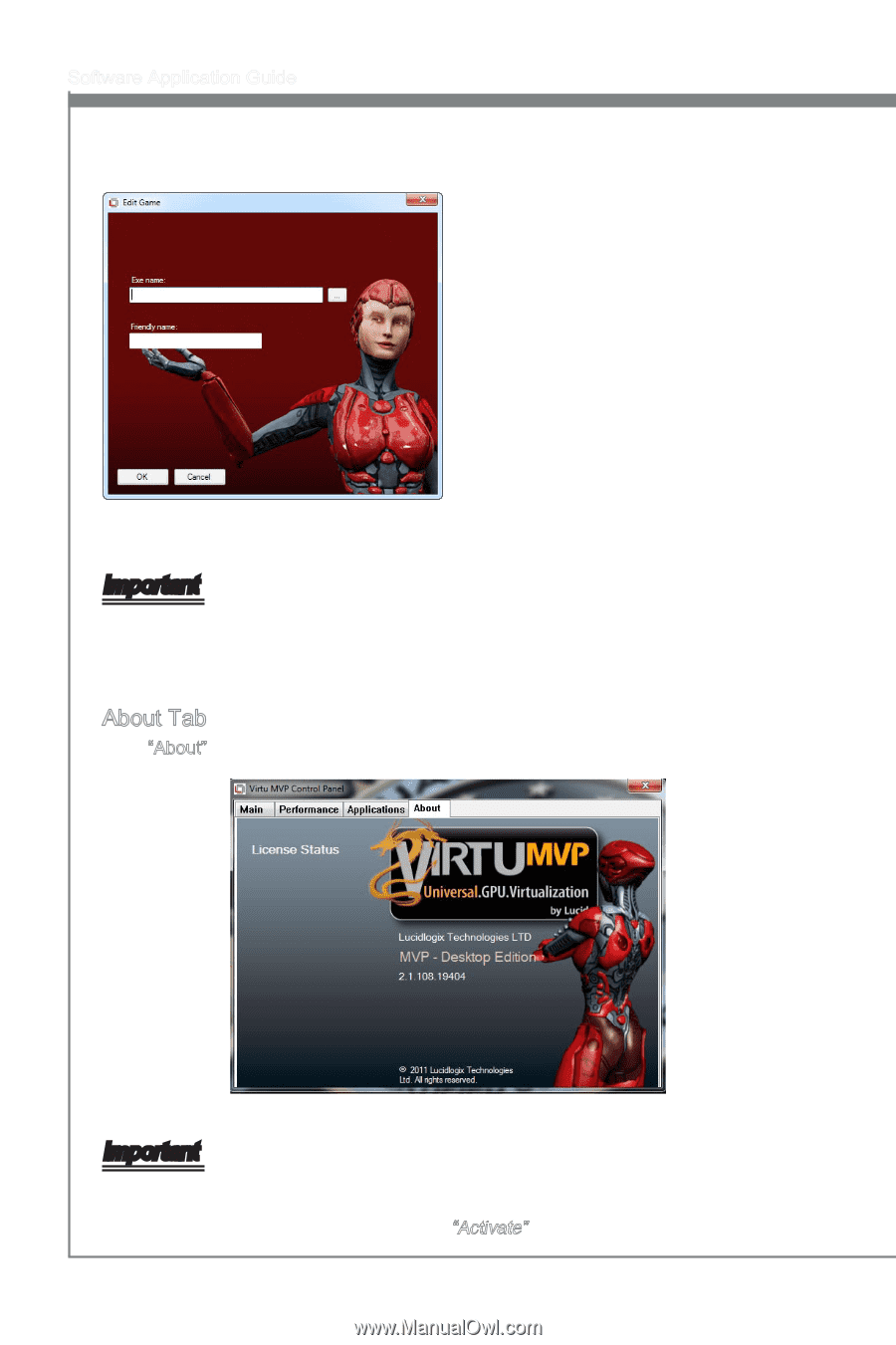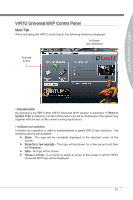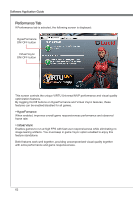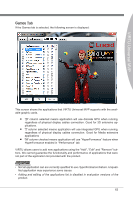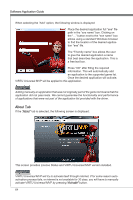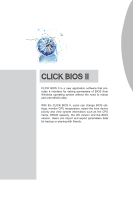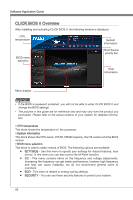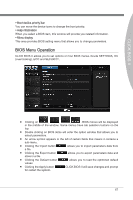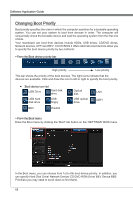MSI X58 PLATINUM SLI User Guide - Page 70
This screen provides License Status and VIRTU Universal MVP version installed.
 |
UPC - 816909053784
View all MSI X58 PLATINUM SLI manuals
Add to My Manuals
Save this manual to your list of manuals |
Page 70 highlights
Software Application Guide When selecting the "Add" option, the following window is displayed: Place the desired application full "exe" file path in the "exe name" box. Clicking on the "..." button next to the "exe name" box allows using a standard Windows browser to find the location of the desired application "exe" file. The "Friendly name" box allows the user to give the desired application a name that best describes the application. This is a free text box. Press "OK" after filling the required information. This will automatically add an application to the supported game list. Once the desired application will activate, VIRTU Universal MVP will be applied to this application. Important Adding manually an application that was not originally part of the game list means that the application did not pass tests. We cannot guarantee the functionality and performance of applications that were not part of the application list provided with the driver. About Tab If the "About" tab is selected, the following screen is displayed: This screen provides License Status and VIRTU Universal MVP version installed. Important VIRTU Universal MVP will try to activate itself through internet. If for some reason autoactivation process fails, or internet is not available for 30 days, you will have to manually activate VIRTU Universal MVP by pressing "Activate" button. 64