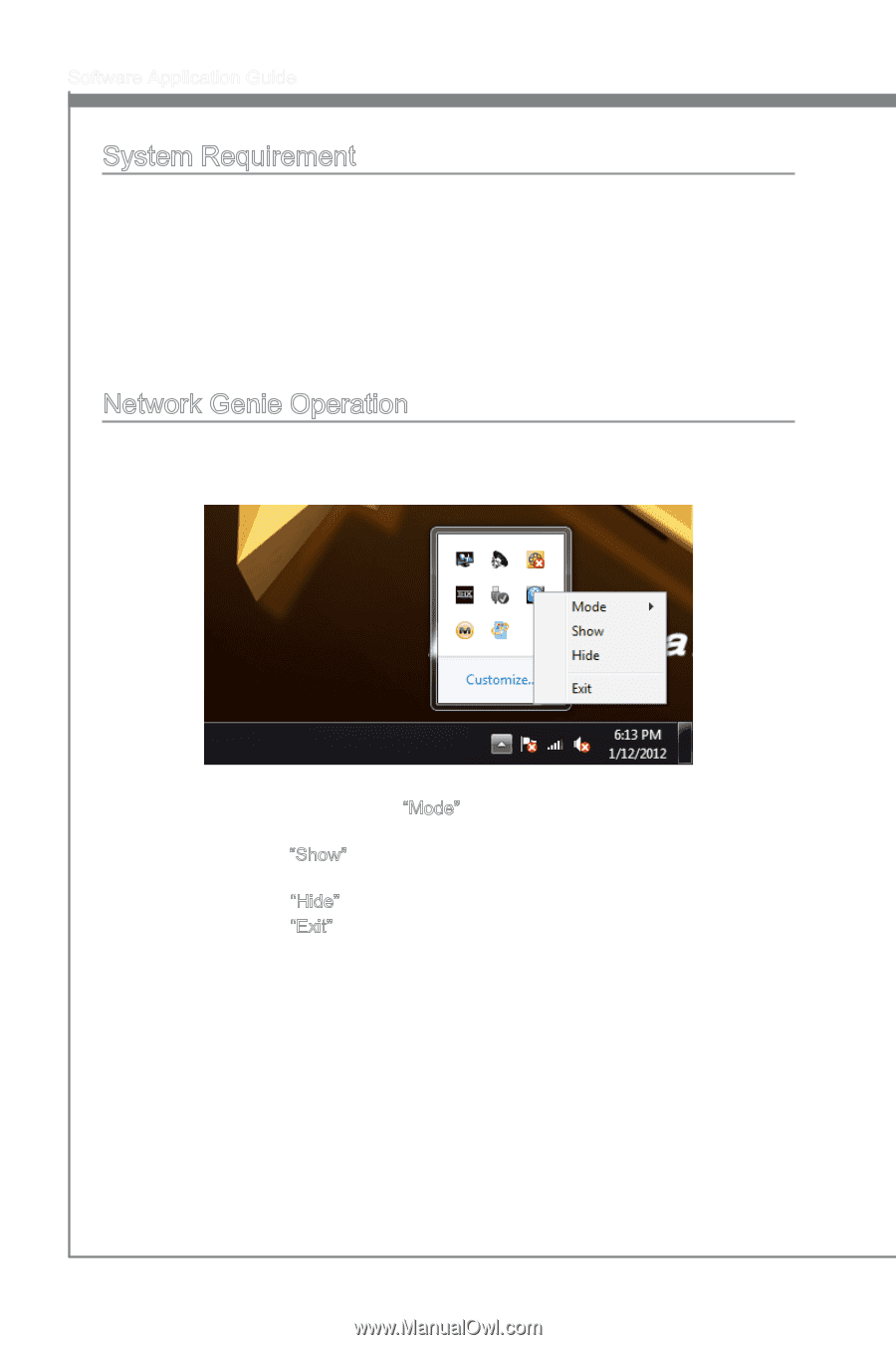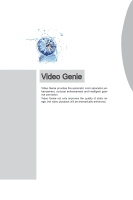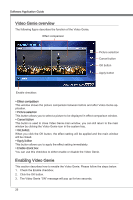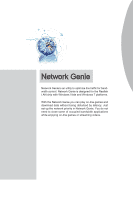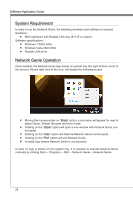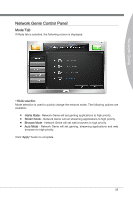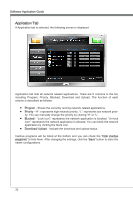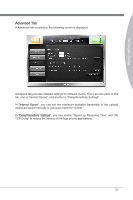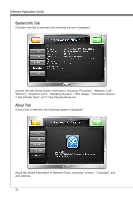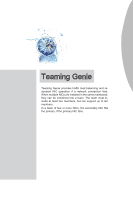MSI X58 PLATINUM SLI User Guide - Page 34
System Requirement, Network Genie Operation
 |
UPC - 816909053784
View all MSI X58 PLATINUM SLI manuals
Add to My Manuals
Save this manual to your list of manuals |
Page 34 highlights
Software Application Guide System Requirement In order to run the Network Genie, the following hardware and software is required Hardware: ■ MSI mainboard with Realtek LAN chip (8111E or newer). Software specifications: ■ Windows 7 32bit/ 64bit ■ Windows Vista 32bit/ 64bit ■ Realtek LAN driver Network Genie Operation Once installed, the Network Genie logo shows on system tray (the right bottom corner of the screen). Mouse right click at the icon, will display the following screen. ■ Moving the mouse pointer on "Mode" option, a sub-menu will appear for user to select Game, Stream, Browser and Auto mode. ■ Clicking on the "Show" option will open a new window with Network Genie control panel. ■ Clicking on the "Hide" option will hide the Network Genie control panel. ■ Clicking on the "Exit" option will exit Network Genie. ■ Invisible logo means Network Genie is not activated. In case no logo is shown on the system tray, it is possible to activate Network Genie manually by clicking Start → Programs → MSI → Network Genie → Network Genie. 28