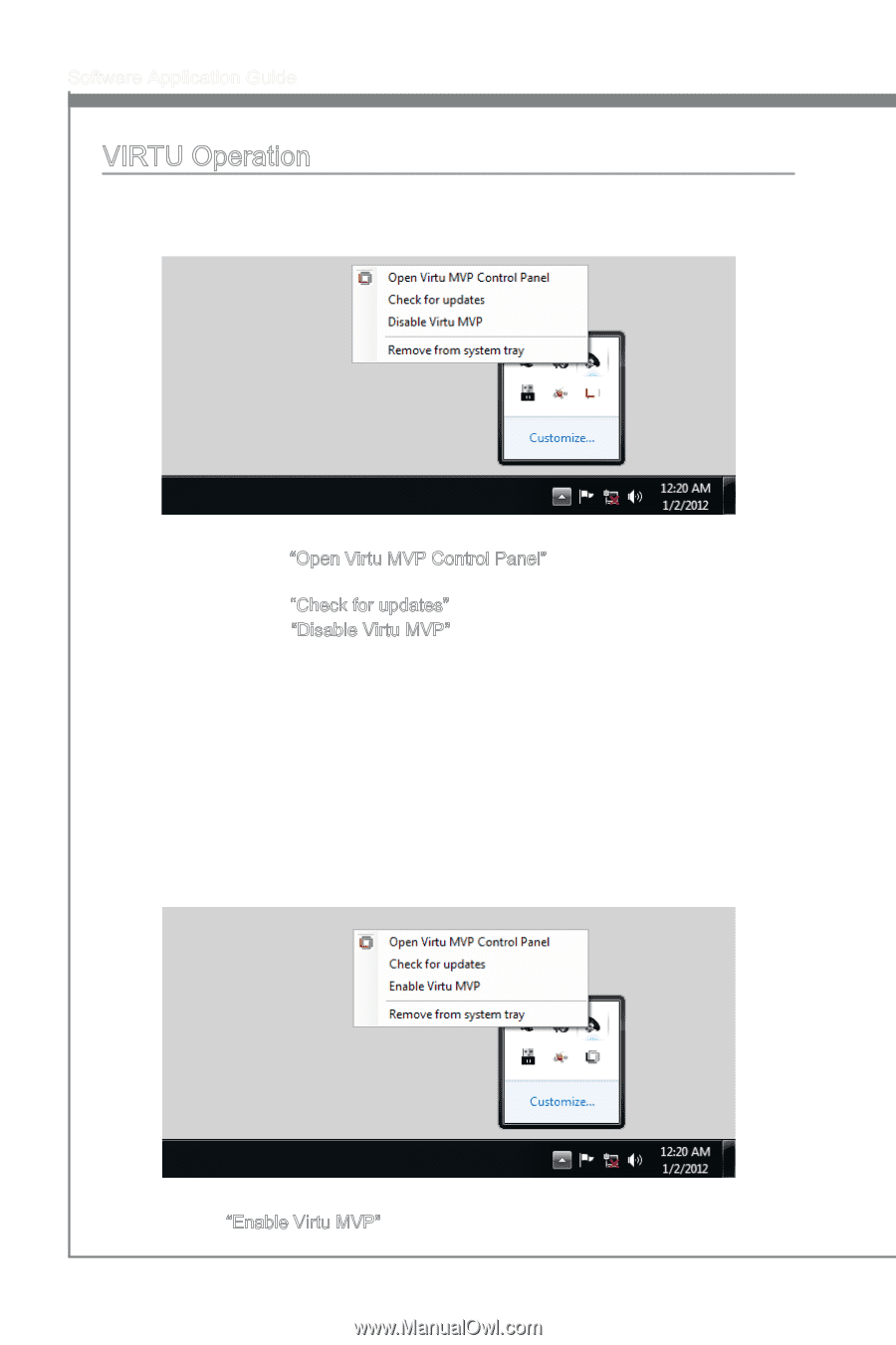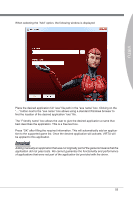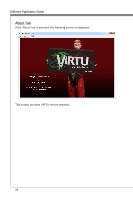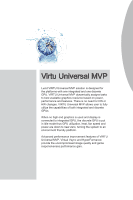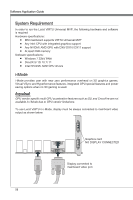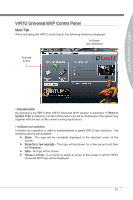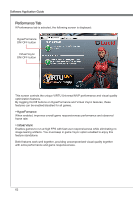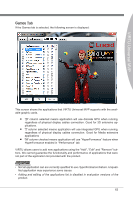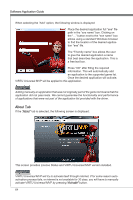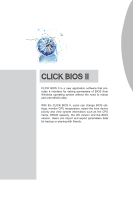MSI X58 PLATINUM SLI User Guide - Page 66
Enable Virtu MVP option, will activate the VIRTU Universal MVP.
 |
UPC - 816909053784
View all MSI X58 PLATINUM SLI manuals
Add to My Manuals
Save this manual to your list of manuals |
Page 66 highlights
Software Application Guide VIRTU Operation Once installed, the Lucid logo shows on system tray (the right bottom corner of the screen). Mouse right click at the icon, will display the following screen. ■ Clicking on the "Open Virtu MVP Control Panel" option will open a new window with VIRTU Universal MVP control panel. ■ Clicking on the "Check for updates" option will check for new updates. ■ Clicking on the "Disable Virtu MVP" option, allows the user to stop VIRTU Uni- versal MVP function. ■ Invisible or grey logo means VIRTU Universal MVP is not activated. In case no logo is shown on the system tray, it is possible to activate the driver and the control panel manually by using the following instructions: 1. Click Start → Programs → VIRTU Universal MVP. 2. Right-click on "Virtu MVP Control Panel". In case logo icon is grey, right-click while pointing at the logo to get the following screen: Clicking on the "Enable Virtu MVP" option, will activate the VIRTU Universal MVP. 60