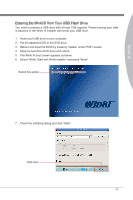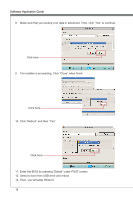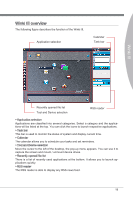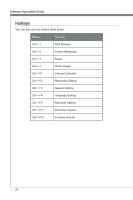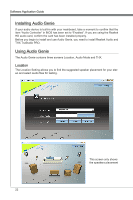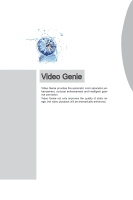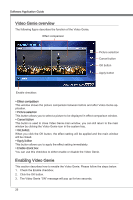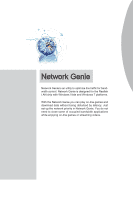MSI X58 PLATINUM SLI User Guide - Page 28
Installing Audio Genie, Using Audio Genie - () bios
 |
UPC - 816909053784
View all MSI X58 PLATINUM SLI manuals
Add to My Manuals
Save this manual to your list of manuals |
Page 28 highlights
Software Application Guide Installing Audio Genie If your audio device is built-in with your mainboard, take a moment to confirm that the item "Audio Controller" in BIOS has been set to "Enabled". If you are using the Realtek HD audio card, confirm the card has been installed properly. Before you begin to install and use Audio Genie, you need to install Realtek Audio and THX TruStudio PRO. Using Audio Genie The Audio Genie contains three screens Location, Audio Mode and THX. Location The Location Setting allows you to find the suggested speaker placement for your stereo and select audio files for testing. This screen only shows the speakers placement 22
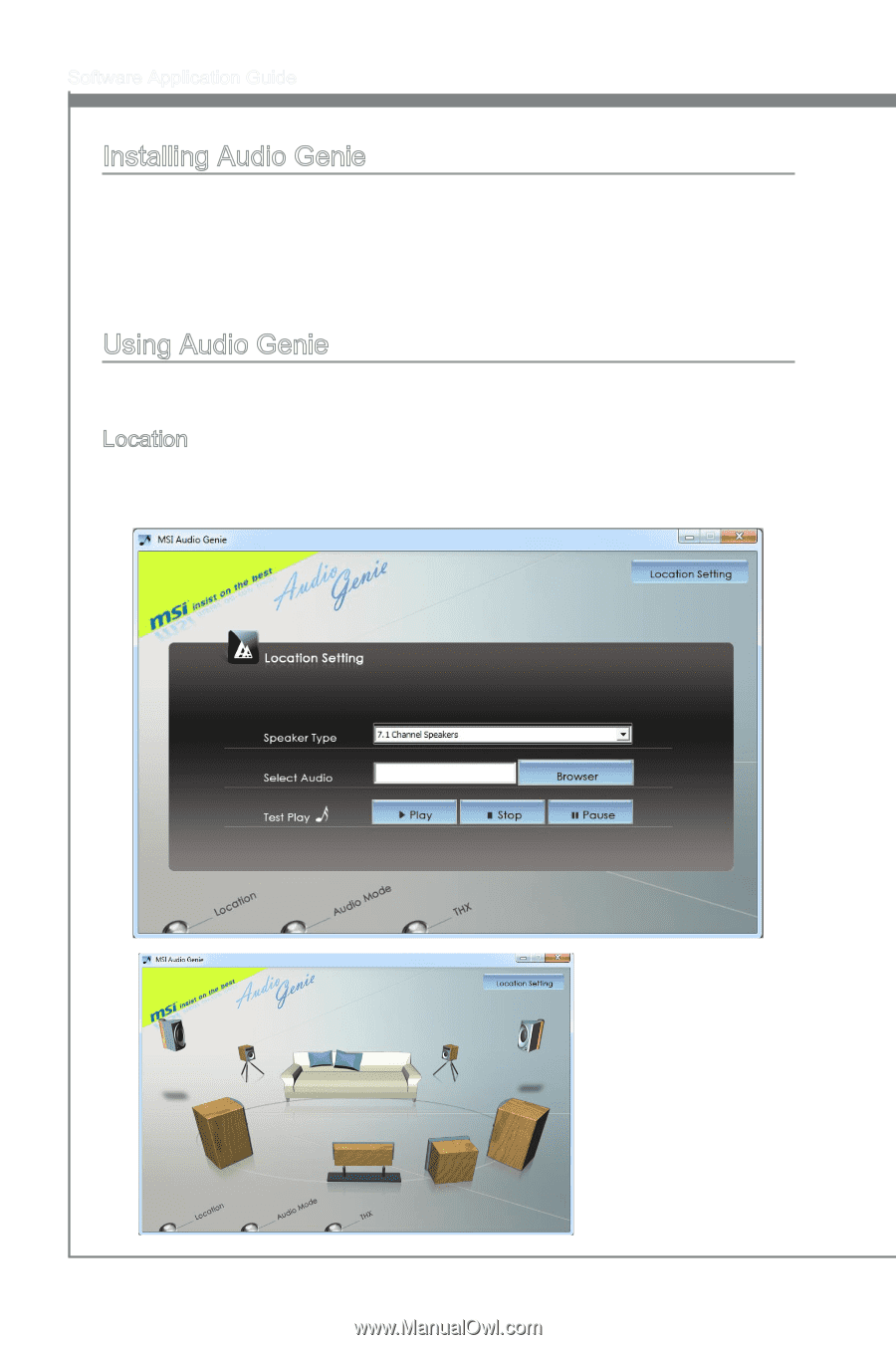
22
Software Application Guide
Installing Audio Genie
If your audio device is built-in with your mainboard, take a moment to confirm that the
item “Audio Controller” in BIOS has been set to “Enabled”. If you are using the Realtek
HD audio card, confirm the card has been installed properly.
Before you begin to install and use Audio Genie, you need to install Realtek Audio and
THX TruStudio PRO.
Using Audio Genie
The Audio Genie contains three screens Location, Audio Mode and THX.
Location
The Location Setting allows you to find the suggested speaker placement for your ster-
eo and select audio files for testing.
This screen only shows
the speakers placement