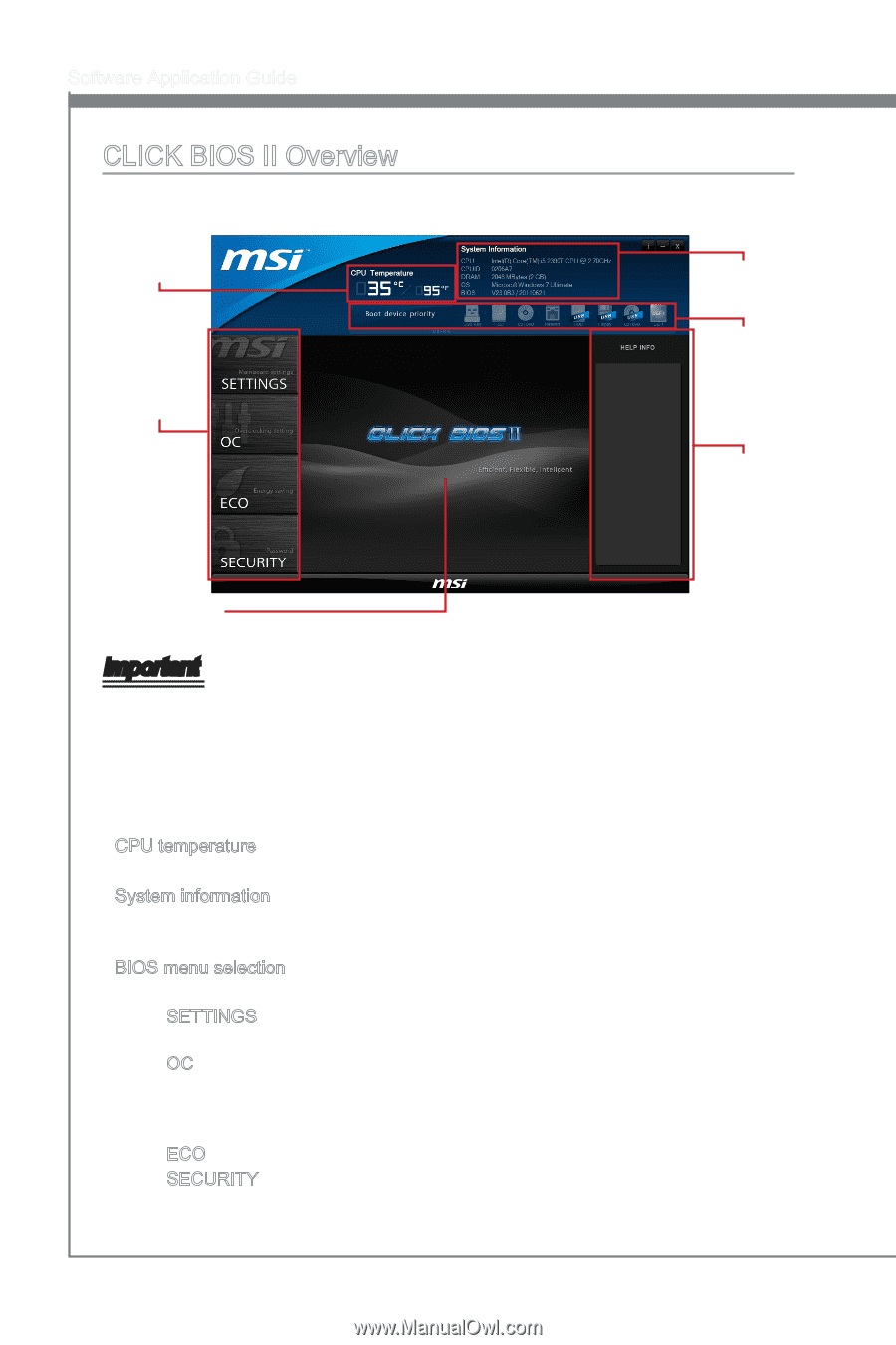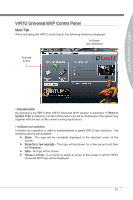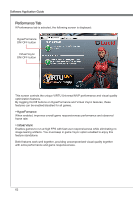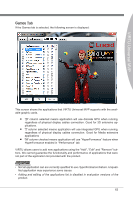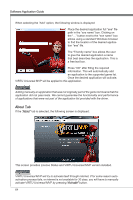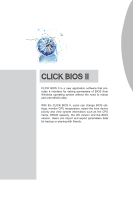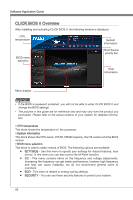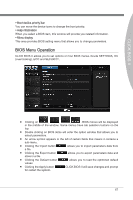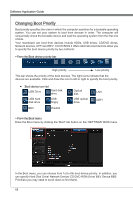MSI X58 PLATINUM SLI User Guide - Page 72
CLICK BIOS II Overview
 |
UPC - 816909053784
View all MSI X58 PLATINUM SLI manuals
Add to My Manuals
Save this manual to your list of manuals |
Page 72 highlights
Software Application Guide CLICK BIOS II Overview After installing and activating CLICK BIOS II, the following window is displayed. CPU temperature System information BIOS menu selection Boot device priority bar Help information Menu display Important • If the BIOS is password protected, you will not be able to enter CLICK BIOS II and change the BIOS settings. • The pictures in this guide are for reference only and may vary from the product you purchased. Please refer to the actual screens of your system for detailed information. ▶ CPU temperature This block shows the temperature of the processor. ▶ System information This block shows the CPU name, CPUID, DRAM capacity, the OS version and the BIOS version. ▶ BIOS menu selection This block is used to select menus of BIOS. The following options are available: ■ SETTINGS - Use this menu to specify your settings for chipset features, boot device. In this menu you can also control the M-Flash function. ■ OC - This menu contains items on the frequency and voltage adjustments. Increasing the frequency can get better performance, however high frequency and heat can cause instability, we do not recommend general users to overclock. ■ ECO - This menu is related to energy-saving settings. ■ SECURITY - You can use these security features to protect your system. 66