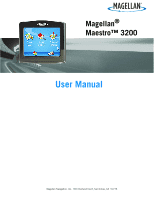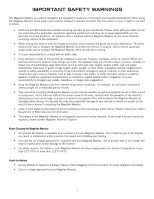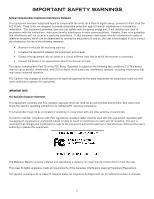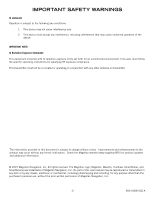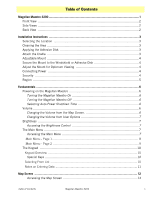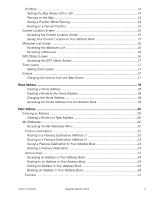Magellan Maestro 3200 Manual - English
Magellan Maestro 3200 - Automotive GPS Receiver Manual
 |
UPC - 763357117912
View all Magellan Maestro 3200 manuals
Add to My Manuals
Save this manual to your list of manuals |
Magellan Maestro 3200 manual content summary:
- Magellan Maestro 3200 | Manual - English - Page 1
Magellan® Maestro™ 3200 User Manual Magellan Navigation, Inc. 960 Overland Court, San Dimas, CA 91773 - Magellan Maestro 3200 | Manual - English - Page 2
contact Magellan Technical Support. About Charging the Magellan Maestro • An optional AC adapter is available as an accessory for your Magellan Maestro. Use of another type of AC adapter can result in malfunction and/or possible fire hazard due to battery over heating. • Use only the car charger - Magellan Maestro 3200 | Manual - English - Page 3
uncontrolled environment. End users must follow the specific operating instructions for satisfying RF exposure compliance. This transmitter must not authority to operate this equipment. The Magellan Maestro must be installed and operated at a distance no closer then 8 inches (20 cm) from the user. - Magellan Maestro 3200 | Manual - English - Page 4
the specific operating instructions for satisfying RF updates and additional information. © 2007 Magellan Navigation, Inc. All rights reserved. The Magellan Logo, Magellan, Maestro, TrueView, SmartDetour, and SmartVolume are trademarks of Magellan Navigation, Inc. No part of this user manual - Magellan Maestro 3200 | Manual - English - Page 5
Adjust the Mount for Optimum Viewing 4 Connecting Power 4 Security ...4 Region ...5 Fundamentals ...6 Powering on the Magellan Maestro 6 Turning the Magellan Maestro On 6 Turning the Magellan Maestro Off 6 Selecting Auto-Power Shutdown Time 6 Volume ...6 Changing the Volume from the Map Screen - Magellan Maestro 3200 | Manual - English - Page 6
Status Screen 16 Accessing the GPS Status Screen 17 Zoom Levels ...17 Setting Zoom Levels 17 Volume ...17 Changing the Volume from the Map Screen 17 Home Address ...18 Creating a Home Address 18 Creating a in Your Address Book 24 Favorites ...24 Table of Contents Magellan Maestro 3200 2 - Magellan Maestro 3200 | Manual - English - Page 7
...35 Special Routing Functions 36 Routing to a POI Near an Approaching Freeway Exit 36 Cancelling a Route 36 Detouring off a Route 36 Changing the Route Method 37 Trip Planner ...38 Creating a Trip 38 Optimizing a Trip 39 Starting a Trip 40 Table of Contents Magellan Maestro 3200 3 - Magellan Maestro 3200 | Manual - English - Page 8
40 Renaming a Trip 41 Exit POIs ...42 Routing to a POI Near an Approaching Freeway Exit 42 User Options ...43 Selecting Map Region 43 Accessing System Settings 43 Checking Battery Life 43 Adjusting the Volume 43 Adjusting the Display Brightness 44 Setting Auto Power Off Time 44 Setting Time - Magellan Maestro 3200 | Manual - English - Page 9
Magellan Maestro 3200 The Magellan Maestro 3200 is a vehicle navigation product that utilizes GPS signals from satellites to calculate your precise location and compute details about its travel. Knowing its position and movement, it can then overlay this information on detailed maps provided by - Magellan Maestro 3200 | Manual - English - Page 10
Front View Side Views Back View A Reset B FM Antenna input. (not currently used) D C USB connector. Power input from cigarette lighter adapter or AC power A adapter (+5 VDC / 2A). D SD/MMC card slot B E Power (on / off) E C F F Speaker Magellan Maestro 3200 2 - Magellan Maestro 3200 | Manual - English - Page 11
the airbags are deployed. Items Needed (no tools required) Swivel Mount Vehicle Power Cable Cradle Adhesive Disk (optional) Magellan Maestro Alcohol Pad Please note that the swivel mount supplied with the Magellan Maestro may be different then the one shown in this document. Installation - Magellan Maestro 3200 | Manual - English - Page 12
to clean the area on the windshield or dash that has been selected for mounting the Magellan Maestro. Let the area dry completely. Applying the Adhesive Disk (Skip if mounting directly to the windshield.) Remove the protective tape from the back of the adhesive disk. Apply the disk with the adhesive - Magellan Maestro 3200 | Manual - English - Page 13
the cable to the Magellan Maestro's USB connector as shown. If there is power at the receptacle, the Magellan Maestro will power on. (Note: some vehicles apply power to the vehicle power receptacle only when the ignition is on.) Connecting Traffic Antenna These instructions apply to those versions - Magellan Maestro 3200 | Manual - English - Page 14
for optimum viewing. Tighten the adjusting knobs on the swivel mount to hold the Magellan Maestro firmly in place. Press the power button again to turn the Magellan Maestro off and turn the ignition switch to the vehicle to off. The Magellan Maestro is connected and ready for use. Security It is - Magellan Maestro 3200 | Manual - English - Page 15
Magellan Maestro Off 1. Press and hold the On/Off button for 1-2 seconds. Selecting Auto-Power Shutdown Time The Magellan Maestro Options. 4. Tap System Settings. 5. Tap Power. 6. Select Auto-Power Off time; Never, Map screen and the other is through User Options. Changing the Volume from the Map - Magellan Maestro 3200 | Manual - English - Page 16
arrow to access the Main Menu Page 2. 3. Tap User Options. 4. Tap System Settings. 5. Tap Volume. 6. Tap on the Mute button to mute the battery dimming (75%)" When checked, the Magellan Maestro will dim to 75% of the brightness when operating exclusively on battery power. This prolongs the battery - Magellan Maestro 3200 | Manual - English - Page 17
(if computing a position from the GPS signals) indicated by the blue triangle. See the Map Screen chapter for details. Enter Address: . Points of Interest: Displays the Search Points of Interest menu. Search for POIs by entering the name or by selecting from a list of available categories. Home - Magellan Maestro 3200 | Manual - English - Page 18
or hotels near approaching freeway exits. You can select one of the POIs presented and create a route to it. User Options: Accesses the User Options menu. This menu can be used to access functions used to customize the Magellan Maestro to your personal needs. Home: If you have created a Home address - Magellan Maestro 3200 | Manual - English - Page 19
Understanding the keypad while entering an address is an important part of using your Magellan Maestro. The keypad is the most common means of entering data into the Magellan Maestro. Keypad Overview Special Keys Alphabetic Keypad Symbols Keypad Backspace Accept Numeric Keypad Spacebar Cancel - Magellan Maestro 3200 | Manual - English - Page 20
Notes on Entering Data If you are having trouble getting the results you expected here are a few useful the correct spelling. • Check for apostrophes and hyphens. If you are not seeing the POI you are looking for in the POI list, check to see if the name has an apostrophe or hyphen. • When entering - Magellan Maestro 3200 | Manual - English - Page 21
will be updated, giving you a clear view of your position and surrounding streets. A B K C J D I E F G H Map Screen - POI icon. Sample shown here is for a gas station. Tap on the POI icon to create a route to that POI. Note: If there are multiple POIs in the same area, a list of those POIs - Magellan Maestro 3200 | Manual - English - Page 22
C Zoom out D POI icon. Sample shown here is for a gas station. Tap on the POI icon to create a route to that POI. Note: If there are multiple POIs in the same area, a list of those POIs will be displayed. . All four bars in green is optimal. Tap to display the GPS Status screen. Map Screen 13 - Magellan Maestro 3200 | Manual - English - Page 23
is returned to your current position. Saving a Position While Panning 1. Pan the map until the icon crosshairs are over the location you want to save to your address book. (Must be a position that is does not have a POI icon displayed.) 2. Tap in the center of the icon circle. (If nothing happens - Magellan Maestro 3200 | Manual - English - Page 24
return the icon to your current position. Routing to a Panned Position 1. Pan the map until the icon crosshairs are over the location you want to route to. 2. Tap time and date. Accessing the Current Location Screen 1. From the Map screen, tap the direction icon in the upper left corner. Saving - Magellan Maestro 3200 | Manual - English - Page 25
of the streets listed. Instructions to exclude one of the maneuvers is described Magellan Maestro recalculates the route and displays the Maneuver List with the newly computed maneuvers. GPS Status Screen 1. The GPS Status screen is also accessed from the Map screen and displays the status of the GPS - Magellan Maestro 3200 | Manual - English - Page 26
Accessing the GPS Status Screen 1. From the Map screen, tap the GPS Signal Strength icon in the upper right corner. Tap on the back arrow to return to the Map screen. Zoom Levels There are 23 zoom levels in the Magellan Maestro, ranging from 100 feet to 1200 miles. Select the zoom level that best - Magellan Maestro 3200 | Manual - English - Page 27
saved in the Magellan Maestro for quick and easy access when you need to create a route home. Creating a Home Address These instructions only apply if you the Main Menu screen. 2. Tap Change. 3. Confirm "Do you want to replace the HOME address with a new address?" Tap Yes. 4. Follow the prompts to - Magellan Maestro 3200 | Manual - English - Page 28
5. When the Address screen is displayed, edit the information and top SAVE to continue. 6. The new HOME address is saved in your address book and you are returned to the Main Menu screen. Accessing the Home Address from the Address Book 1. From the Main Menu, tap the Enter Address icon. 2. Tap the - Magellan Maestro 3200 | Manual - English - Page 29
Enter Address The Enter Address function is used to create a route from a newly entered address, an address in your address book or to an intersection of two streets. Entering an Address While creating an address the first step is to indicate what city the address is in. This can be done by - Magellan Maestro 3200 | Manual - English - Page 30
3. With the city selected, the keypad will be displayed asking for the street name. Use the keypad with QuickSpell to enter the street name. Enter the first few characters of the street name and tap OK or continue entering characters until the list of streets is displayed. You can use street - Magellan Maestro 3200 | Manual - English - Page 31
4. Use the scroll bars to the right if necessary to view the name of the street desired. Tap on the street name to continue. 5. Use the keypad to enter the street number for the address. Note in the top left corner is the range of acceptable street numbers. 6. Tap Done when the address is complete. - Magellan Maestro 3200 | Manual - English - Page 32
Routing to a Previous Destination (Method 2) 1. From the Main Menu, tap the Enter Address icon. 2. Tap on the my addresses icon. 3. Tap on Previous Destinations. 4. Select the destination from the list of previous destinations. 5. Tap on Route. 6. Select the Route Method and tap the orange Calculate - Magellan Maestro 3200 | Manual - English - Page 33
It is possible to delete all of the destinations in the Previous Destination List by accessing User Options > Address Book Options > Clear Previous. Address Book Accessing an Address in Your Address Book 1. From the Main Menu, tap the Enter Address icon. 2. Tap on the my addresses icon. 3. Tap on - Magellan Maestro 3200 | Manual - English - Page 34
Entry This is used to create a new address and save it in your address book. You can create an entry by selecting it on the map, entering the address, selecting an address from the list of POIs or choosing a street intersection. Creating a New Entry to You Address Book by Selecting on the - Magellan Maestro 3200 | Manual - English - Page 35
, 6. Edit the name, information and phone numbers for the location you selected on the map. Tap the Favorites checkbox if you want this saved as a favorite address. 7. Tap Save. Creating a New Entry to You Address Book from a POI 1. From the Main Menu, tap the Enter Address icon. 2. Tap on the my - Magellan Maestro 3200 | Manual - English - Page 36
down the list.( 9. Edit the name, information and phone numbers for the POI selected. Tap the Favorites checkbox if you want this saved as a favorite for the second street the same as in step 6. However, the Magellan Maestro uses QuickSpell to allow you to select only streets that intersect with the - Magellan Maestro 3200 | Manual - English - Page 37
in Entering an Address. Tap on the street from the list of streets. 5. Search for the second street the same as in step 6. However, the Magellan Maestro uses QuickSpell to allow you to select only streets that intersect with the street selected in step 6. Tap on the intersecting street from the list - Magellan Maestro 3200 | Manual - English - Page 38
Points of Interest (POI) The Magellan Maestro has POIs preloaded that can be used as a destination for a route. Selecting a restaurant or finding an ATM nearby is at your fingertips. Categories and Subcategories POIs are categorized into unique categories from gas stations to wineries. Most, but not - Magellan Maestro 3200 | Manual - English - Page 39
of interest that are user-created using the POI Manager software found on the CD-ROM. After loading a POI file to an SD / MMC card and loading it in the Magellan Maestro, you can route to those POIs quickly. Loading a POI File 1. Save a POI file created with the POI Manager to an SD/MMC card and - Magellan Maestro 3200 | Manual - English - Page 40
5. Select Change My POI File. 6. Select Select a POI File. 7. Select the POI file to be loaded from the list of available POI files by tapping on the file name. POI File List Selecting Categories for Display on the Map A POI file must be loaded (see Loading a POI File) for this function to operate - Magellan Maestro 3200 | Manual - English - Page 41
with the current setting. 8. Use the keypad to enter in new values and tap OK. 9. Tap Save when done. Routing to an Enhanced POI A POI file must be loaded (see Loading a POI File) for this function to operate. 1. From the Main Menu, tap the Points of Interest icon. 2. Select Enhanced. 3. Select My - Magellan Maestro 3200 | Manual - English - Page 42
Route. 9. Select the routing method desired and tap the orange Calculate Route button to continue. Saving an Enhanced POI to Your Address Book A POI file must be loaded (see Loading a POI File) for this function to operate. 1. From the Main Menu, tap the Points of Interest icon. 2. Select Enhanced - Magellan Maestro 3200 | Manual - English - Page 43
Options > Tone Options.) Split-Screen As a maneuver is approached, the Magellan Maestro displays a split-screen alerting you of the upcoming maneuver. This screen corner of the Map screen. (The Maneuver List is described in detail in the Map chapter of this manual.) Split-Screen Maneuver List Travelling on - Magellan Maestro 3200 | Manual - English - Page 44
Tap the Back arrow to return to the Map screen. (The Magellan Maestro will automatically return to the Map screen after a fixed time if you do to a street intersection (Street Address) • A route to a POI preloaded in the Magellan Maestro (Points of Interest) • A trip (a route with multiple - Magellan Maestro 3200 | Manual - English - Page 45
support special routing functions. Routing to a POI Near an Approaching Freeway Exit Note: This function is available only while on a freeway. Also, when you create a route to a POI the orange Calculating Route button. Exit POI List Cancelling a Route 1. From the Map screen, tap MENU. 2. Tap the - Magellan Maestro 3200 | Manual - English - Page 46
Method If you travel off the computed route, the Magellan Maestro will automatically re-calculate the routing information to get off the route), you will need to use the re-route function. 1. From the Map screen, tap MENU. 2. Tap the Reroute icon. 3. Select the desired routing method and tap the - Magellan Maestro 3200 | Manual - English - Page 47
the first destination in the trip. Tap Add. 6. Select the method to be used to find or create the destination icon: Enter Address, Address Book, POIs, or Intersection. 7. Follow the instructions for the method chosen to select the destination. See the chapters on Enter Address and - Magellan Maestro 3200 | Manual - English - Page 48
9. The list of trip destinations is displayed. 10. Tap on the destination name to bring up the menu. Shortcut: if you just want to append a destination to the list, use the Append button at the bottom of the display. 11. Repeat steps 5 though 9 until the trip is complete with all desired - Magellan Maestro 3200 | Manual - English - Page 49
Starting a Trip 1. From page 2 of the Main Menu, tap the Trip Planner icon. 2. Select Guide Me from the Trip Planner Menu. 3. Select the trip to be used from the stored trips list. 4. Tap on the destination in the list to - Magellan Maestro 3200 | Manual - English - Page 50
3. Tap Delete. 4. Select the trip to be deleted from the stored trips list. 5. Confirm the deletion of the trip. Tap Yes. Renaming a Trip 1. From page 2 of the Main Menu, tap the Trip Planner icon. 2. Select Delete, Rename from the Trip Planner Menu. 3. Tap Rename. 4. Select the trip to be renamed - Magellan Maestro 3200 | Manual - English - Page 51
need to reset the original route when you are ready to continue. 1. From the Map screen, tap MENU. 2. Tap the Exit POIs icon. 3. Tap on the POI icon (restaurant, gas station or hotel) for the exit required. 4. A list of POIs in the category selected that are near the exit chosen will be displayed - Magellan Maestro 3200 | Manual - English - Page 52
User Options Use User Options to customize the Magellan Maestro to better suit your needs from a GPS navigator. Tapping the Back arrow from any of the User Option screens will cancel the changes. Selecting Map Region Choose the map region you will be travelling in. 1. From page 2 of the Main Menu, - Magellan Maestro 3200 | Manual - English - Page 53
or off. (Checked is on.) Checking it on will save battery life while operating the Magellan Maestro without external power. 6. Tap Save. Setting Auto Power Off Time The auto power setting will define the time that the Magellan Maestro will automatically turn off if it hasn't moved or the touchscreen - Magellan Maestro 3200 | Manual - English - Page 54
Miles/Feet or Kilometers/Meters. 5. Tap Save. Displaying Contact Us Information 1. From page 2 of the Main Menu, tap User Options. 2. Tap System Settings. 3. Tap . 4. Tap Contact Us. 5. Tap Back arrow. Displaying Product Information 1. From page 2 of the Main Menu, tap User Options. 2. Tap - Magellan Maestro 3200 | Manual - English - Page 55
Performing Diagnostics 1. From page 2 of the Main Menu, tap User Options. 2. Tap System Settings. 3. Tap Next. 4. Tap Diagnostics. 5. Tap Audio Test, Touchscreen Test or Video Test. 6. When done, tap the Back arrow to exit. Accessing the Trip Computer - Magellan Maestro 3200 | Manual - English - Page 56
some areas the map can be cluttered with POIs making it difficult to find what you are looking for. Use POI Selection to set what categories of icons will be shown and which ones will be hidden. 1. From page 2 of the Main Menu, tap User Options. 2. Tap POI Selection. 3. Tap on the POI category in - Magellan Maestro 3200 | Manual - English - Page 57
screen or set it to be just the TrueView portion of the split screen. 1. From page 2 of the Main Menu, tap User Options. 2. Tap Map Options. 3. Tap Auto TrueView to turn set it to on or off. (Checked is on and the TrueView image will be displayed.) 4. Tap Split TrueView to set - Magellan Maestro 3200 | Manual - English - Page 58
and a black background for nighttime use. Unchecking the Auto Night Mode will keep the map display using the pastel colors. 1. From page 2 problems while routing. Set the alert timer. (Enter the time from the keypad.) Check Enable automatic detour on or off. (Checked is on and the Magellan Maestro - Magellan Maestro 3200 | Manual - English - Page 59
is useful if you are not getting satellite information quickly because the Magellan Maestro has travelled over 500 miles while turned off. Setting the GPS position will allow the Magellan Maestro to compute which satellites are available and calculate the position quicker. 1. From page 2 of - Magellan Maestro 3200 | Manual - English - Page 60
backed up data, address book and other data will be replaced with the data. The Magellan Maestro cannot append backed up data to your existing data. Backing arrow to exit. Viewing Map Information 1. From page 2 of the Main Menu, tap User Options. 2. Tap Map Information. 3. Tap Back arrow to
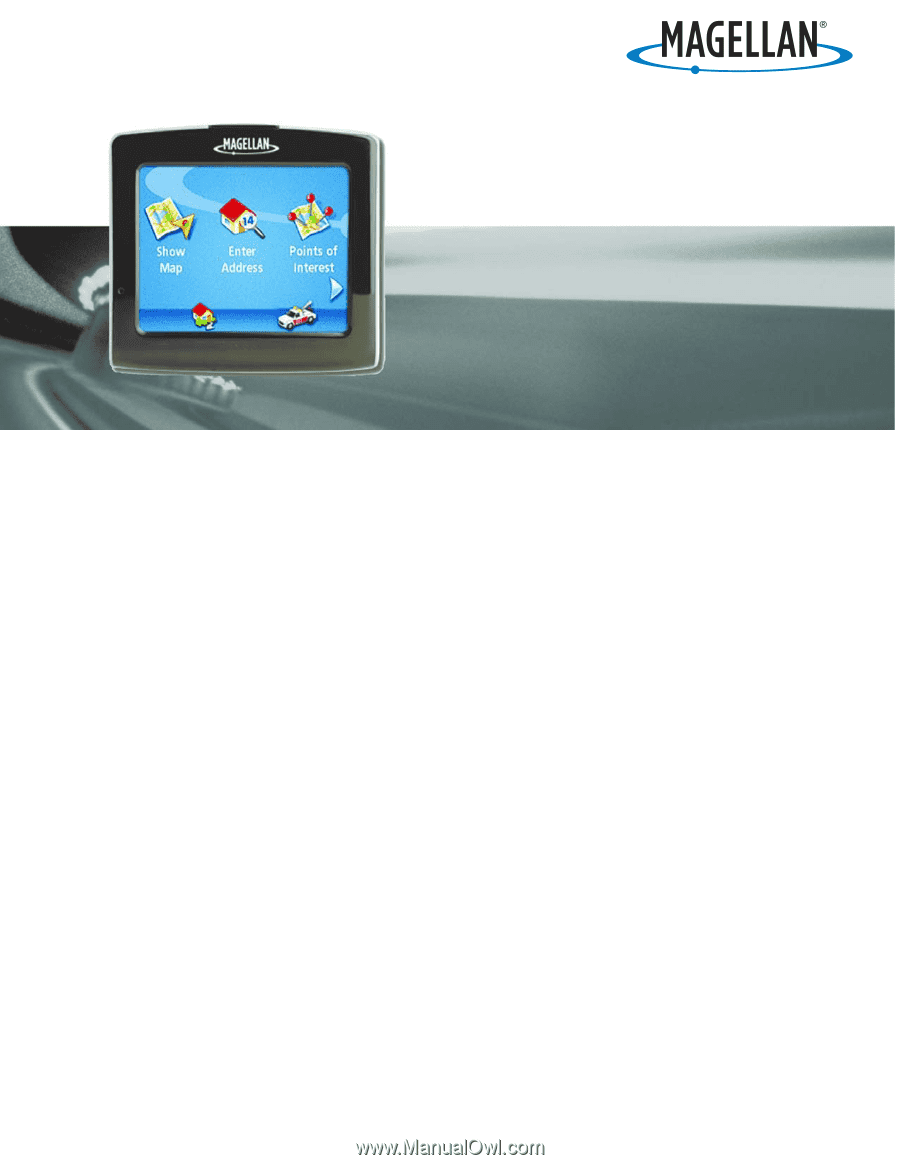
Magellan Navigation, Inc.
960 Overland Court, San Dimas, CA
91773
Magellan
®
Maestro™ 3200
User Manual