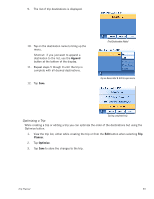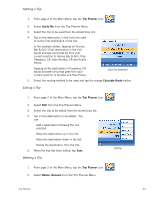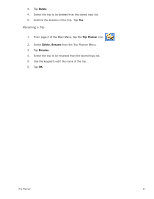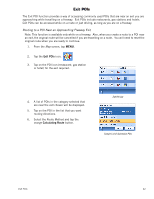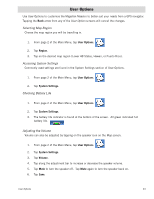Magellan Maestro 3200 Manual - English - Page 48
Optimizing a Trip
 |
UPC - 763357117912
View all Magellan Maestro 3200 manuals
Add to My Manuals
Save this manual to your list of manuals |
Page 48 highlights
9. The list of trip destinations is displayed. 10. Tap on the destination name to bring up the menu. Shortcut: if you just want to append a destination to the list, use the Append button at the bottom of the display. 11. Repeat steps 5 though 9 until the trip is complete with all desired destinations. 12. Tap Save. First Destination Added Tap on Heroes Bar & Grill to open menu. Saving completed trip. Optimizing a Trip While creating a trip or editing a trip you can optimize the order of the destinations but using the Optimize button. 1. View the trip list, either while creating the trip or from the Edit button when selecting Trip Planner. 2. Tap Optimize. 3. Tap Save to store the changes to the trip. Trip Planner 39

Trip Planner
39
9.
The list of trip destinations is displayed.
10.
Tap on the destination name to bring up the
menu.
Shortcut:
if you just want to append a
destination to the list, use the
Append
button at the bottom of the display.
11.
Repeat steps 5 though 9 until the trip is
complete with all desired destinations.
12.
Tap
Save
.
Optimizing a Trip
While creating a trip or editing a trip you can optimize the order of the destinations but using the
Optimize button.
1.
View the trip list, either while creating the trip or from the
Edit
button when selecting
Trip
Planner
.
2.
Tap
Optimize
.
3.
Tap
Save
to store the changes to the trip.
First Destination Added
Tap on Heroes Bar & Grill to open menu.
Saving completed trip.