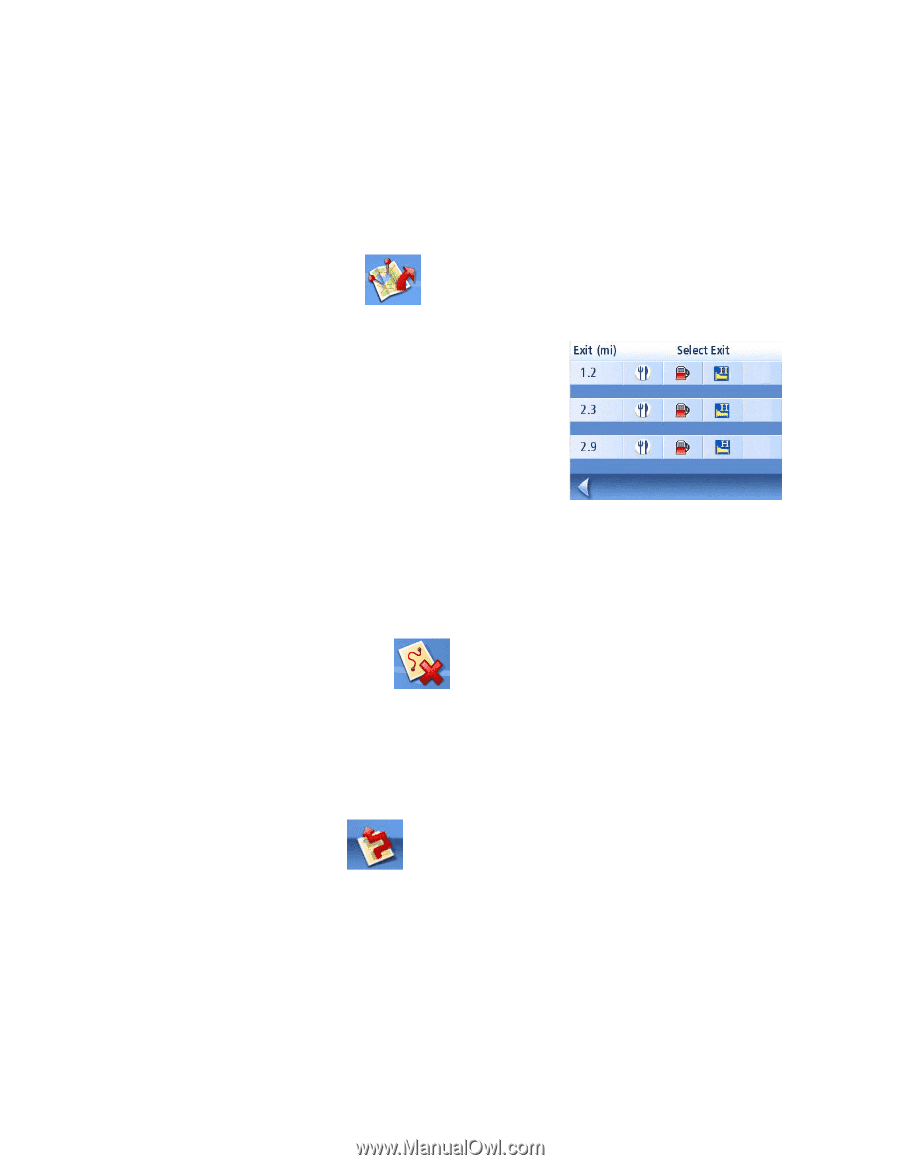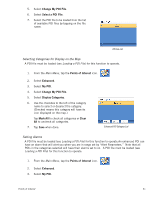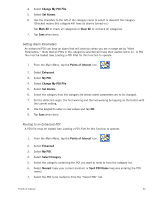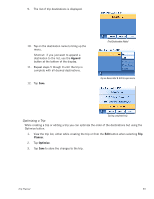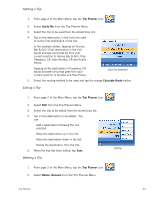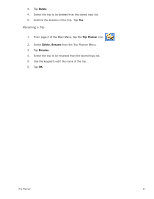Magellan Maestro 3200 Manual - English - Page 45
Special Routing Functions - reset
 |
UPC - 763357117912
View all Magellan Maestro 3200 manuals
Add to My Manuals
Save this manual to your list of manuals |
Page 45 highlights
Special Routing Functions When a route is active, the Main Menu functions are changed to support special routing functions. Routing to a POI Near an Approaching Freeway Exit Note: This function is available only while on a freeway. Also, when you create a route to a POI near an exit, the original route will be cancelled. You will need to reset the original route when you are ready to continue. 1. From the Map screen, tap MENU. 2. Tap the Exit POIs icon. 3. Tap on the POI icon (restaurant, gas station or hotel) for the exit required. 4. A list of POIs in the category selected that are near the exit chosen will be displayed. 5. Tap on the POI in the list that you want routing directions to. 6. Select the Route Method and tap the orange Calculating Route button. Exit POI List Cancelling a Route 1. From the Map screen, tap MENU. 2. Tap the Cancel Route icon. 3. Confirm cancelling of the route. Tap Yes. Detouring off a Route 1. From the Map screen, tap MENU. 2. Tap the Detour icon. 3. Select the distance to avoid (3 mi., 5 mi., 10 mi. or Custom) that will be used to calculate the route will then put you back on the original route. 4. Tap Route. 5. The detour will be calculated using the same routing method used to create the route. Travelling on a Route 36