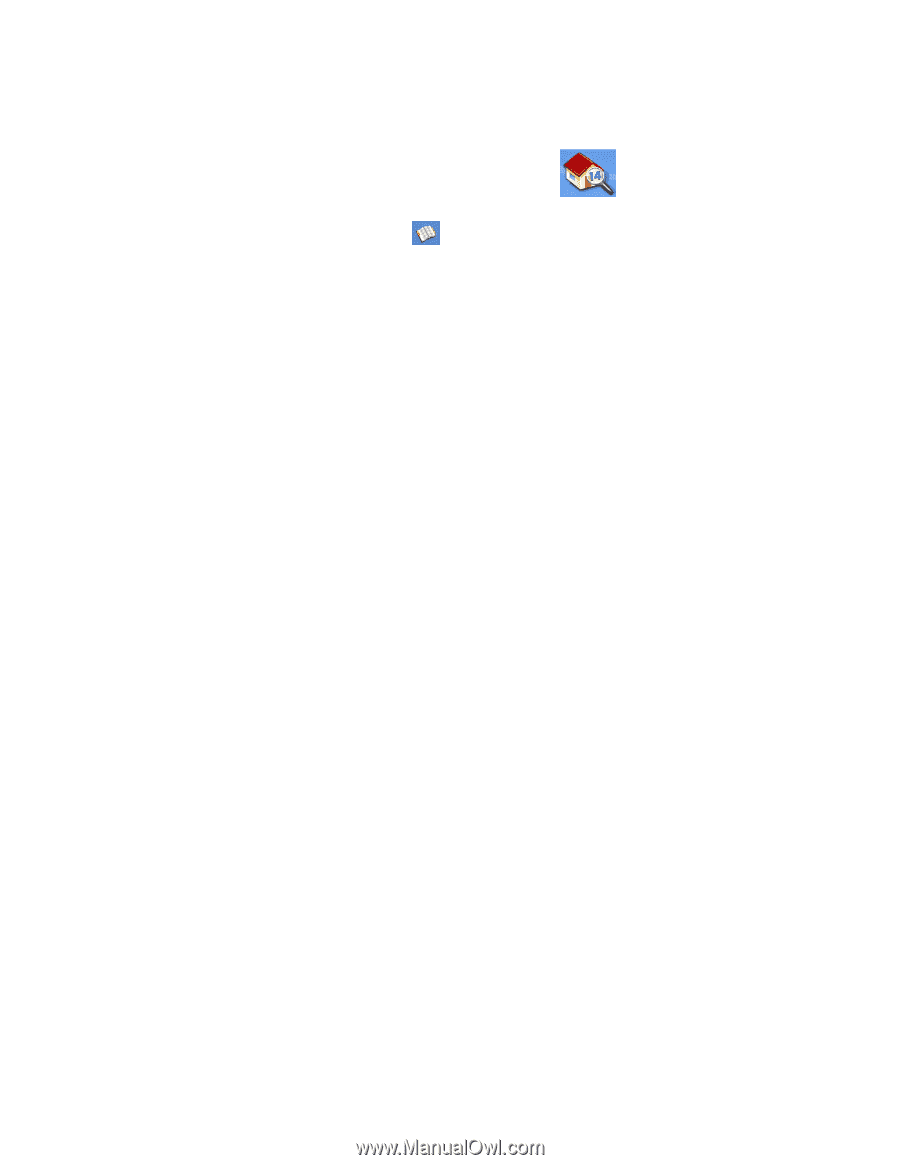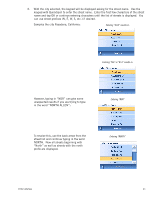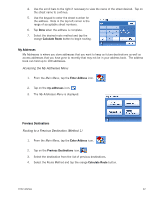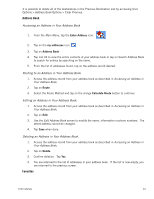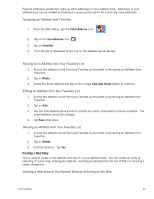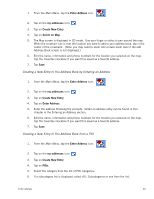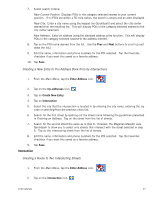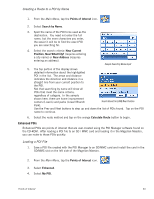Magellan Maestro 3200 Manual - English - Page 34
Creating a New Entry
 |
UPC - 763357117912
View all Magellan Maestro 3200 manuals
Add to My Manuals
Save this manual to your list of manuals |
Page 34 highlights
Favorite addresses operate the same as other addresses in your address book. Addresses in your address book can be marked as favorites to speed up the search for commonly used addresses. Accessing an Address from Favorites 1. From the Main Menu, tap the Enter Address icon. 2. Tap on the my addresses icon. 3. Tap on Favorites 4. From the list of addresses found, tap on the address record desired. Routing to an Address from Your Favorites List 1. Access the address record from your Favoites as described in Accessing an Address from Favorites. 2. Tap on Route. 3. Select the Route Method and tap on the orange Calculate Route button to continue. Editing an Address from Your Favorites List 1. Access the address record from your Favoites as described in Accessing an Address from Favorites. 2. Tap on Edit. 3. Use the Edit Address Book screen to modify the name, information or phone numbers. The street address cannot be changed. 4. Tap Save when done. Deleting an Address from Your Favorites List 1. Access the address record from your Favoites as described in Accessing an Address from Favorites. 2. Tap on Delete. 3. Confirm deletion. Tap Yes. Creating a New Entry This is used to create a new address and save it in your address book. You can create an entry by selecting it on the map, entering the address, selecting an address from the list of POIs or choosing a street intersection. Creating a New Entry to You Address Book by Selecting on the Map Enter Address 25