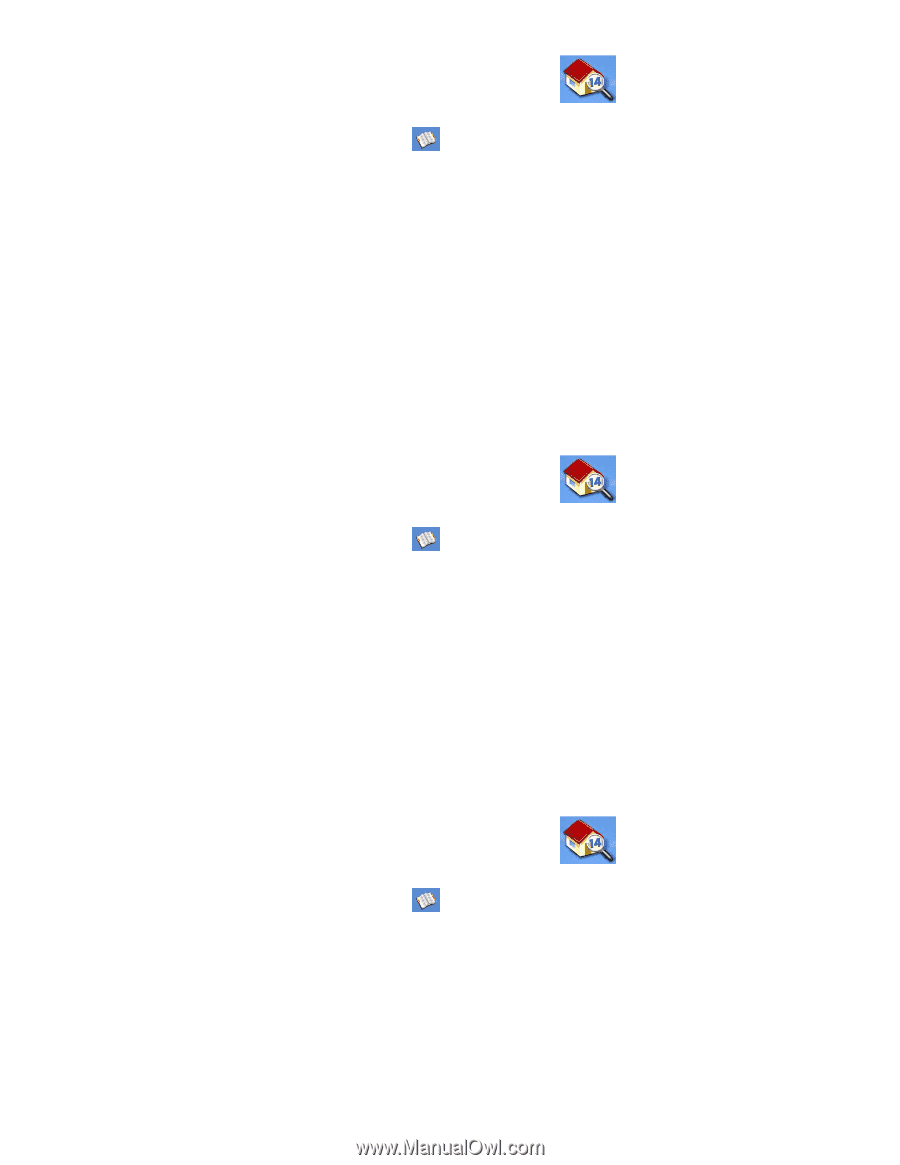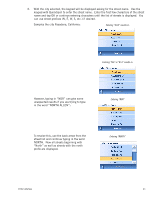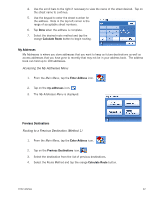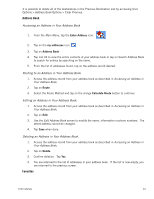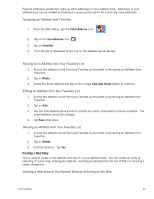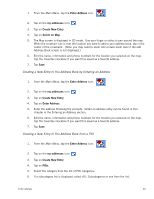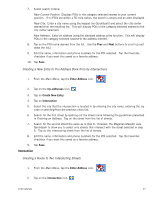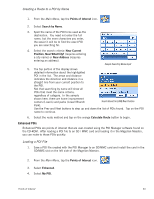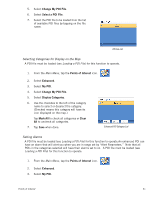Magellan Maestro 3200 Manual - English - Page 35
Creating a New Entry to You Address Book by Entering an Address, Creating a New Entry to You Address
 |
UPC - 763357117912
View all Magellan Maestro 3200 manuals
Add to My Manuals
Save this manual to your list of manuals |
Page 35 highlights
1. From the Main Menu, tap the Enter Address icon. 2. Tap on the my addresses icon. 3. Tap on Create New Entry. 4. Tap on Select on Map. 5. The Map screen is displayed in 2D mode. Use your finger or stylus to pan around the map. When the crosshair icon is over the location you want to add to your address book, tap in the center of the crosshairs. (Note: you may need to zoom into a lower zoom level if the edit Address Book screen is not displayed.) 6. Edit the name, information and phone numbers for the location you selected on the map. Tap the Favorites checkbox if you want this saved as a favorite address. 7. Tap Save. Creating a New Entry to You Address Book by Entering an Address 1. From the Main Menu, tap the Enter Address icon. 2. Tap on the my addresses icon. 3. Tap on Create New Entry. 4. Tap on Enter Address. 5. Enter the address following the prompts. Detail on address entry can be found in this chapter in the Entering an Address section, 6. Edit the name, information and phone numbers for the location you selected on the map. Tap the Favorites checkbox if you want this saved as a favorite address. 7. Tap Save. Creating a New Entry to You Address Book from a POI 1. From the Main Menu, tap the Enter Address icon. 2. Tap on the my addresses icon. 3. Tap on Create New Entry. 4. Tap on POIs. 5. Select the category from the list of POI categories. 6. If a subcategory list is displayed, select ALL Subcategories or one from the list. Enter Address 26