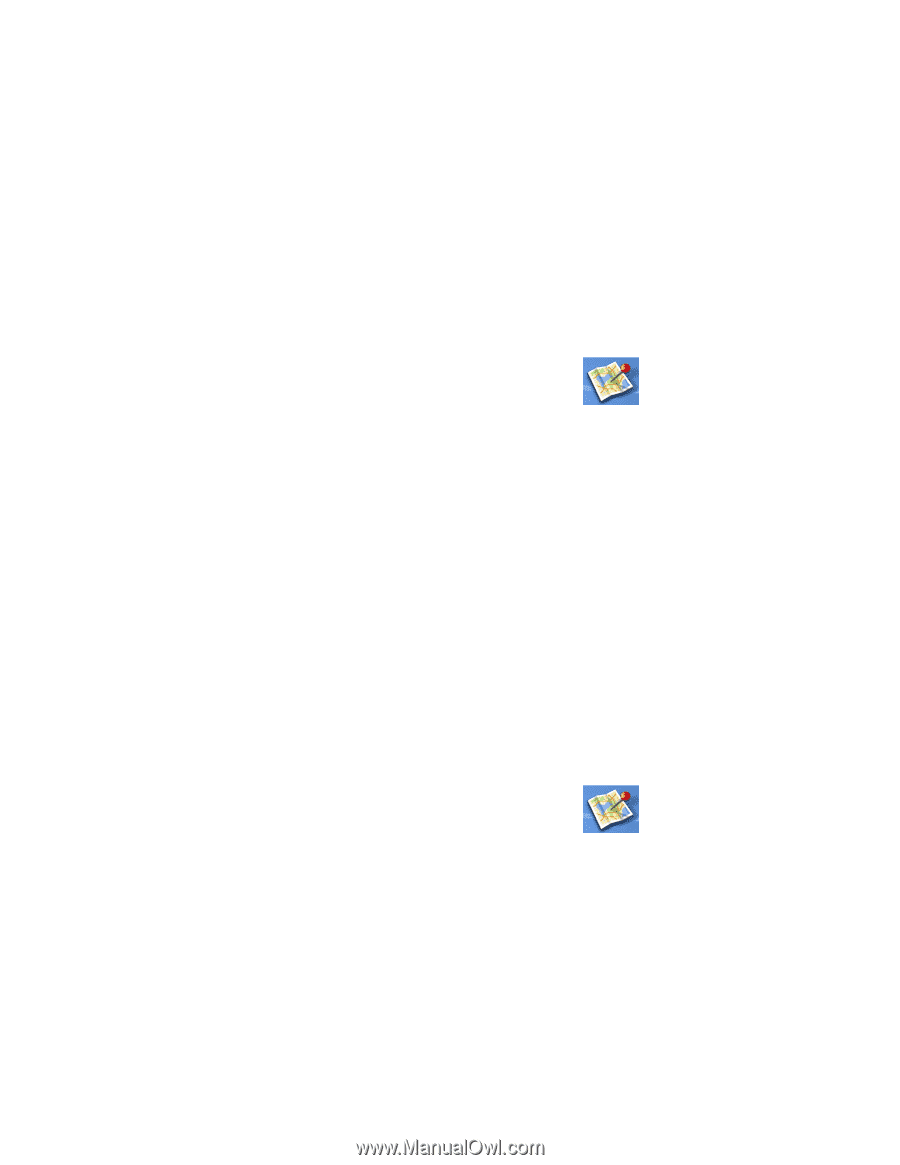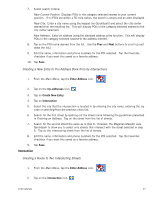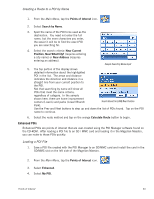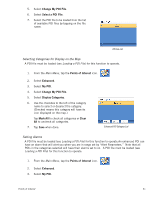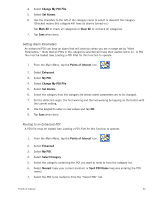Magellan Maestro 3200 Manual - English - Page 41
Setting Alarm Parameters, Routing to an Enhanced POI
 |
UPC - 763357117912
View all Magellan Maestro 3200 manuals
Add to My Manuals
Save this manual to your list of manuals |
Page 41 highlights
4. Select Change My POI FIle. 5. Select Set Alarms. 6. Use the checkbox to the left of the category name to select or deselect the category. (Checked means this category will have its alarms turned on.) Tap Mark All to check all categories or Clear All to uncheck all categories. 7. Tap Save when done. Setting Alarm Parameters An enhanced POI can have an alarm that will alert you when you are in range set by "Alert Parameters." Note that all POIs in the categories selected will have their alarms set to on. A POI file must be loaded (see Loading a POI File) for this function to operate. 1. From the Main Menu, tap the Points of Interest icon. 2. Select Enhanced. 3. Select My POI. 4. Select Change My POI FIle. 5. Select Set Alarms. 6. Select the category from the category list whose alarm parameters are to be changed. 7. Set the detection angle, the first warning and the last warning by tapping on the button with the current setting. 8. Use the keypad to enter in new values and tap OK. 9. Tap Save when done. Routing to an Enhanced POI A POI file must be loaded (see Loading a POI File) for this function to operate. 1. From the Main Menu, tap the Points of Interest icon. 2. Select Enhanced. 3. Select My POI. 4. Select Select Category. 5. Select the category containing the POI you want to route to from the category list. 6. Select Nearest (near your current position) or Spell POI Name (requires entering the POI name). 7. Select the POI to be routed to from the "Select POI" list. Points of Interest 32